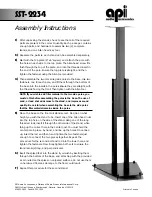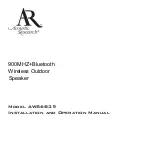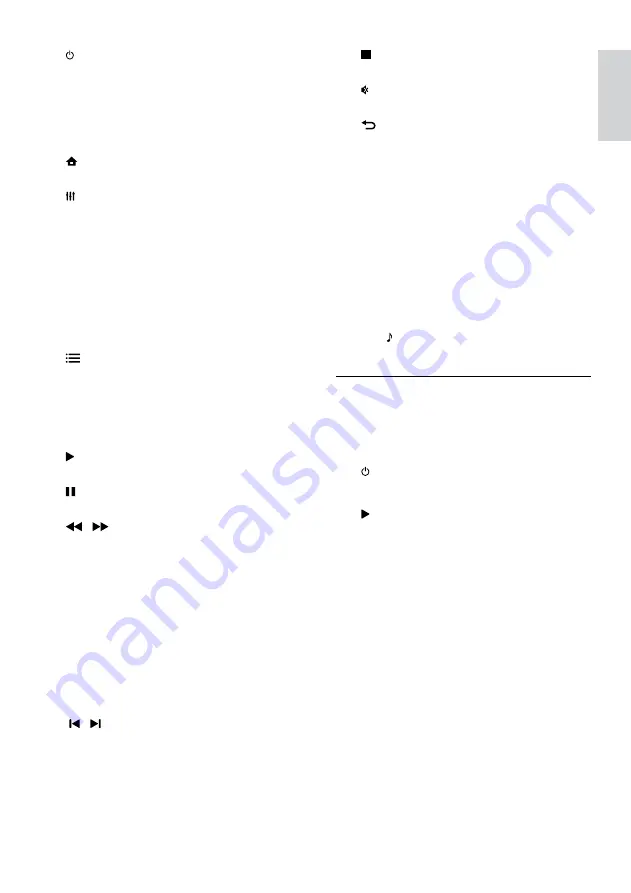
9
English
o
(Stop)
Stop play.
p
(Mute)
Mute or restore volume.
q
BACK
•
Return to a previous menu screen.
•
In radio mode, press and hold to erase
the current preset radio stations.
r
POP-UP MENU/DISC MENU
Access or exit the disc menu when you play
a disc.
s
Source buttons
•
Color buttons
: Select tasks or options
for Blu-ray discs.
•
DISC
: Switch to disc source.
•
DOCK for iPod
: Switch to Philips dock
for iPod or iPhone.
•
RADIO
: Switch to FM radio.
•
SOURCE
: Select an audio input
source.
EasyLink controls
With Easylink, you can control your home
theater and the TV with the following buttons
on your home theater remote control (see
‘EasyLink’ on page 25).
•
(
Standby-On
): Press and hold to switch
your home theater, TV and the connected
devices to standby.
•
(
Play
): When a video disc is in the disc
compartment, wake up the TV from
standby, and then play a disc.
a
(Standby-On)
•
Switch the home theater on or to
standby.
•
When EasyLink is enabled, press
and hold for at least three seconds
to switch all connected HDMI CEC
compliant devices to standby.
b
(Home)
Access the home menu.
c
SOUND SETTINGS
Access or exit sound options.
d
Navigation buttons
•
Navigate menus.
•
In radio mode, press left or right to
start auto search.
•
In radio mode, press up or down to
tune the radio frequency.
e
OK
Confirm an entry or selection.
f
OPTIONS
•
Access more play options while playing
a disc or a USB storage device.
•
In radio mode, set a radio station.
g
+/- (Volume)
Increase or decrease volume.
h
(Play)
Start or resume play.
i
(Pause)
Pause play.
j
/ (Fast Backward/Fast Forward)
Search backwards or forward. Press
repeatedly to change the search speed.
k
Alphanumeric buttons
•
Enter values or letters (using SMS style
entry).
•
In radio mode, select a preset radio
station.
l
SUBTITLE
Select subtitle language for video.
m
TOP MENU
Access the main menu of a video disc.
n
/ (Previous/Next)
•
Skip to the previous or next track,
chapter or file.
•
In radio mode, select a preset radio
station.
EN