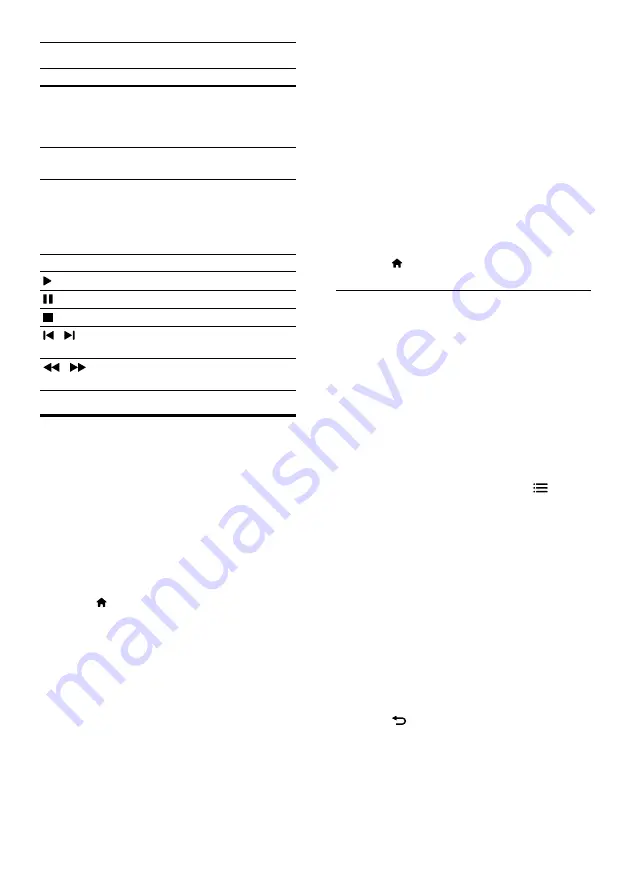
24
5
Press the
Navigation buttons
to select one
of the following, and then press
OK
.
•
My Photos: Display thumbnails of the
photos saved in your Picasa Web
Albums.
•
Featured: Display thumbnails of
featured photos from Picasa website.
•
Friends: Display the list of friends.
•
Search: Search photos based on
keywords.
•
Favorites: Display the favorite albums
from your Picasa Web Albums.
•
Tag: Display the photos that are tagged
in the Picasa Web Albums.
6
Press (
Home
) to exit Picasa menu.
View albums and slideshows
1
Press the
Navigation buttons
to select My
Photos from the Picasa menu, and then
press
OK
.
»
The photo albums in your Picasa Web
Albums are displayed.
2
Press the
Navigation buttons
to select
a photo, and then press
OK
to view the
photo in full screen.
3
Press
OK
again to view the photos in a
slideshow.
4
While viewing a slideshow, press
OPTIONS
and
Navigation buttons
to
select one of the following, and then press
OK
:
•
Current playing: Display the index of
the current photo.
•
Slideshow pause/ play: Select to pause
or play a slideshow.
•
Rotate: Select to rotate the current
photo.
•
Zoom: Select to zoom in or zoom out
the photo.
•
Effect: Select a slideshow effect.
•
Speed: Select a slideshow speed.
•
Friends: Add the owner of the current
photo to the friends list.
5
Press
BACK
to return to the previous
screen.
Play and search buttons
Button
Action
Navigation
buttons
(up)
Display the onscreen
keyboard.
Use the onscreen keyboard to
search for a video.
Navigation
buttons
(down)
Display the onscreen play
buttons.
Navigation
buttons
(left/
right)
While browsing the video
playlist, select the previous or
next video.
Select the onscreen play
buttons to play the video.
OK
Confirm an entry or selection.
(
Play
)
Start or resume play.
Pause play.
Stop play.
/
Skip to the previous or next
video.
/
Skip backwards or forwards
while playing video.
Picasa Web Albums
Access, search, and view photos stored in your
Picasa Web Albums through your home theater.
What you need
•
An account with Picasa Web Albums.
•
A wired or wireless home network
(depending on the network capability of
1
Connect your home theater to the Internet
(see ‘Internet’ on page 14).
2
Press (
Home
).
3
Select the Picasa icon, and then press
OK
.
»
The default Picasa menu is displayed.
4
Log in to the Picasa Web Albums using your
Picasa web account.
•
The first time you log in, select New
User+, and then enter your username
and password. Save your login data for
easy access later.
•
If you have logged in before, select
a stored username and enter the
password.
•
Press the alphanumeric keys on
the remote control to enter your
username and password.
EN






























