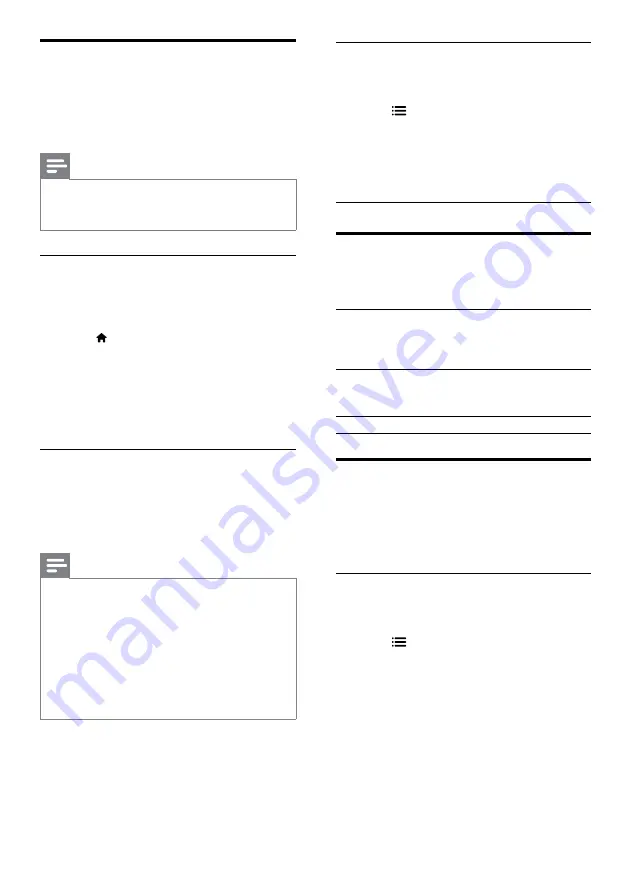
20
Subtitle character set
If the subtitles do not appear correctly, change
the character set that supports the DivX subtitle.
1
Press
OPTIONS
.
»
The options menu is displayed.
2
Press the
Navigation buttons
to select
[Character Set]
, and then press
OK
.
3
Select a character set.
Character
Set
Language
[Standard]
English, Albanian, Danish, Dutch,
Finnish, French, Gaelic, German,
Italian, Kurdish (Latin), Norwegian,
Portuguese, Spanish, Swedish and
Turkish
[Central
Europe]
Albanian, Croat, Czech, Dutch,
English, German, Hungarian, Irish,
Polish, Romanian, Slovak, Slovene
and Sorbian
[Cyrillic]
Bulgarian, Belorussian, English,
Macedonian, Moldavian, Russian,
Serbian and Ukrainian
[Greek]
Greek
Audio, video, and picture
options
Use advanced features when you play audio, video,
or media files from a disc or a USB storage device.
Audio options
While playing audio, repeat an audio track, a disc,
or a folder.
1
Press
OPTIONS
repeatedly to cycle
through the following functions:
•
RPT TRACK
/
RPT FILE
: Repeat the
current track or file.
•
RPT DISC
/
RPT FOLDER
: Repeat all
the tracks on the disc or the folder.
•
RPT RANDOM
: Play audio tracks in
random order.
•
RPT OFF
: Turn off the repeat mode.
DivX
Play DivX videos from :
•
a disc (see ‘Discs’ on page 17),
•
a USB storage device (see ‘USB storage
devices’ on page 19).
Note
• To play DivX DRM protected files from a disc
or a USB storage device, connect your home
theater to a TV through an HDMI cable.
VOD code for DivX
Before you purchase DivX videos and play them
on your home theater, register the home theater
on www.divx.com using the DivX VOD code.
1
Press (
Home
).
2
Select
[Setup]
, and then press
OK
.
3
Select
[Advanced]
>
[DivX® VOD Code]
,
and then press
OK
.
»
The DivX VOD registration code for
your home theater is displayed.
Subtitles
If your video has subtitles in multiple languages,
select a subtitle language.
1
While playing video, press
SUBTITLE
to
select a language.
Note
• Make sure that the subtitle file has the same
name as the video file. For example, if the
video file is named ‘movie.avi’, save the subtitle
file as ‘movie.srt’ or ‘movie.sub’.
• Your home theater can play subtitle files in the
following formats: .srt, .sub, .txt, .ssa, .ass, smi,
and .sami. These files do not appear in the file
navigation menu.
• If the subtitles do not appear correctly, change
the character set.
EN
















































