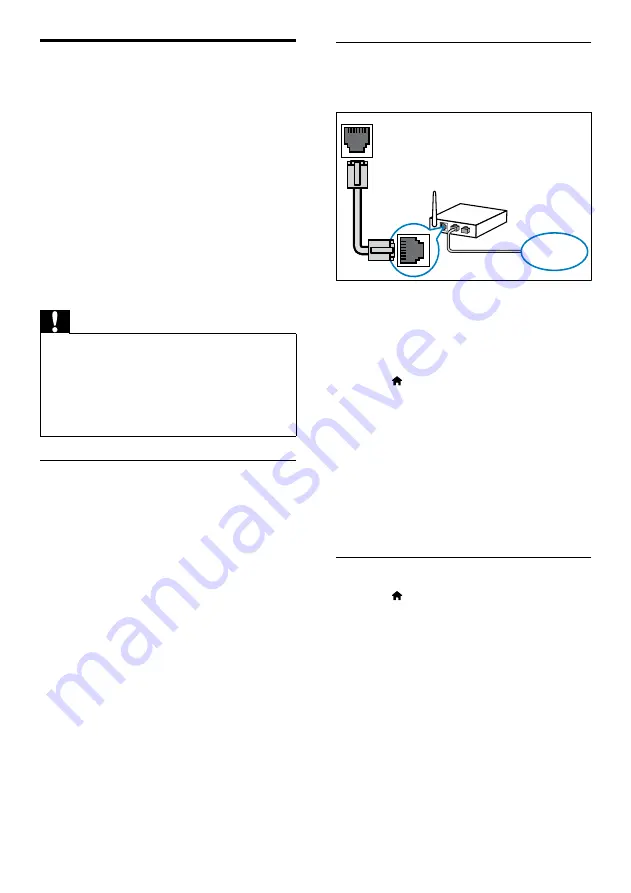
14
Set up the wired network
Connect your home theater to your router as
shown below, and then switch on the devices.
1
Connect the home theater to a network
router through a wired connection (see
‘Wired connection’ on page 14).
2
Turn on your TV, and switch to the correct
source for the home theater.
3
Press (
Home
).
4
Select
[Setup]
, and then press
OK
.
5
Select
[Network]
>
[Network Installation]
>
[Wired (Ethernet)]
, and then press
OK
.
6
Follow the instructions on the TV to
complete the setup.
»
The home theater connects to the
internet. If connection fails, select
[Retry]
,
and then press
OK
.
7
Select
[Finish]
, and then press
OK
to exit.
Check wired network settings
1
Press (
Home
).
2
Select
[Setup]
, and then press
OK
.
3
Select
[Network]
>
[View Network
Settings]
, and then press
OK
.
»
The current network settings are
displayed.
LAN
www
Internet
Connect your home theater to the internet and
enjoy:
•
YouTube videos
YouTube videos through the Internet (see
‘YouTube videos’ on page 23).
•
Picasa web albums
photos stored in your Picasa web albums
through the Internet (see ‘Picasa Web
Albums’ on page 24).
•
BD-Live applications
services from the BD-Live enabled Blu-ray
discs (see ‘BD-Live on Blu-ray’ on page 18).
•
Software update
software through the network (see ‘Update
software through the Internet’ on page 30).
Caution
• Familiarize yourself with the network router
and networking principles before you try
to connect the home theater to a network.
If necessary, read documentation that
accompanies the network components. Philips
is not responsible for lost, damaged, or corrupt
data.
Wired connection
Connect your home theater to your router
through a network cable.
What you need
•
A network router (with DHCP enabled).
•
A network cable (RJ45 straight cable).
•
For BD-Live application and software
update, make sure that the network router
has access to the Internet and the firewall is
disabled.
EN





























