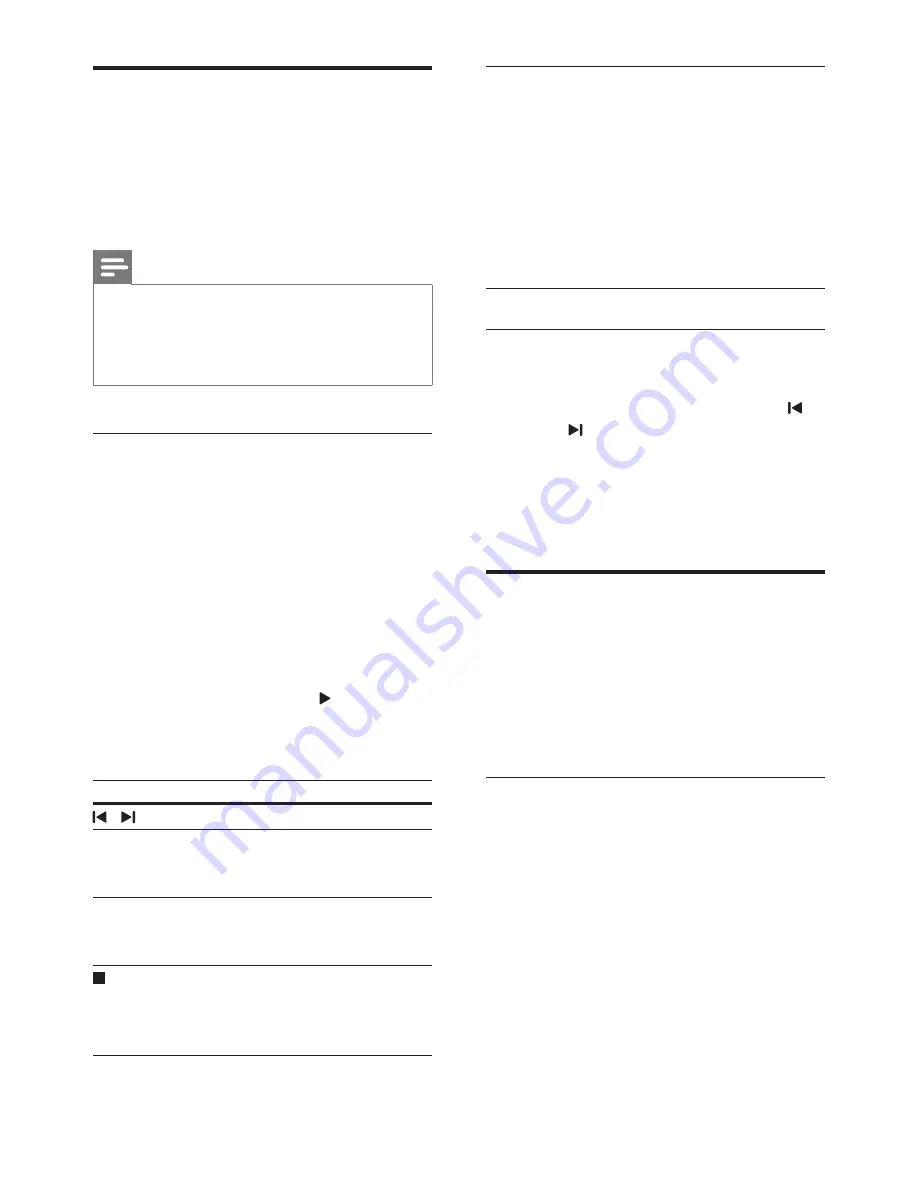
17
EN
Radio
Listen to FM radio on your home theater, and
store up to 40 radio stations.
What you need
•
FM antenna.
Note
•
AM and digital radio are not supported.
•
If no stereo signal is detected, you are prompted to
install the radio stations again.
•
For the best reception, place the antenna away from
the TV or other sources of radiation.
Tune stations
1
Connect the FM antenna as described in
the Quick start guide.
2
Press
RADIO
.
»
If you have already installed the radio
stations, the last channel that you
listened to is played.
»
If you have not installed any radio
stations, the message
AUTO
INSTALL...PRESS PLAY
appears on
the display panel. Press (
Play
).
3
Press the following buttons to listen or to
change radio stations:
Button
Action
/
Select a preset radio station.
Navigation
buttons
(left/right)
Search for a radio station.
Navigation
buttons
(up/down)
Fine tune a radio frequency.
Press to stop the installation of
radio stations.
Press and hold to erase the
preset radio station.
PROGRAM
Manual:
1) Press
PROGRAM
. 2) Press
Numeric buttons
to select a
preset number. 3) Press
OK
to
store the radio station. 4) Repeat
the steps above to store other
radio stations.
Automatic: Press and hold for
three seconds to reinstall the
radio stations
Listen to radio
1
Press
RADIO
.
•
To listen to a preset station, press
or .
•
To search for a radio station, and then
listen, press
Navigation buttons
(left/
right).
2
Press
+/-
(
Volume
) to change the volume.
MP3 player
Connect your MP3 player to play your audio
files or music.
What you need
•
An MP3 player.
•
A 3.5mm stereo audio cable.
Play music
1
Connect the MP3 player to the home
theater as described in the Quick start
guide.
2
Press
AUDIO SOURCE
repeatedly until
'
MUSIC I-LINK
' appears on the display
panel.
3
Press the buttons on the MP3 player to
select and play audio files or music.
















































