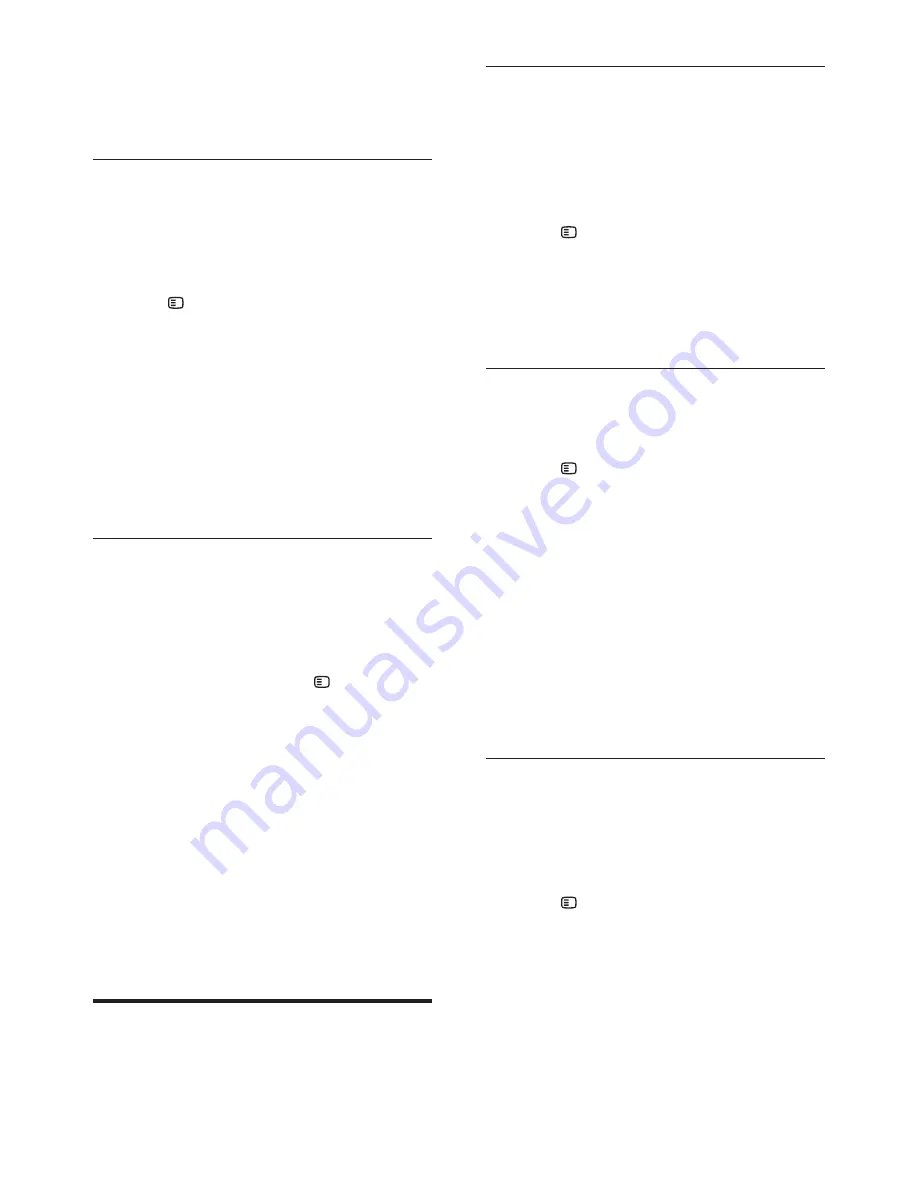
22
EN
•
If you do not have a password or you
have forgotten, enter
0000
.
5
Press
OK
.
Ratings
Some discs are recorded with ratings according
to age. You can set up your home theater to
play only discs with an age rating lower than
your child’s age.
1
Press
SETUP
.
2
Select
[Preference Setup]
, and then press
OK
.
3
Select
[Parental]
, and then press
OK
.
4
Select an age rating, and then press
OK
.
•
To play all discs irrespective of the
rating, select level
8
.
5
Use the
Numeric buttons
to enter the
password.
Lock disc
To restrict access to discs that are not encoded
with ratings and parental control, lock the disc
manually. You can lock upto 20 discs on your
home theater.
1
While playing a disc, press
SETUP
.
2
Select
[General Setup]
, and then press
OK
.
3
Select
[Disc Lock]
>
[Lock]
, and then
press
OK
.
»
A message prompts you to enter the
password.
4
Enter the password with the
Numeric
buttons
.
»
The disc is locked.
•
To play the locked disc, enter the
password.
Energy saving
Save energy by changing the following settings.
Auto standby
When playing a disc or a USB storage device,
automatically switch your home theater to
standby if:
•
it is in pause or stop mode, and
•
no button is pressed for 30 minutes.
1
Press
SETUP
.
2
Select
[General Setup]
, and then press
OK
.
3
Select
[Auto Standby]
>
[On]
, and then
press
OK
.
Sleep timer
Set timers to switch the home theater to
standby after a specified time.
1
Press
SETUP
.
2
Select
[General Setup]
, and then press
OK
.
3
Select
[Sleep Timer]
, and then press
OK
.
4
Select the duration of the sleep timer.
»
The sleep timer can be set up to 60
minutes. If the sleep timer is set to
[Off]
, it switches off.
5
Press
OK
to activate.
»
The home theater switches to standby
after the specified time.
Screen saver
Automatically switch your home theater to
screen saver mode if:
•
it is in pause or stop mode, and
•
no button is pressed for 10 minutes.
1
Press
SETUP
.
2
Select
[General Setup]
, and then press
OK
.
3
Select
[Screen Saver]
>
[On]
, and then
press
OK
.



























