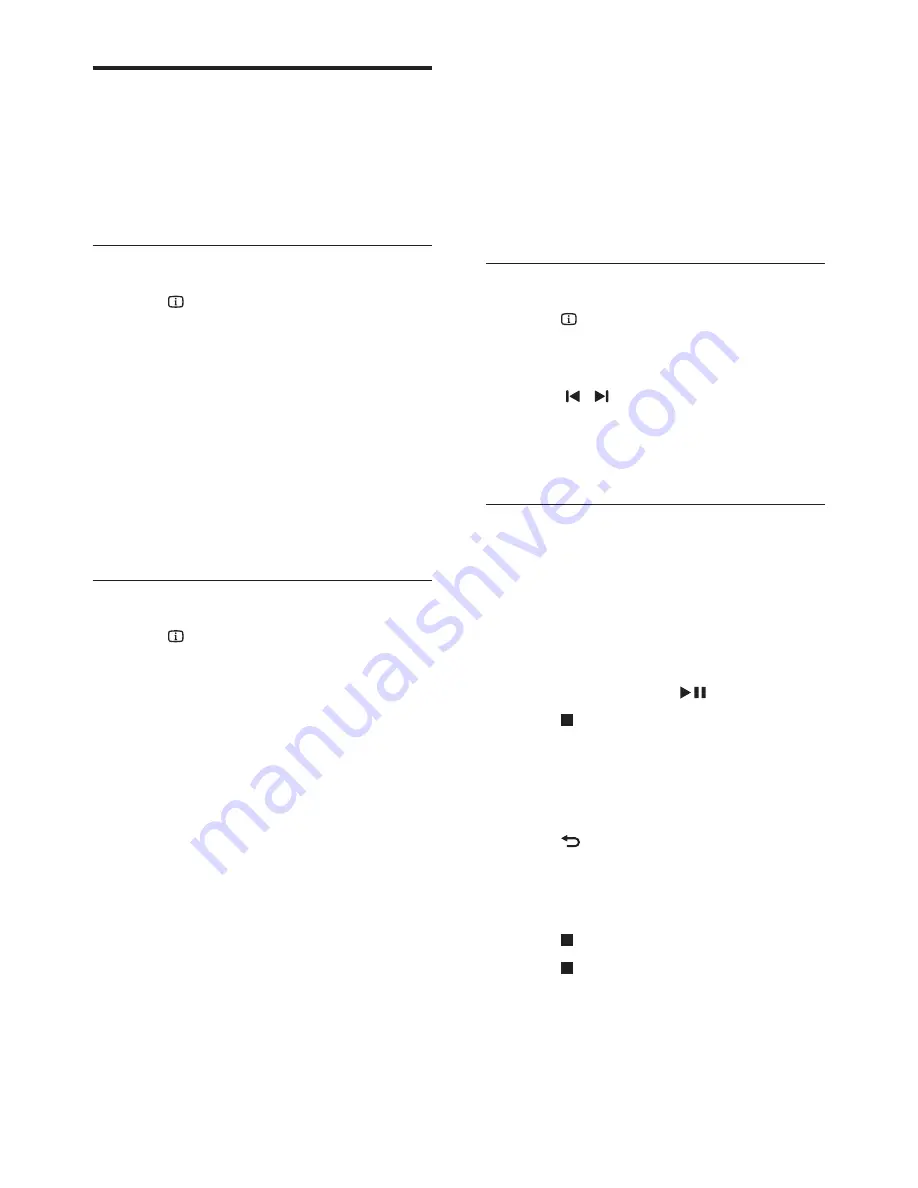
16
EN
Audio, video, and picture
options
Use advanced features when you play audio,
video, or media files from a disc or a USB
storage device.
Audio options
1
Press
INFO
repeatedly to cycle through
the following options:
•
Show the current track information
and time.
•
[Disc Go To:%c%2d:%2d%C]
: Skip to a
specific part of the disc by entering the
disc time.
•
[Track Go To:%c%2d:%2d%C]
: Skip to
a specific part of the track by entering
the track time.
•
[Select Track:%c%2d%C/%2d]
: Select a
specific track.
Video options
1
Press
INFO
.
»
The video options menu is displayed.
2
Press the
Navigation buttons
and
OK
to
select and change:
•
[Title]
: Select a specific title.
•
[Chapter]
: Select a specific chapter.
•
[Track]
: Select a specific track (for
VCD/SVCD only).
•
[Audio]
: Select audio language for
video.
•
[Subtitle]
: Select subtitle language for
video.
•
[Angle]
: Select video scenes recorded
in different camera angels.
•
[TT Time]
: Skip to a specific part of
the video by entering the title time.
•
[Ch Time]
: Skip to a specific part of
the video by entering the chapter time.
•
[Disc Time]
: Skip to a specific part of
the video by entering the disc time (for
VCD/SVCD only).
•
[Track Time]
: Skip to a specific part of
the video by entering the track time
(for VCD/SVCD only).
•
[Preview]
: Select a content preview
for disc.
•
[Repeat]
: Select a repeat mode.
•
[Time Disp.]
: Select the information of
time display.
Picture options
1
Press
INFO
to access picture preview
mode.
»
12 thumbnail pictures are displayed.
2
Press / to go to previous or next
preview page.
3
Press the
Navigation buttons
and
OK
to
select a picture.
Slideshows
While playing audio, access fun features such as
picture and musical slideshows.
Picture slideshows
View a slideshow of your pictures stored in
your disc or a USB storage device.
1
Select a picture from a disc or USB storage
device, and then press
.
2
Press to stop the slideshow.
Musical slideshows
Create a musical slideshow to play music and
pictures at the same time.
1
Select a music track, and then press
OK
.
2
Press
BACK
, and go to the picture
folder.
3
Select a picture, and then press
OK
to
start the slideshow.
4
Press to stop slideshow.
5
Press again to stop music.
















































