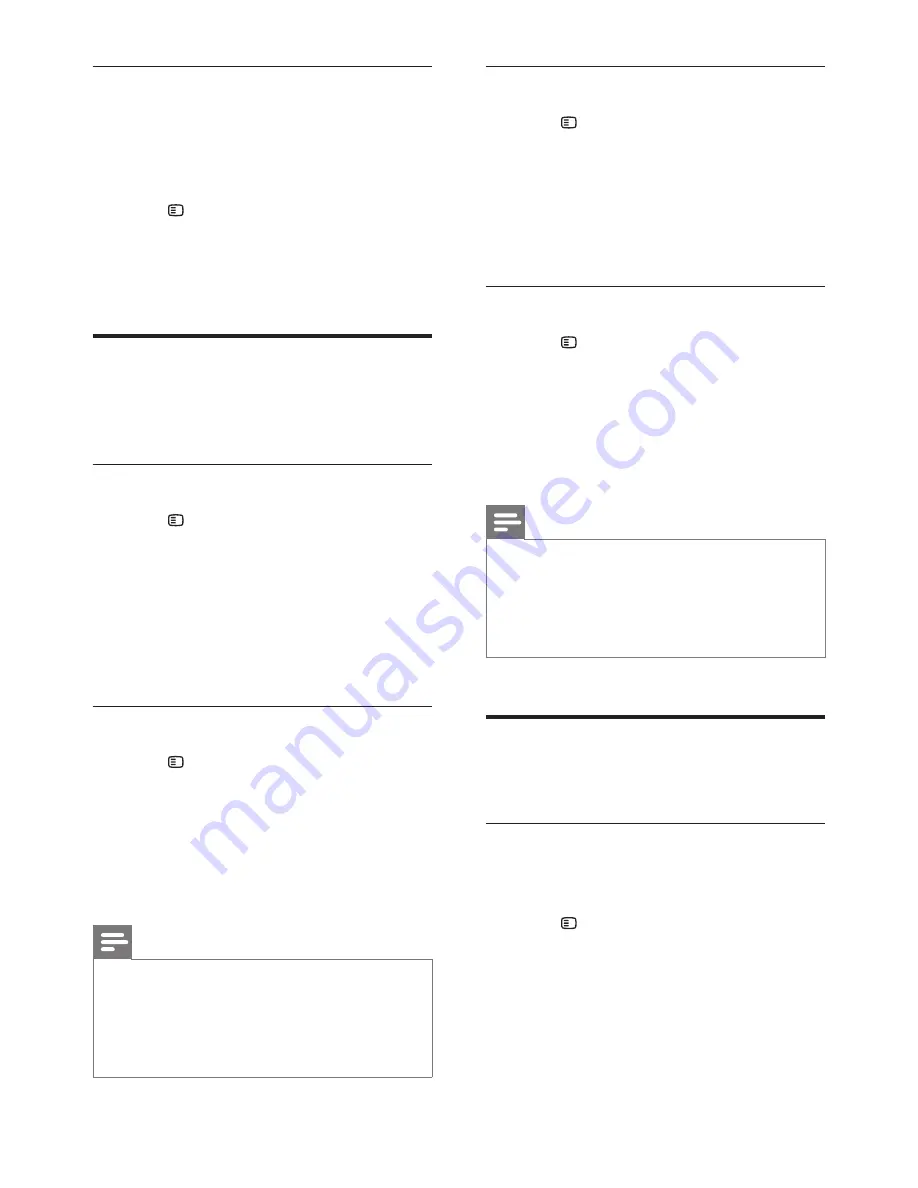
21
EN
Night mode
For quiet listening, decrease the volume of loud
sounds when you play discs. Night mode is only
available for Dolby-encoded DVD and Blu-ray
discs.
1
Press
SETUP
.
2
Select
[Audio Setup]
, and then press
OK
.
3
Select
[Night Mode]
>
[On]
, and then
press
OK
.
Language
Select a language for the home menu, audio,
and subtitles.
Home menu
1
Press
SETUP
.
2
Select
[General Setup]
, and then press
OK
.
3
Select
[OSD Language]
, and then press
OK
.
4
Select a menu language for your home
theater, and then press
OK
.
Disc audio
1
Press
SETUP
.
2
Select
[Preference Setup]
, and then press
OK
.
3
Select
[Audio]
, and then press
OK
.
4
Select an audio language for discs, and then
press
OK
.
Note
•
If your preferred disc language is not available, select
[Others]
from the list, and enter the 4-digit language
code found at the end of this user manual (see
'Language code' on page 30).
•
If you select a language that is not available on a disc,
the home theater uses the default language of the disc.
Disc subtitle
1
Press
SETUP
.
2
Select
[Preference Setup]
, and then press
OK
.
3
Select
[Subtitle]
, and then press
OK
.
4
Select a subtitle language for discs, and
then press
OK
.
Disc menu
1
Press
SETUP
.
2
Select
[Preference Setup]
, and then press
OK
.
3
Select
[Disc Menu]
, and then press
OK
.
4
Select a menu language for discs, and then
press
OK
.
Note
•
If your preferred disc language is not available, select
[Others]
from the list, and enter the 4-digit language
code found at the end of this user manual (see
'Language code' on page 30).
•
If you select a language that is not available on a disc,
the home theater uses the default language of the disc.
Parental control
Restrict access to discs.
Password
You can set or change your password to play a
restricted disc.
1
Press
SETUP
.
2
Select
[Preference Setup]
, and then press
OK
.
3
Select
[Password]
, and then press
OK
.
»
A change password menu is displayed.
4
Follow the instructions on the TV to set or
change password.




























