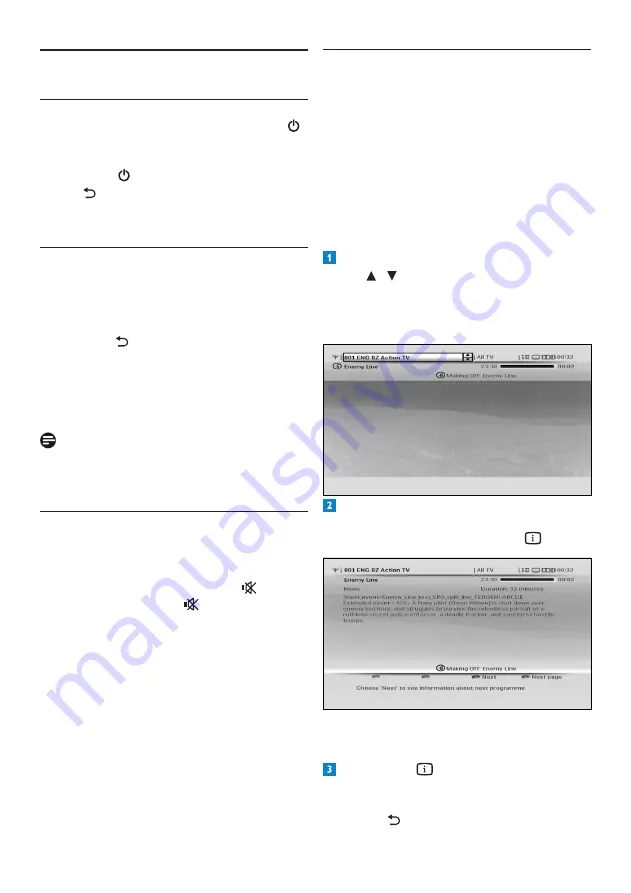
Using your HD recorder
14
4.4
Using the channel banner
Channel information
When you change a channel, the channel banner
appears briefly to show information about the
current programme. By default, it appears for
5 seconds. To set the length of time that the
channel banner remains on-screen, see page 29.
Changing channel
To change the channel, display the channel
banner by pressing
INFO
.
When the channel banner is on-screen,
use / to see what programmes are
currently showing on other channels. If you
see a programme you want to watch,
press
OK
.
To display more information about the
current programme on the channel listed in
the channel banner, press
INFO
again.
To display what programme is on next (on
the channel listed in the channel banner),
press the
yellow
button.
Press
INFO
a third time, or press
EXIT
to remove the channel banner without
changing the channel. Alternatively, press
BACK
to return to the channel banner.
4
Using your HD recorder
4.1
Standby/wake up
To put your HD recorder into standby, press
on your HD recorder’s front panel or remote
control. To take your HD recorder out of
standby, press again. You can also press
BACK
,
P+
/
P-
or
any
number
button on
your remote control to wake up your HD
recorder. See page 7 for more information.
4.2
Changing channels
To change channels, use the
P+
/
P-
on your
remote control or your HD recorder’s front
panel. You can also use the
number
buttons on
your remote control.
Press
BACK
to switch to the last channel
you were watching.
You can also use the on-screen channel lists or
channel banner to change channels (see sections
4.4 and 4.5).
Note
Initially, HD programmes are available on
channels 50 and 51. Switch to these channels to
watch HD programmes.
4.3
Adjusting volume
To increase or decrease the volume, press
VOL+
/
VOL-
. The volume level is shown briefly
on your TV.
To mute or restore the sound, press . When
you mute your sound, the icon is shown
in the top right corner of your TV. This icon
disappears after a few seconds.















































