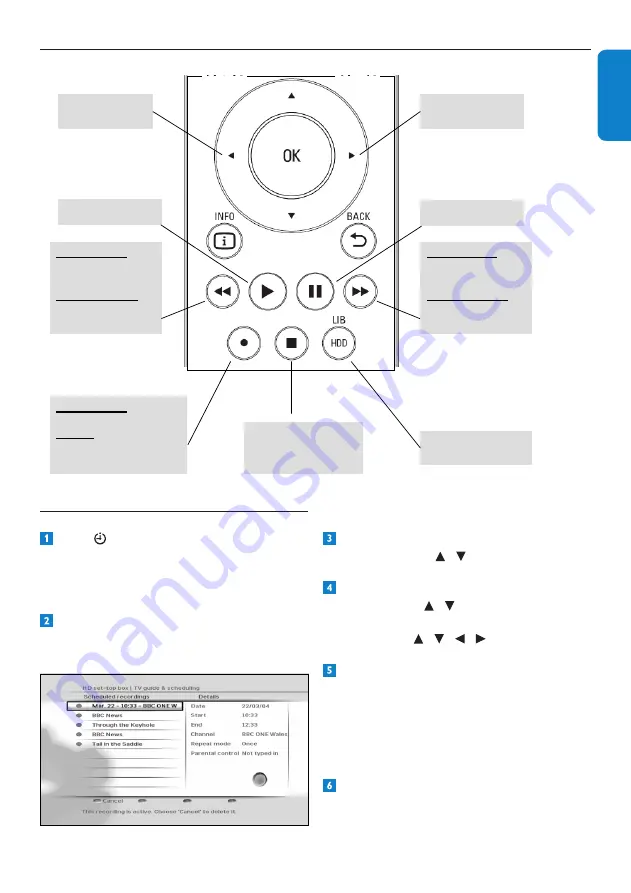
21
Using your HD recorder
EN
G
LI
SH
4.9.4 Controlling playback and recording
Instant
Replay
Commercial
skip
Pause
Open / Close
HDD Library
In Play mode
One Touch Recording
In EPG
Schedule a recording
Stop playback
or stop recording
or return to live TV
on selected program
Play
In play mode:
Fast Rewind
(x2, x4, x32, x128)
In Pause mode
Slow backward
(x1/2, x1/4)
In play mode:
Fast Forward
(x2, x4, x32, x128)
In Pause mode
Slow forward
(x1/2, x1/4)
4.9.5 Viewing scheduled recordings
Press
to display the
Scheduled
recordings
menu. You can also access this
menu from the
Main
menu (
MENU
>
TV guide & scheduling
>
Scheduled
recordings
)
The
Scheduled recordings
menu appears,
which shows all the programmes you have
selected to record.
To cancel the scheduled recording of a
programme, use
/
to highlight it and
press the
red
button.
To change the end time of an instant
recording, use
/ to highlight
End time
and press the
OK
button. In the menu that
appears, use
/ / /
to change the end
time.
Any scheduled recording conflicts, which
are caused due to a change in the time of
the broadcast programme, are indicated by
a warning symbol next to the programme
name. To resolve such conflicts, select a
programme that you no longer want to
record and press the
red
button to cancel it.
Press
EXIT
to remove the
Main
menu.






























