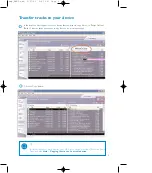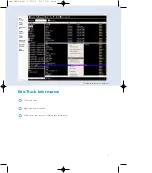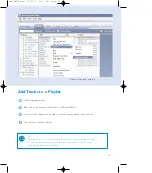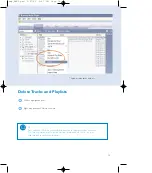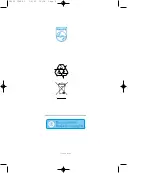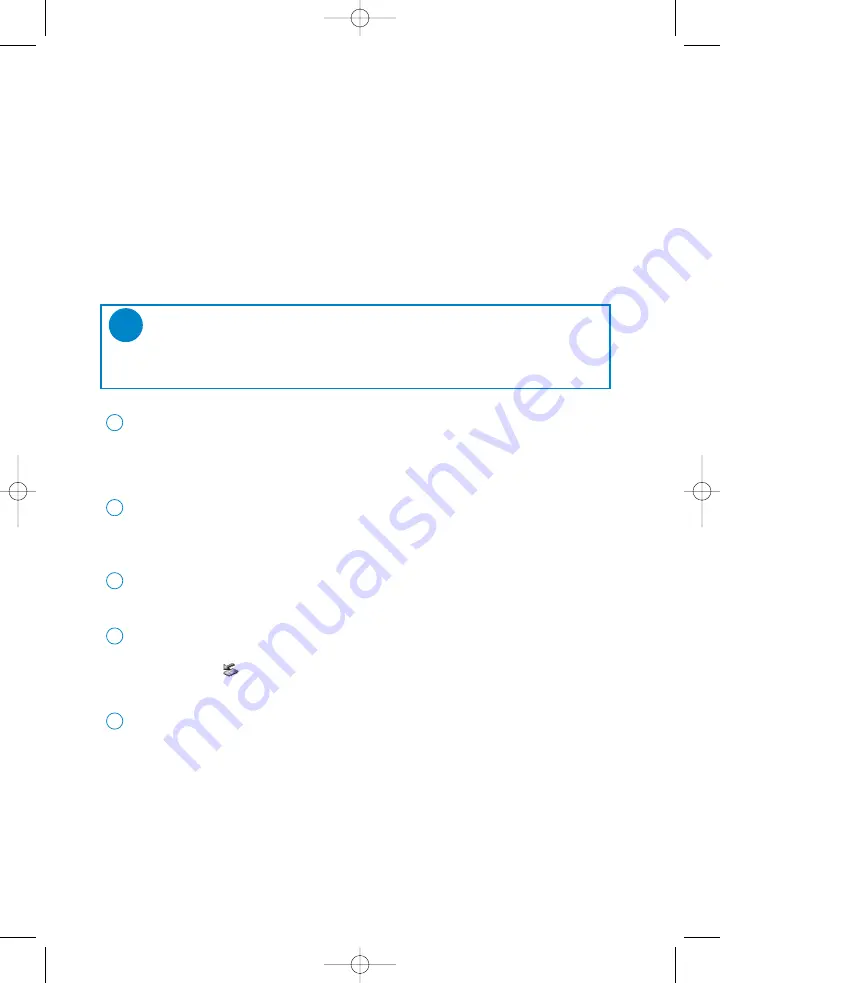
17
Upgrades
We know you will enjoy your product for a long time. For best performance, we recommend that
you regularly check in to
www.philips.com
for free upgrades of the latest software and firmware for
your product.
Firmware Upgrade
Your device is controlled by an internal program called firmware. You can install the latest firmware from
the bypacked CD and download it from www.philips.com/support to keep your device updated.
Connect your device to your computer (powered by the supplied AC/DC adapter if
applicable). Launch Device Manager from Start
➔
Program
➔
Philips Device Manager or
from the desktop.
2
Select your device and click Upgrade, Device Manager will check whether a new firmware is
available and install it on your device.
3
TIP
Please charge your device fully before firmware upgrade. This will ensure steady power
supply for completing the whole process.
✔
You will be prompted to disconnect your device from your computer as soon as
Philips Device Manager finishes interacting with your device. Please safely remove your
device by clicking
from your task tray.
4
Once the USB cable is disconnected, firmware restore will start automatically. The process
is complete when the device restarts and display the power up splash screen.
5
Install the latest Philips Device Manager from the bypacked CD. Philips Device Manager will
automatically notify you if any new updates are available.
1
wmp_ENG2.qxd 5/27/05 5:48 PM Page 17
Содержание GoGear Digital Audio Player
Страница 4: ...3 ...