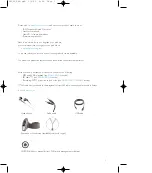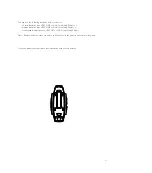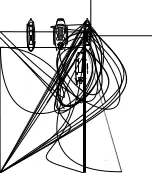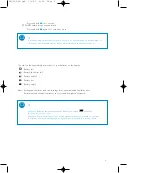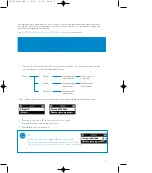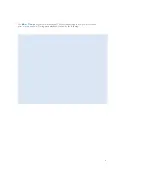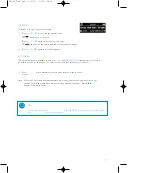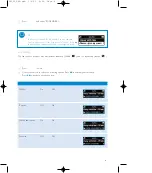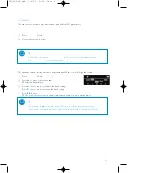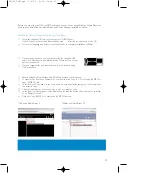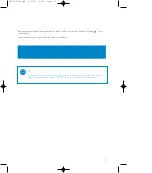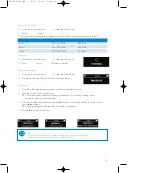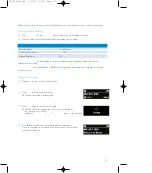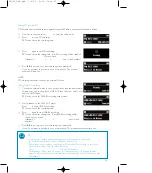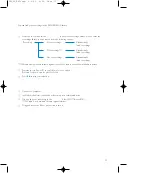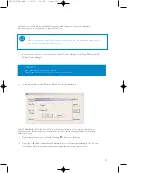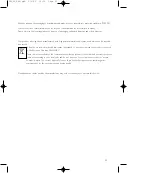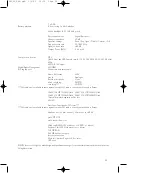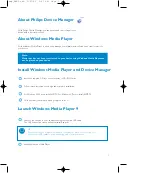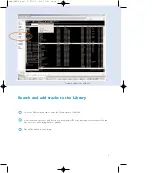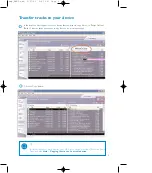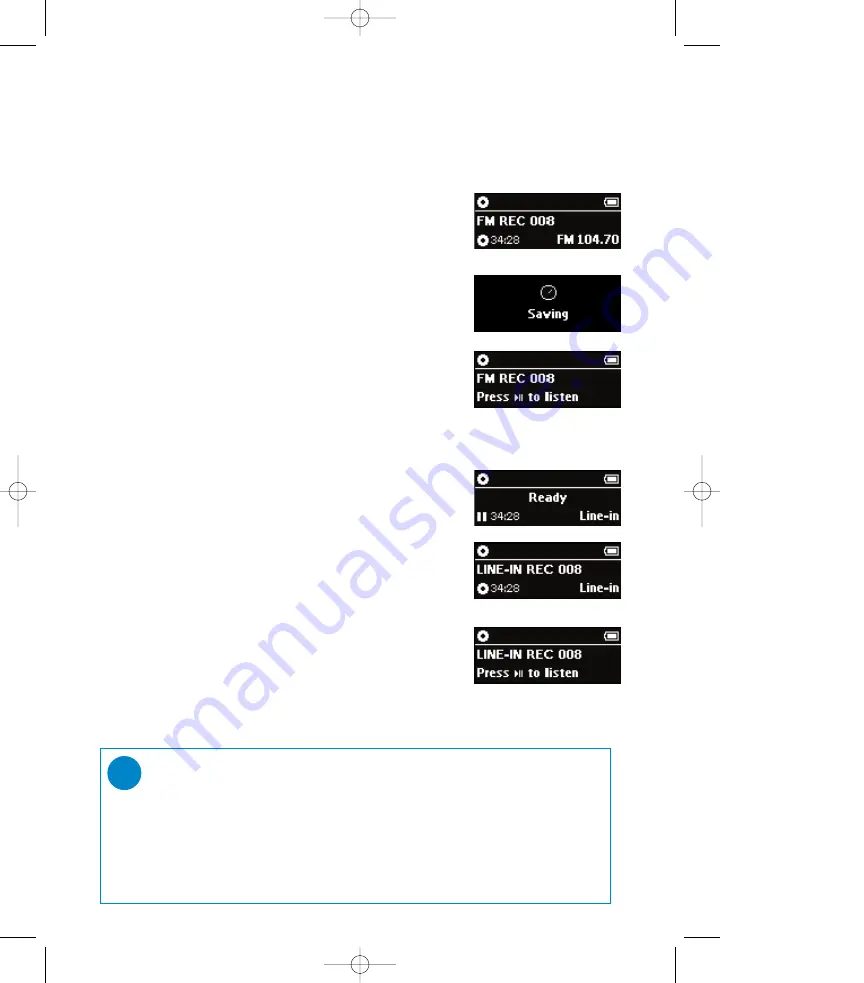
14
Making FM recording***
***FM radio is only available to some regional versions. FM radio is currently not available in Europe.
1
From the root menu, select
RADIO
to enter the radio mode.
2
Press
REC
to start FM recording.
➔
Device shows the recording state.
3
Press
REC
again to stop FM recording.
➔
Device shows the saving state. Your FM recording will be saved on
the internal memory
of your device
(filename =
recordings
>
fm
>
FM xxx.wav
; xxx = track number).
4
Press
2;
to preview your new recording when prompted.
If you do not want to preview, do not press any key. The preview
prompt will time out.
NOTE:
FM recordings cannot be saved on an external SD card.
Making LINE-IN recording
1
Connect an external player to your device via the supplied audio cable,
inserting one end to the players' LINE-OUT jack, the other end to your
device's LINE-IN jack.
➔
Device shows the LINE-IN recording ready screen.
2
Start playback on the LINE-OUT player.
Press
REC
to start LINE-IN recording.
➔
Device shows the recording state.
3
Press
REC
again to stop LINE-IN recording.
➔
Device shows the saving state. Your LINE-IN recording will be
saved on your device
(filename =
recordings
>
line in
>
Line-In xxx.wav
; xxx = track
number).
4
Press
2;
to preview your new recording when prompted.
If you do not want to preview, do not press any key. The preview prompt will time out.
TIP
- If you have connected an external player before powering on your device,
the LINE-IN record ready screen will appear at power on.
- Depending on your settings, your device will start LINE-IN recording on a new file
when there is silence from the LINE-IN source.
(See
Preparing to make recordings
for more information).
- All recordings will be saved on the device's internal memory. When the internal
memory is full, new files from voice and line-in will be saved on the SD memory card
(if available).
✔
SA250_ENG.qxd 3/6/05 9:59 Page 14
Содержание GoGear Digital Audio Player
Страница 4: ...3 ...