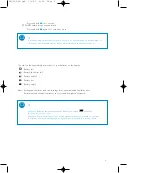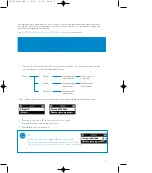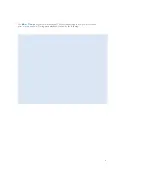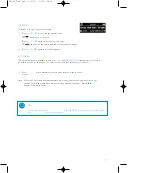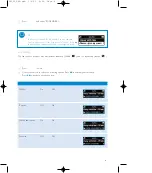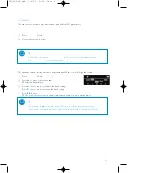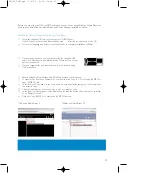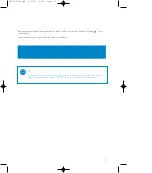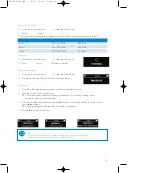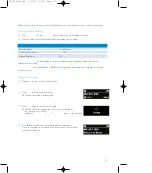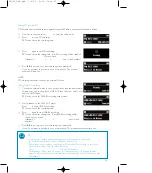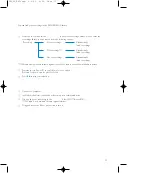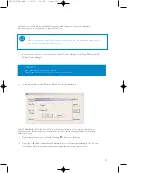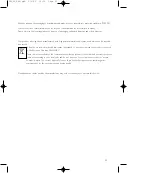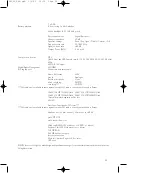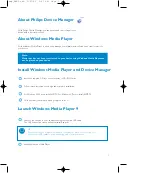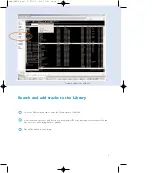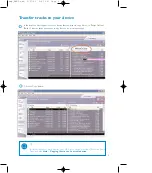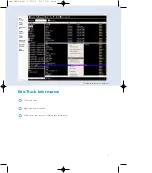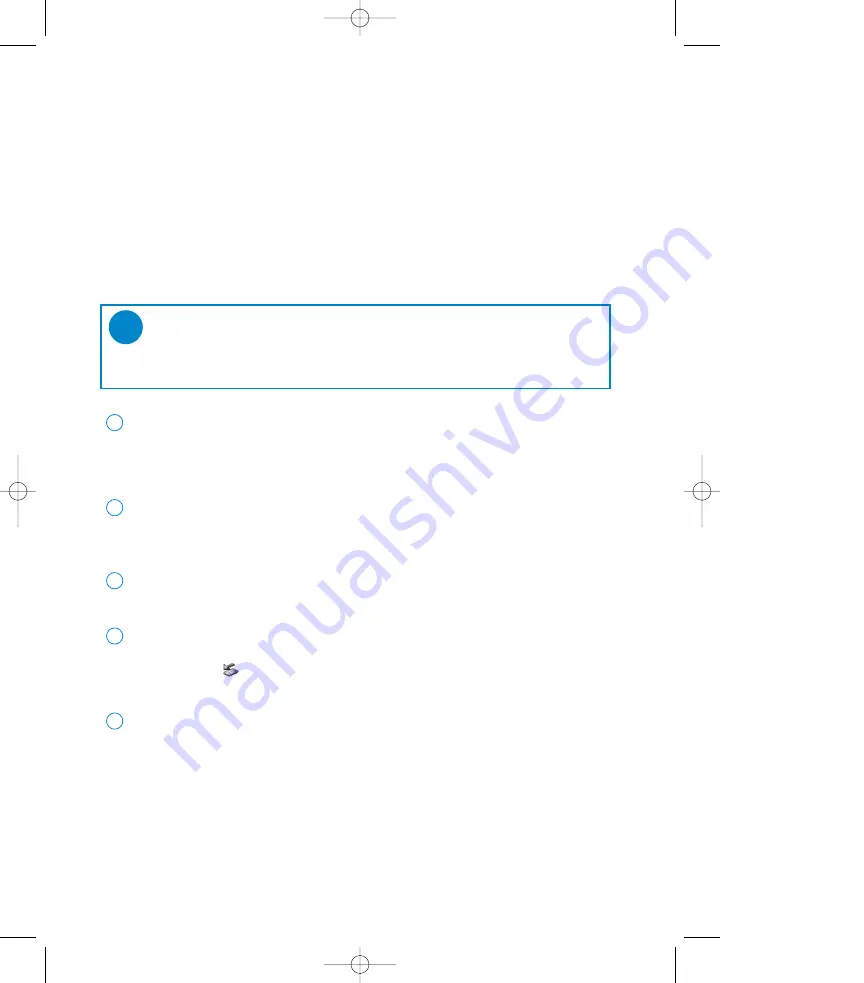
18
Upgrades
We know you will enjoy your product for a long time. For best performance, we recommend that
you regularly check in to
www.philips.com/support
for free upgrades of the latest software and firmware
for your product.
Firmware Upgrade
Your device is controlled by an internal program called firmware. You can install the latest firmware from
the bypacked CD or download it from www.philips.com/support to keep your device updated.
Connect your device to your computer. Launch Device Manager from Start
➔
Program
➔
Philips
➔
Philips GoGear Digital Audio Player.
2
Click Upgrade, Device Manager will check whether a new firmware is available and install it on your
device.
3
TIP
Please insert new battery into your device before firmware upgrade.This will ensure steady
power supply for completing the whole process.
✔
You will be prompted to disconnect your device from your computer as soon as
Philips Device Manager finishes interacting with your device. Please safely remove your
device by clicking
from your task tray.
4
Once the USB cable is disconnected, firmware upgrade will start automatically. The process
is complete when the device restarts and display the power up splash screen.
5
Install the latest Philips Device Manager from the bypacked CD.
1
✔
SA250_ENG.qxd 3/6/05 9:59 Page 18
Содержание GoGear Digital Audio Player
Страница 4: ...3 ...