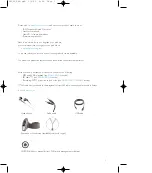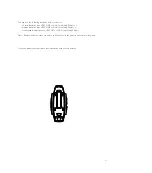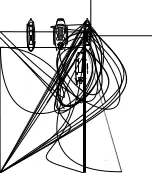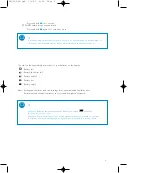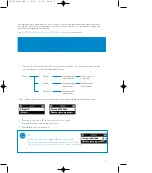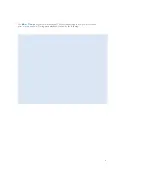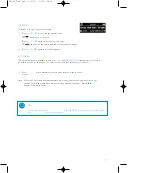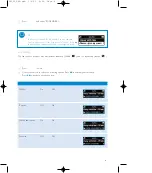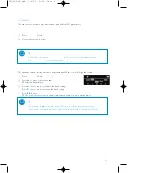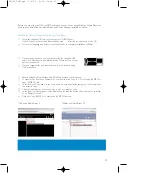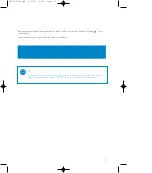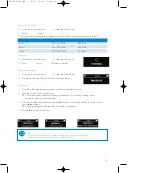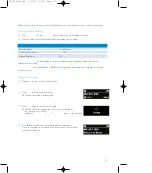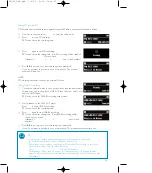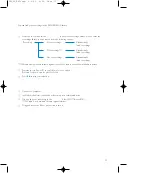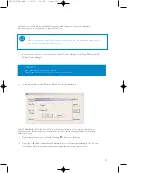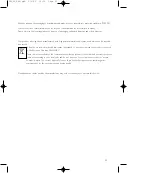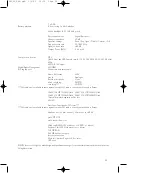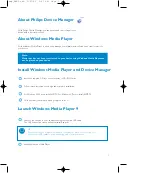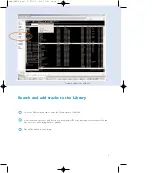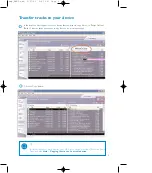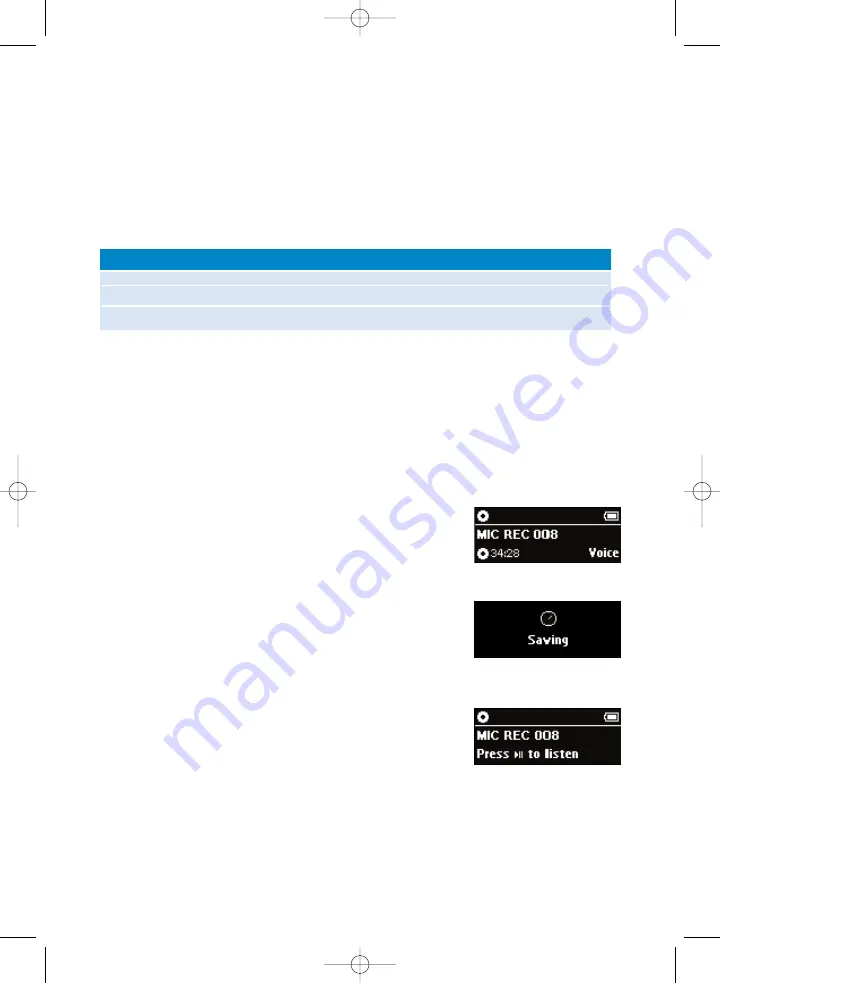
13
Making recordings
When your device is not connected to the computer, you can make voice, radio or line-in recordings.
Preparing to make recordings
1
Press
SETTING
. Select
Recordings
and press
6
for a list of available settings.
2
You can adjust the following settings before making any recordings.
Record quality
Low, Medium,
High
Auto volume control
On
, Off
Silence detection
On,
Off
Setting
Available options (default settings in bold)
Auto volume control
(only applicable to voice recording): device will fix the volume level when
making voice recording
Silence detection
(only applicable to LINE-IN recording): device will create new track when it detects
a silence period
Making voice recording
1
Make sure you are not in the radio mode.
2
Press
REC
to start voice recording.
➔
Device shows the recording state.
3
Press
REC
again to stop voice recording.
➔
Device shows the saving state. Your voice recording will
be saved on your device
(filename =
recordings
>
mic
>
MIC xxx.wav
; xxx = track number).
4
Press
2;
to preview your new recording when prompted.
If you do not want to preview, do not press any key. The preview
prompt will time out.
SA250_ENG.qxd 3/6/05 9:59 Page 13
Содержание GoGear Digital Audio Player
Страница 4: ...3 ...