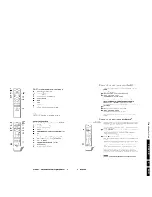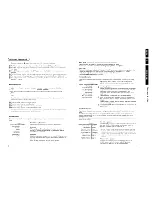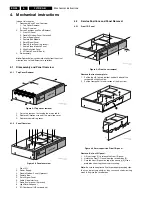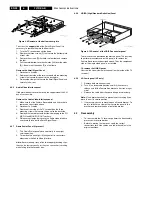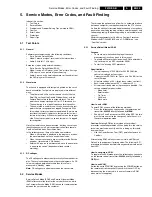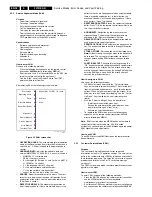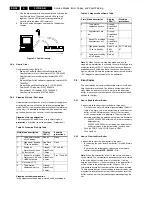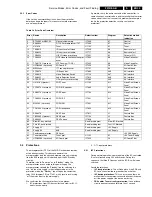Service Modes, Error Codes, and Fault Finding
EN 32
F21RE AB
5.
and CURSOR RIGHT keys on the remote control
transmitter after pressing the "menu" button and navigating
to "sound" and setting "balance".
•
DNR. This is the setting of Dynamic Noise Reduction. This
can be set to "Off", "minimum", "medium", or "maximum".
•
NOISE FIGURE. Gives the selected noise ratio for the
selected transmitter. This parameter can vary from 0 (good
signal) to 255 (bad signal).
Note: This measured value only has significance when the
"active control" mode is activated (this can be done by pressing
the "active control" key on your remote control transmitter).
•
SOURCE. This source parameter can be changed by using
the CURSOR LEFT and CURSOR RIGHT keys on the
remote control transmitter after pressing the "menu" button
and navigating to "Menu", "Setup", and choosing "Source".
The "quality" parameter depends how you connect your
source: for example, if you connected the source to the
Video input or to the SVHS input. This can be set to
–
Tuner (default)
–
EXT1.
–
EXT2.
–
EXT3.
–
EXT4.
–
EXT5.
–
Front.
–
VGA. Behind this source value there is an item
referring to the "quality" of the chosen source:
–
Tuner (default)
–
VIDEO/STEREO.
–
VIDEO/NICAM.
–
S-VIDEO/STEREO.
–
S-VIDEO/NICAM.
–
RGB/STEREO.
–
YUV/STEREO.
–
YPBPR 1FH/STEREO.
•
AUDIO SYSTEM. Gives information about the audio
system of the selected transmitter.
–
Analog Mono.
–
Analog Stereo.
–
PCM 2/0.
–
DD: 1/0, 2/0 LtRt, 2/0 L0R0, 2/1, 2/2, 3/0, 3/1, 3/2, or
1+1.
–
MPEG: 1/0, 2/0, 2/0 LtRt, 2/1, 2/2, 3/0, 3/1, 3/2, 1+1,
2+2.
•
TUNED BIT. Gives information about the tuning method of
the stored preset.
–
If a channel is detected by searching (manual as well
as automatic installation), the micro-search tuning
algorithm is used. When a channel is identified and
stored, this will display YES.
–
When you install a preset (while the channel is not
being broadcast) with "digit entry"/"fine tune", the
display (after storing) will read NO. If the channel is
found later (after a successful micro-search), the tuned
bit will change to "Yes". If the tuned bit displays "No",
something is wrong with the installed preset. Please
reinstall the preset.
Customer Service Mode 4
•
ON TIMER. Gives information about the timer settings.
This can be:
–
Off.
–
On.
–
Time (e.g. 18.25).
–
Day (e.g. Monday).
–
Program Number (e.g. PR23).
•
PRESET LOCK. Gives the status info. This can be:
–
Unlock.
–
Locked.
•
CHILD LOCK. Gives the status info. This can be:
–
Unlock.
–
Locked.
–
Custom.
•
AGE LOCK. Gives the status info. This can be:
–
Off.
–
4, 6, 8, 10, 12, 14, or 16 years.
•
LOCK AFTER. Gives the status info. This can be:
–
Off.
–
Time (e.g. 18.45).
•
CATEGORY LOCK. Gives the status info. This can be:
–
Off
–
Movies, News, Shows, Sports, Children, Music, or
Culture.
•
PROGRAM CATEGORY. Gives the status info. This can
be:
–
Off
–
Movies, News, Shows, Sports, Children, Music, or
Culture.
•
SW CODE 1. This code is only for Development. Do not
use it.
•
SW CODE 2. This code is only for Development. Do not
use it.
5.3
Problems and Solving Tips (Related to CSM)
5.3.1
Picture Problems
Note: The problems described below are related to the TV
settings (customer settings). The procedures to change the
parameters (or status) of the different settings are described.
Snowy/noisy picture
Check the NOISE FIGURE line. If the value is 127 or higher
and is also high on other programs, check the aerial cable/
aerial system.
Picture too dark
•
Press the "Smart Picture" button on the remote control
transmitter. If the picture improves, increase the brightness
value or increase the contrast value. The new value(s) are
automatically stored for all TV channels.
•
If the picture improves after entering CSM, increase the
brightness value or increase the contrast value. The new
value(s) are automatically stored for all TV channels.
•
Check the BRIGHTNESS and CONTRAST lines. If the
value of BRIGHTNESS is low (<15) or the value of
CONTRAST is low (<15), increase the brightness value or
increase the contrast value.
Picture too bright
•
Press the "Smart Picture" button on the remote control
transmitter. If the picture improves, reduce the brightness
value or reduce the contrast value. The new value(s) are
automatically stored for all TV channels.
•
If the picture improves after entering CSM, reduce the
brightness value or reduce the contrast value. The new
value(s) are automatically stored for all TV channels.
•
Check BRIGHTNESS and CONTRAST. If the value of
BRIGHTNESS is high (>60) or the value of CONTRAST is
high (>75), reduce the brightness value or increase the
contrast value.
Fading picture
Digital scan effect. Check the DNR line. The status of DNR is a
value between 0 and 100. There is no practical way to explain
the significance of this value. If the picture is fading, adjustment
of the DNR level may help. The DNR level can be adjusted by
the following navigation route: "Menu" - "Picture" - "DNR".
There are four different selectable levels.
White line around picture elements and text
•
Press the "Smart Picture" button on the remote control
transmitter. If the picture improves, reduce the sharpness
value. The new value(s) are automatically stored for all TV
channels.
Содержание F21RE
Страница 7: ...Directions for Use EN 7 F21RE AB 3 3 Directions for Use ...
Страница 8: ...Directions for Use EN 8 F21RE AB 3 ...
Страница 9: ...Directions for Use EN 9 F21RE AB 3 ...
Страница 10: ...Directions for Use EN 10 F21RE AB 3 ...
Страница 11: ...Directions for Use EN 11 F21RE AB 3 ...
Страница 12: ...Directions for Use EN 12 F21RE AB 3 ...
Страница 13: ...Directions for Use EN 13 F21RE AB 3 ...
Страница 14: ...Directions for Use EN 14 F21RE AB 3 ...
Страница 15: ...Directions for Use EN 15 F21RE AB 3 ...
Страница 16: ...Directions for Use EN 16 F21RE AB 3 ...
Страница 17: ...Directions for Use EN 17 F21RE AB 3 ...
Страница 18: ...Directions for Use EN 18 F21RE AB 3 ...
Страница 19: ...Directions for Use EN 19 F21RE AB 3 ...
Страница 20: ...Directions for Use EN 20 F21RE AB 3 ...
Страница 21: ...Directions for Use EN 21 F21RE AB 3 ...
Страница 22: ...Directions for Use EN 22 F21RE AB 3 ...
Страница 23: ...Directions for Use EN 23 F21RE AB 3 ...
Страница 24: ...Directions for Use EN 24 F21RE AB 3 ...
Страница 25: ......
Страница 114: ...Revision List EN 114 F21RE AB 11 11 Revision List First release ...