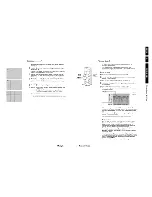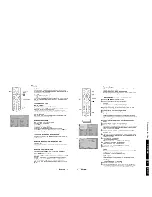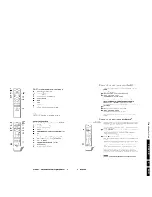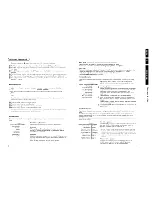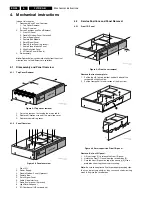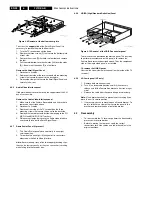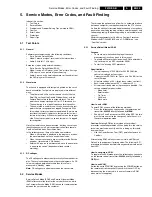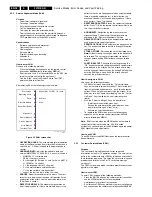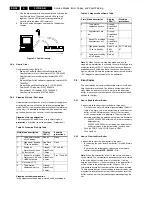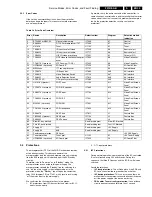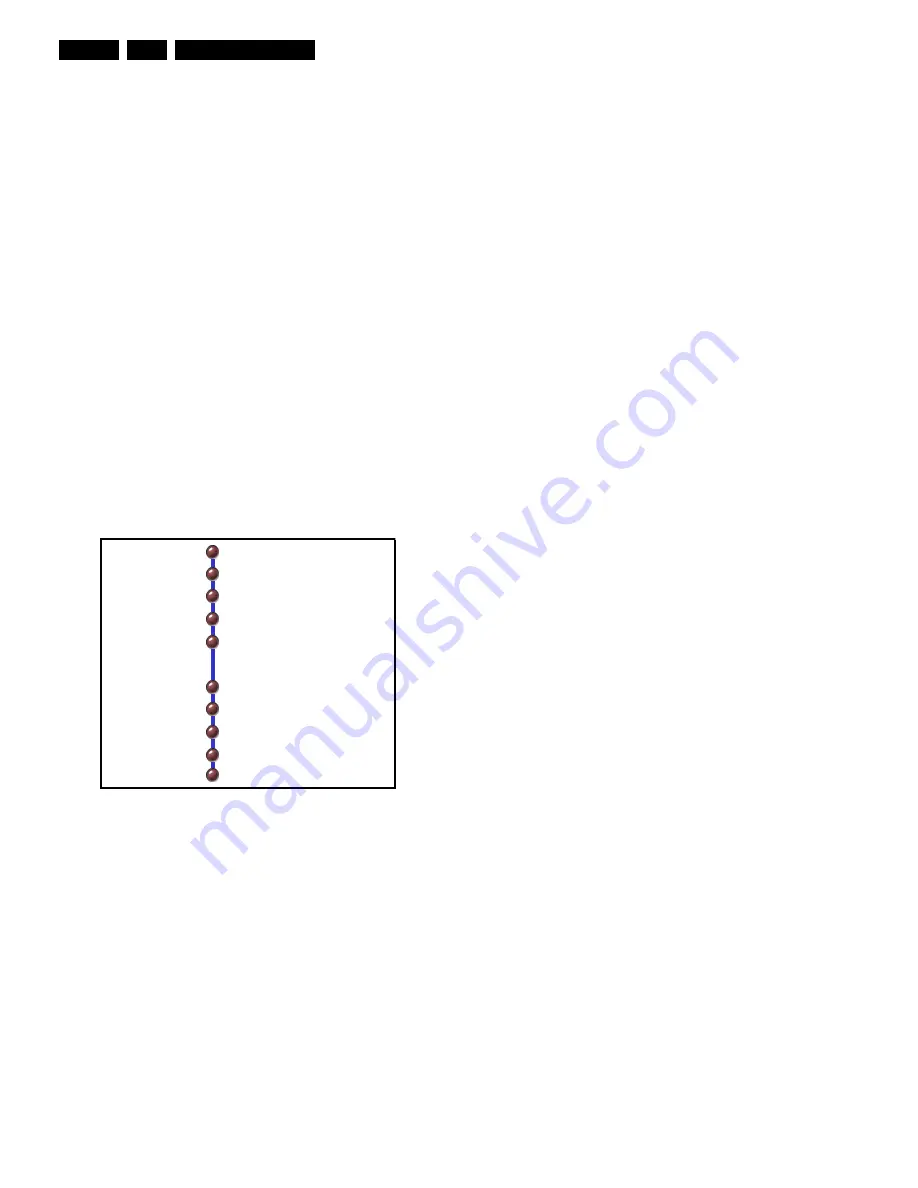
Service Modes, Error Codes, and Fault Finding
EN 30
F21RE AB
5.
5.2.2
Service Alignment Mode (SAM)
Purpose
•
To perform (software) alignments.
•
To change the option settings.
•
Easy identification of the software version.
•
To view operational hours.
•
To display (or clear) the error code buffer.
•
To give the service technician the possibility (through a
special sequence of navigating and selecting) to diagnose
F21R problems with a standard PC monitor.
Specifications
•
Software version of main processor.
•
Operational hours counter.
•
Dealer options.
•
Service options.
•
Error buffer reading and erasing.
•
Alignments.
•
Functional test.
How to enter SAM
Use one of the following methods:
•
Press the following key sequence on the remote control
transmitter: 062596 directly followed by OSD (i+).
•
Short jumpers 1 and 2 of connector 0356 on the SSP (the
two pins that are nearest to the front panel).
•
Use the "Align" key of the Dealer Service Tool (DST)
emulation feature of ComPair.
After entering SAM, the following screen is visible:
Figure 5-1 SAM screen shot
•
OPERATION HOURS. The accumulated total of operation
hours of the Receiver box. Every time the Receiver box is
switched "on", 0.5 hour is added to the operation hours
counter.
•
HARDWARE INFO. Indicates the software date and
version (MMMDDYYYY AAAABC_X.Y_xxxxx) of the box.
–
MMMDDYYY = software date
–
AAAA = the chassis name.
–
B = the region (E= Europe, A= Asia Pacific, U= NAFTA,
L= LATAM or G= Global).
–
C = the language cluster (1= English).
–
X = the main software version number.
–
Y = the sub software version number.
–
xxxxx = the last five digits of the 12nc code.
•
ERRORS. Room for a maximum of 10 errors. The most
recent error is displayed at the upper left position. For an
explanation of the errors, see the error code table in the
"Error Codes" section.
•
DEFECTIVE MODULE. The module that generates an
error is displayed here. If there are multiple errors in the
buffer that have not all been generated by a single module,
there is probably another defect. In that situation, the
message "Unknown" will then be displayed here. If there
are no errors, "None" is displayed.
•
RESET ERROR BUFFER. Erases the contents of the error
buffer. Press "OK" on the remote control transmitter to do
this; the error buffer is cleared.
•
ALIGNMENTS. Navigation by sub menus to service
alignment items. The details of these alignments are
explained in the "Electrical Alignments" section.
•
DEALER OPTIONS. Controls the demonstration modes
used by dealers for display purposes.
•
SERVICE OPTIONS. In this sub menu, the options can be
set. The quickest method to do this is through HW option
number entry.
•
STORE OPTIONS. Service options must be stored here.
Note: Without storing, no changes made to the options will
be recorded. The servicer must remember to store all
changes before exiting SAM for those changes to take
effect.
•
FUNCTIONAL TEST. Activate this test by pressing the
"OK" key on the remote control transmitter. Eventual errors
are displayed in the error buffer. The error buffer is not
erased, although it looks that way. By exiting SAM and then
entering SAM again, you will see the error buffer still
contains the previous contents.
How to navigate in SAM
Use one of the following methods:
•
In SAM, select menu items with the "Cursor Up/Down"
keys on the remote control transmitter. The selected “ball”
item is highlighted and becomes a “puck” (blue becomes
yellow). When not all menu items fit on the screen, this is
shown by two "ball" figures overlapping. Use the " Cursor
Up/Down " keys to display the next / previous menu
item(s).
•
With the "Cursor Left/Right" keys, it is possible to:
–
(De)activate the selected menu item.
–
Change the parameter of the selected menu item
(some times through a "slider" entry)
–
Activate the selected submenu.
•
To toggle to the SDM mode, press the following key
sequence on the remote control transmitter: 062596
directly followed by MENU.
Note: SAM is exited when the MENU button on the remote
control transmitter is pressed once. If SAM is exited
accidentally, you have to enter the SAM mode again to perform
SAM alignments and adjustments.
How to exit SAM
To exit SAM, press the MENU button on the remote control
transmitter once.
5.2.3
Customer Service Mode (CSM)
Purpose
The Customer Service Mode shows error codes and
information on the Flat TV operation settings. The servicer can
instruct the customer to enter CSM by telephone and read off
the information displayed. This helps the servicer to diagnose
problems and failures in the Flat TV set before making a
service call.
The CSM is a read-only mode; therefore, modifications are not
possible in this mode.
How to enter CSM
To enter CSM, use one of the following methods:
•
Press the MUTE button on the remote control transmitter
and the MENU button on the local keyboard
simultaneously for at least four seconds.
•
An alternative CSM entry method is to press the following
key sequence on the remote control transmitter: 123654.
Rom Version
Operating Hours
Errors
Defective Module
Reset Error Buffer
Alignments
Dealer Options
Service Options
Store Options
Functional Test
Aug 24 2001 F21RE1_1.0_xxxxx
No Errors
None
CL 16532023_044.eps
210901
Содержание F21RE
Страница 7: ...Directions for Use EN 7 F21RE AB 3 3 Directions for Use ...
Страница 8: ...Directions for Use EN 8 F21RE AB 3 ...
Страница 9: ...Directions for Use EN 9 F21RE AB 3 ...
Страница 10: ...Directions for Use EN 10 F21RE AB 3 ...
Страница 11: ...Directions for Use EN 11 F21RE AB 3 ...
Страница 12: ...Directions for Use EN 12 F21RE AB 3 ...
Страница 13: ...Directions for Use EN 13 F21RE AB 3 ...
Страница 14: ...Directions for Use EN 14 F21RE AB 3 ...
Страница 15: ...Directions for Use EN 15 F21RE AB 3 ...
Страница 16: ...Directions for Use EN 16 F21RE AB 3 ...
Страница 17: ...Directions for Use EN 17 F21RE AB 3 ...
Страница 18: ...Directions for Use EN 18 F21RE AB 3 ...
Страница 19: ...Directions for Use EN 19 F21RE AB 3 ...
Страница 20: ...Directions for Use EN 20 F21RE AB 3 ...
Страница 21: ...Directions for Use EN 21 F21RE AB 3 ...
Страница 22: ...Directions for Use EN 22 F21RE AB 3 ...
Страница 23: ...Directions for Use EN 23 F21RE AB 3 ...
Страница 24: ...Directions for Use EN 24 F21RE AB 3 ...
Страница 25: ......
Страница 114: ...Revision List EN 114 F21RE AB 11 11 Revision List First release ...