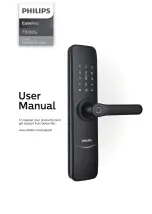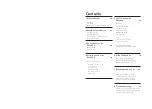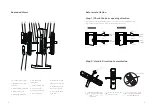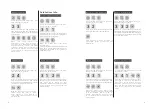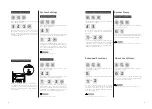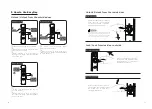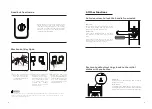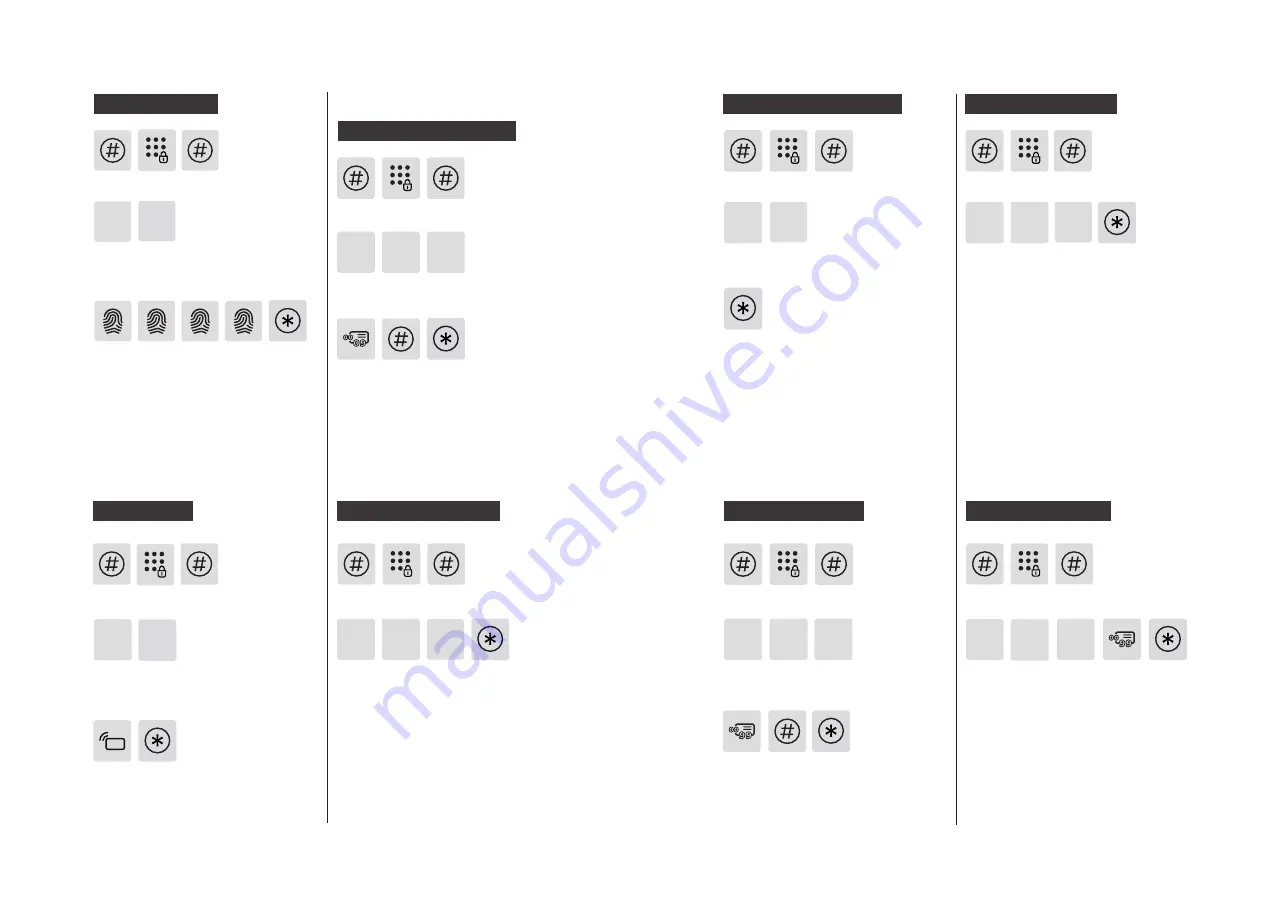
12
13
Delete all user password
1
3
2
Press [#] and input master Pin code,
then press [#] to confirm.
Press [2] to enter into add ing anew user,
then press [3] to add user fingerprint, he
system will auto number and proceed with
voice prompt.
2
Add a Fingerprint
3
Delete User Info
1 1
3
Press [#] and input master Pin code,
then press [#] to confirm.
Add a Key Tag
Press [2] to add user, then press [4] to
enter key tag registration. The system
will automatically distribute a code for
the key tag with voice prompt.
2
Hold the key tag close to the sensor
reader until you hear a beep.
After hearing a voice prompt of
“Succeeded”, press [*] until you exit
master mode.
4
3
Delete one-time password
2
3 3
Delete all fingerprints
2
Place your finger against the
fingerprint sensor. After hearing a
voice prompt of “Take away your finger
and enroll again”, please take away
your finger and re-place it against the
sensor. After hearing a voice prompt
of “Succeeded”, press [*] until you exit
master mode.
Delete single user password
Press [#] and input master Pin code,
then press [#] to confirm.
Press[3] to "Delete a User", then press[1] to
delete password of a user, press [1] again to
delete password of single user.
Enter the 2-digit [user code] (code
range:00-09)
of the user PIN code that is to be deleted and
press [#] to confirm. After hearing a voice
prompt of "Succeeded”, press [*] until you
exit master mode.
Press [#] and input master Pin code,
then press [#] to confirm.
Press [3] to enter into user info deletion,
then press [1] to delete user password,
and press [2} to delete all user
passwords. After hearing a voice prompt
of “Succeeded”, press [*] until you exit
master mode.
Press [#] and input master Pin code,
then press [#] to confirm.
Press [3] to enter into user deletion, then
press [2] to delete one-time password.
After hearing a voice prompt of
“Succeeded”, press [*] until you exit
master mode.
Press [#] and input master Pin code,
then press [#] to confirm.
Press [3] to enter user deletion, then press
[3] again to enter fingerprint deletion. Press
[2] to delete all fingerprints. After hearing a
voice prompt of "Su cceeded", press [*] until
you exit master mode.
3 3
Delete a fingerprint
1
Delete a user key tag
3
4 1
Press [#] and input master Pin code,
then press [#] to confirm.
Press [3] to enter into user deletion, then
press [3] to delete user fingerprint, and
press [1] to delete singel user fingerprint.
Enter the 2-digit [user code] (code
range: 00-09) of the fingerprint that
is to be deleted, and press [#] to
confirm. After hearing a voice prompt
of “Succeeded”, press [*] until you exit
master mode.
Press [#] and input master Pin code, then
press [#] to confirm.
Press [3] to enter user deletion, then
press [4] to enter key tag deletion.
Press [1] to delete a single key tag,
input the user key tag or the 2-digit
user code that you want to delete and
then press [*] until you exit master
mode.
Содержание EasyKey 7100DS
Страница 1: ......