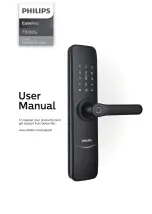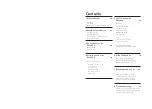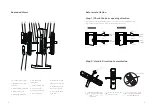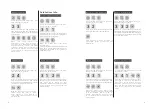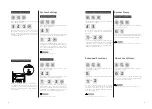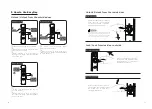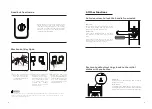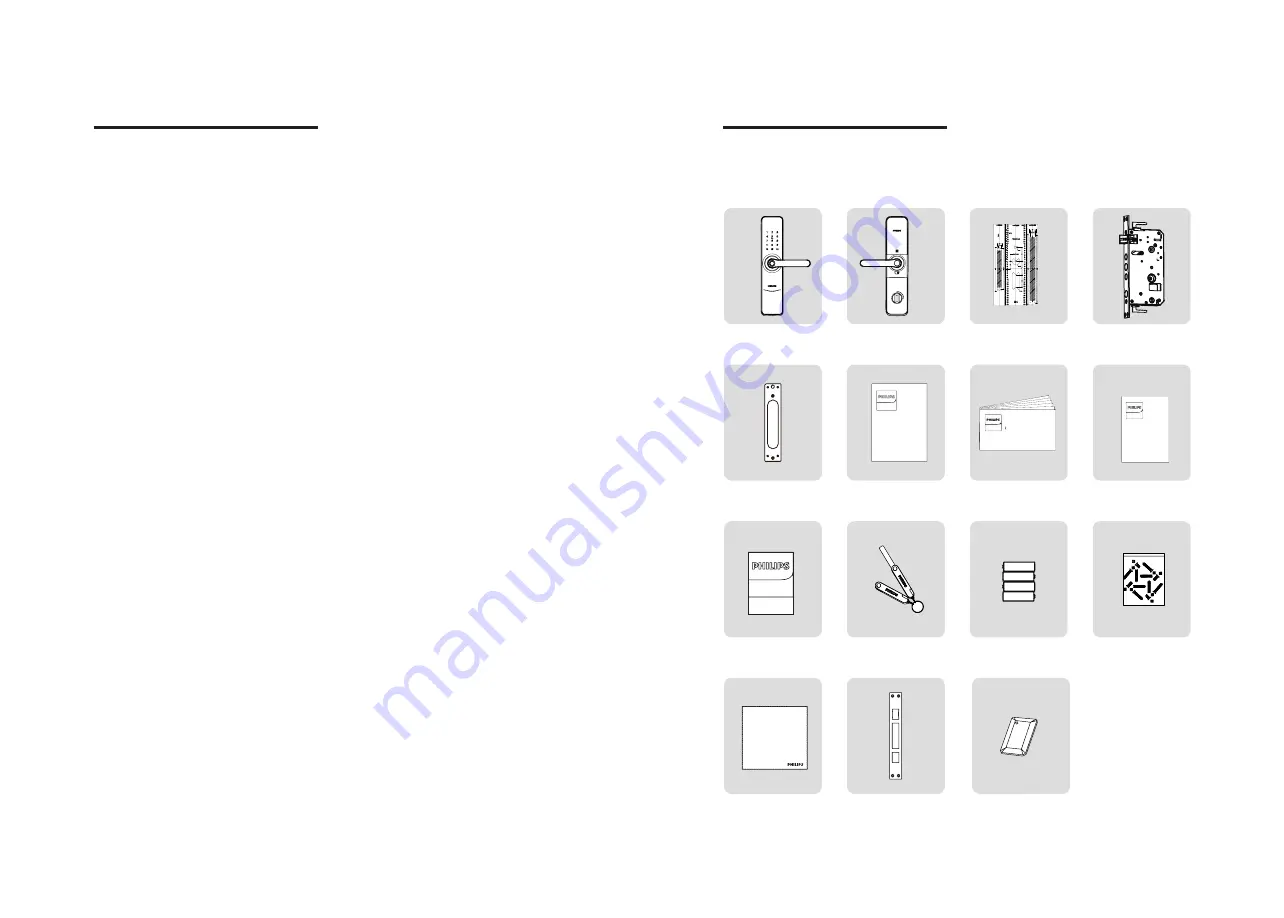
2
3
1 Important Info
Security
◆
Before using Philips EasyKey, please
read and understand all instructions.
Damage caused by non-compliance
with the instructions will not be
covered by warranty.
◆
Use the manufacturer specified
accessories/components only.
◆
Use the specified Alkaline batteries
the product equipped with only.
◆
Do not forcibly disassemble this
product, otherwise,it might trigger an
alarm or cause permanent damage.
◆
Do not scrape the fingerprint
collector with sharp objects,otherwise
it may cause permanent damage.
◆
Do not expose the product to water
leakage or splashing environment.
◆
Do not expose the product to
corrosive substances, in case the
outer casing protective layer being
damaged.
◆
Do not hang any object on the
handle, in case it might affect the
normal use of the lock.
◆
Please clean the product with a soft
cloth.
◆
Do not remove the battery during
set-up operation.
◆
Please choose a professional
technician to install the lock as per
the installation guidelines provided.
Do not disassemble the door lock by
yourself, and keep relevant seal labels
properly.
◆
Please modify the default master
PIN code immediately after installed
and debugged. Please keep the
mechanical key properly and do not
leak your password info easily.
◆
Please replace all the batteries
immediately if there is a low battery
alarm. Please make sure to correctly
match the poles (+/-) when installing
the batteries.
Warning
◆
Do not place the battery close to
the fire source to avoid explosion.
◆
Do not use any emergency power
supply that does not meet the safety
requirements to power the product.
◆
Do not connect the 2 poles of
the batteries with metals to avoid
short circuit, which may lead to an
explosion.
◆
Please be sure any component
replacement must be executed by
Philips, Philips authorized service
center or professional technicians.
◆
Do not use accessories or parts
that have been produced by other
manufacturers or have not been
specifically recommended by Philips.
The use of such accessories and parts
may void your warranty.
Disposal of used products
and batteries
◆
You can have your locks reclaimed
by Philips and its authorized service
centers, in case your products meet
our recycling standards, you will
receive corresponding compensation.
◆
Please learn the local electronic
product classification and collection
system.
◆
Please abide by local regulations
and do not mix used products with
ordinary domestic waste.
◆
Proper disposal of used products
can help to avoid potential negative
impacts on the environment and
human health.
◆
This product contains batteries
which can not be disposed with
domestic waste together.
◆
Please learn the local regulations
concerning battery classification and
collection. Proper disposal of used
batteries can help to avoid negative
impacts on environment and human
health.
2 EasyKey installation
Packaging List
This packaging list is for reference only. Please refer to the actual packaging
contents.
①Outer Body with
Silicone Pad
⑤Mounting Plate
⑬
Cleaning Cloth
②Inner Body with
Silicone Pad
⑥User Manual
⑩
Mechanical
Keyx2
⑭
Strike
③Drilling
Template
⑦QSG
⑪
Batteries
④Mortise
⑧Warranty Card
Easy
Key
易锁
User Manual
Quick Start
Guide
Easy
Key
易锁
Easy
Key
易锁
Warranty
Card
Easy
Key
易锁
合格证
⑮
Key Tagx2
⑨Quality
Certification
⑫
Installation Kit
Содержание EasyKey 7100DS
Страница 1: ......