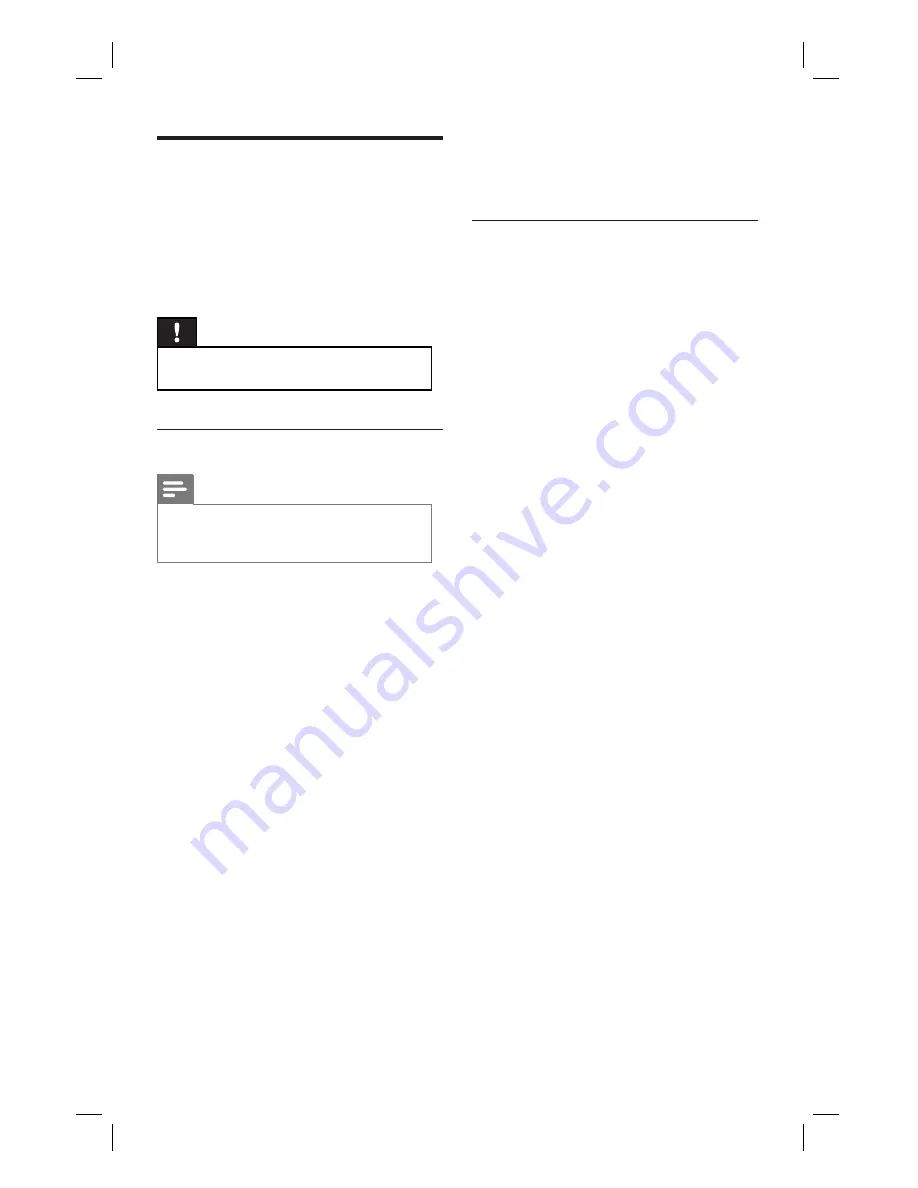
52 EN
Upgrade software
The software installed in your recorder is
continuously being re
fi
ned for greater stability
and compatibility of the set. Periodically,
Philips issues upgrades for the software which
you can copy onto a USB
fl
ash drive to install
on your recorder.
Caution!
Power supply must not be interrupted during
upgrade!
•
Copy upgrade information
Note
When checking for the latest
fi
rmare upgrade,
please also check for any accompanying
instructions on installing the
fi
rmware.
•
1
Insert the USB device to the USB socket.
Select
[ Con
fi
rm ]
and press
OK
.
2
Press
HOME
.
3
Press
[ Settings ]
, then press
OK
.
4
Press
X
to select
[ System ].
5
Press
T
to select
[ Firmware
Upgrade ]
, then press
OK
.
A con
fi
rmation message is displayed.
6
To proceed, select
[ OK ]
, then press
OK
.
The information is copied to the USB
device.
7
Once copying completes, press
OK
and
remove the USB device.
8
Connect the USB device to a personal
computer with internet access.
Double-click on the
fi
le
<Philips_DVR2008.html> to be
directed to a web page to download
the latest
fi
rmware.
9
Follow the on-screen instructions and
download the required
fi
rmware.
Install
fi
rmware
Before you start...
Copy the latest
fi
rmware to the root
directory of your USB device.
Switch off the power supply to the
recorder.
1
Insert the USB device to the USB socket.
2
Press and hold
2
on the front panel and
switch on the recorder.
Release the
2
button when you see
the
fi
rmware install screen is displayed.
To retain the recordings and media
fi
les in
your hard disk,
1
Select
[ Cancel ]
, then press
OK
.
Installation begins. Once complete,
the initial setup is displayed. (See
chapter “Get Started - First time
settings”.)
To format your hard disk,
1
Select
[ Con
fi
rm ]
, then press
OK
.
2
You can modify the hard disk partition
between
[ Media Files ]
and
[ Recordings ]
.
Use
WX
keys to modify the hard disk
partition.
3
To con
fi
rm, press
OK
.
Installation begins. Once complete,
the initial setup is displayed. (See
chapter “Get Started - First time
settings”.)
•
•
•
1_DVR2008_97_eng_wk822.indd 52
1_DVR2008_97_eng_wk822.indd 52
2008-05-26 10:29:49 AM
2008-05-26 10:29:49 AM





















