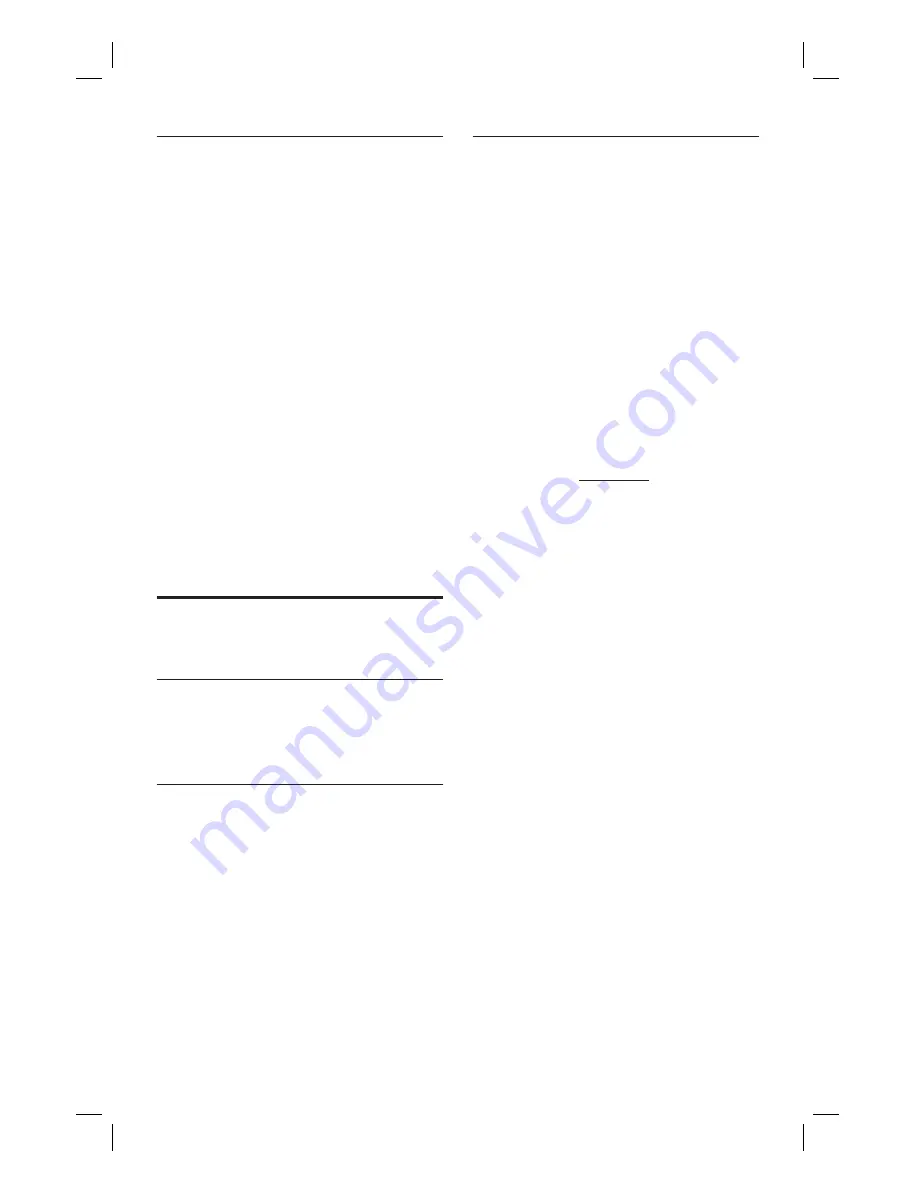
46 EN
View DivX(R) VOD registration
code
Select to view the DivX® VOD (Video On
Demand) registration code that allows you to
rent or purchase videos using DivX® VOD
services. For more information, visit
www.divx.com/vod.
1
Press
HOME
.
2
Press
[ Settings ]
, then press
OK
.
3
Press
X
to select
[ Video ].
4
Press
T
to select
[ DivX(R) VOD ]
, then
press
OK
.
The registration code is displayed. Use
this code to purchase or rent videos
from DivX® VOD service at www.
divx.com/vod.
5
To go to Home menu, press
HOME
.
Recording Settings
Select the recording quality
See chapter ‘Record – Recording settings’.
Select the time shift buffer quality
See chapter ‘Watch Live TV – About Time
Shift Buffer - temporary HDD storage’.
Set auto chapter markers
Divide a recording (title) into chapters by
inserting chapter markers at a speci
fi
c interval.
This enables you to access a speci
fi
c point in
the recording quickly.
1
Press
HOME
.
2
Press
[ Settings ]
, then press
OK
.
3
Press
X
to select
[ Recording ].
4
Press
T
to select
[ Auto Chapter
Marking ]
, then press
OK
.
5
Select an option and press
OK
.
[ 5 minutes ], [ 10 minutes ], [ 15
minutes
], [ 20 minutes ]
Chapter markers are inserted
automatically within the title during
recording at every 5, 10, 15, or 20
minutes interval.
[ OFF ]
No chapter markers are inserted in the
recording.
6
To go to Home menu, press
HOME
.
1_DVR2008_97_eng_wk822.indd 46
1_DVR2008_97_eng_wk822.indd 46
2008-05-26 10:29:48 AM
2008-05-26 10:29:48 AM



























