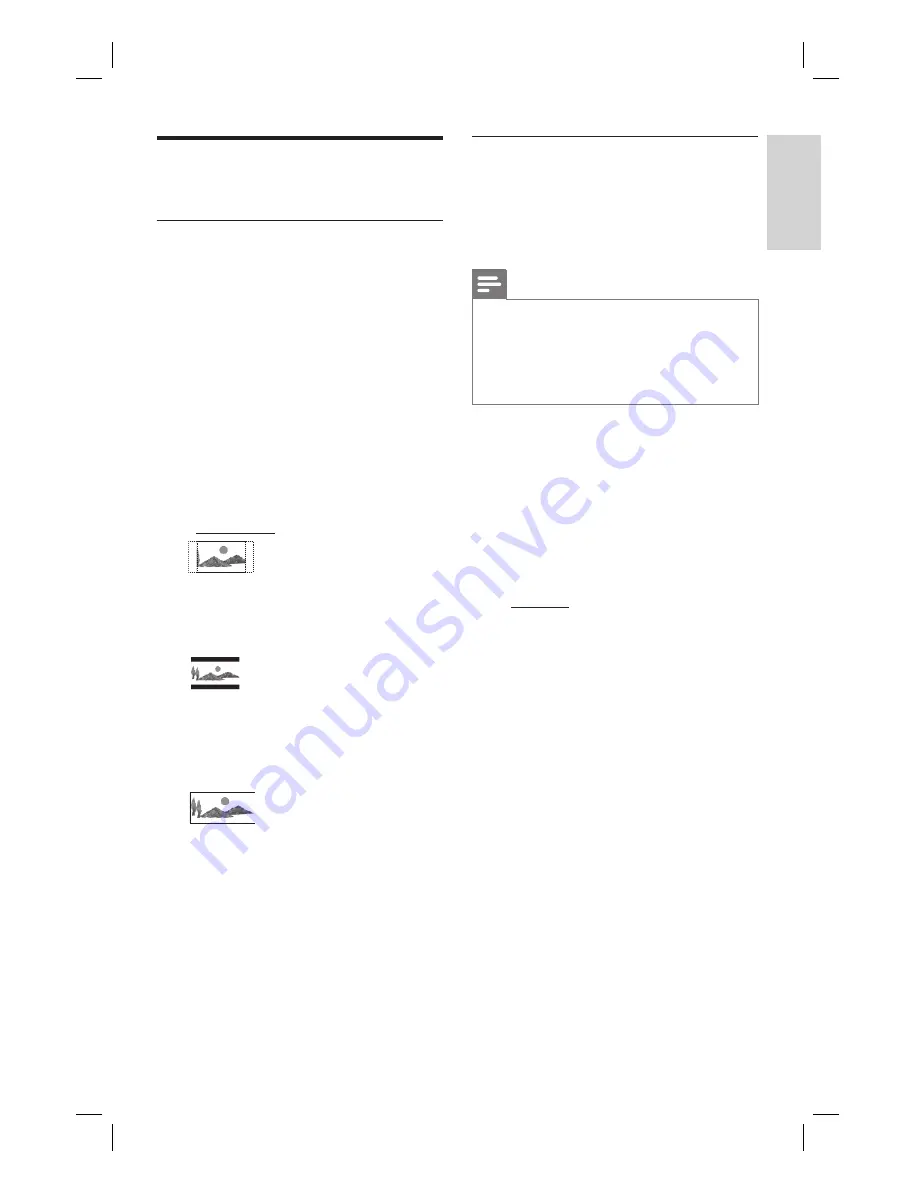
EN 45
English
Adjust Settings
Video Settings
Set picture display format
The picture format determines the aspect
ratio of display according to the type of TV
you have connected.
1
Press
HOME
.
2
Press
[ Settings ]
, then press
OK
.
3
Press
X
to select
[ Video ].
4
Press
T
to select
[ TV Shape ]
, then
press
OK
.
5
Select an option and press
OK
.
[ 4:3 Pan Scan
]
Select this for a full-height picture with
both sides trimmed.
[ 4:3 Letter Box
]
Select this for a ‘wide screen’ display with
black bands on the upper and lower
portions of the TV screen.
[ 16:9 Widescreen
]
Select this for a wide screen TV (frame
ratio16:9).
6
To go to Home menu, press
HOME
.
Set video format
Set a video format supported by the
connected TV. You can also press the
RESOLUTION
button to toggle through the
video options.
Note
If the selected resolution is not supported, the
screen turns blank and resumes to the optimal
resolution in twenty seconds.
If you select the options [ 720p ] or [ 1080i ], there
will not be any concurrent display through the
CVBS video connections.
•
•
1
Press
HOME
.
2
Press
[ Settings ]
, then press
OK
.
3
Press
X
to select
[ Video ].
4
Press
T
to select
[ Video Format ]
, then
press
OK
.
5
Select an option and press
OK
.
[ PAL 576i ]. [ PAL 576p ], [ 720p ], or
[ 1080i ]
Select a video resolution according to the
capability of the connected TV: “i”
denotes interlace and “p” denotes
progressive.
6
To go to Home menu, press
HOME
.
1_DVR2008_97_eng_wk822.indd 45
1_DVR2008_97_eng_wk822.indd 45
2008-05-26 10:29:48 AM
2008-05-26 10:29:48 AM




























