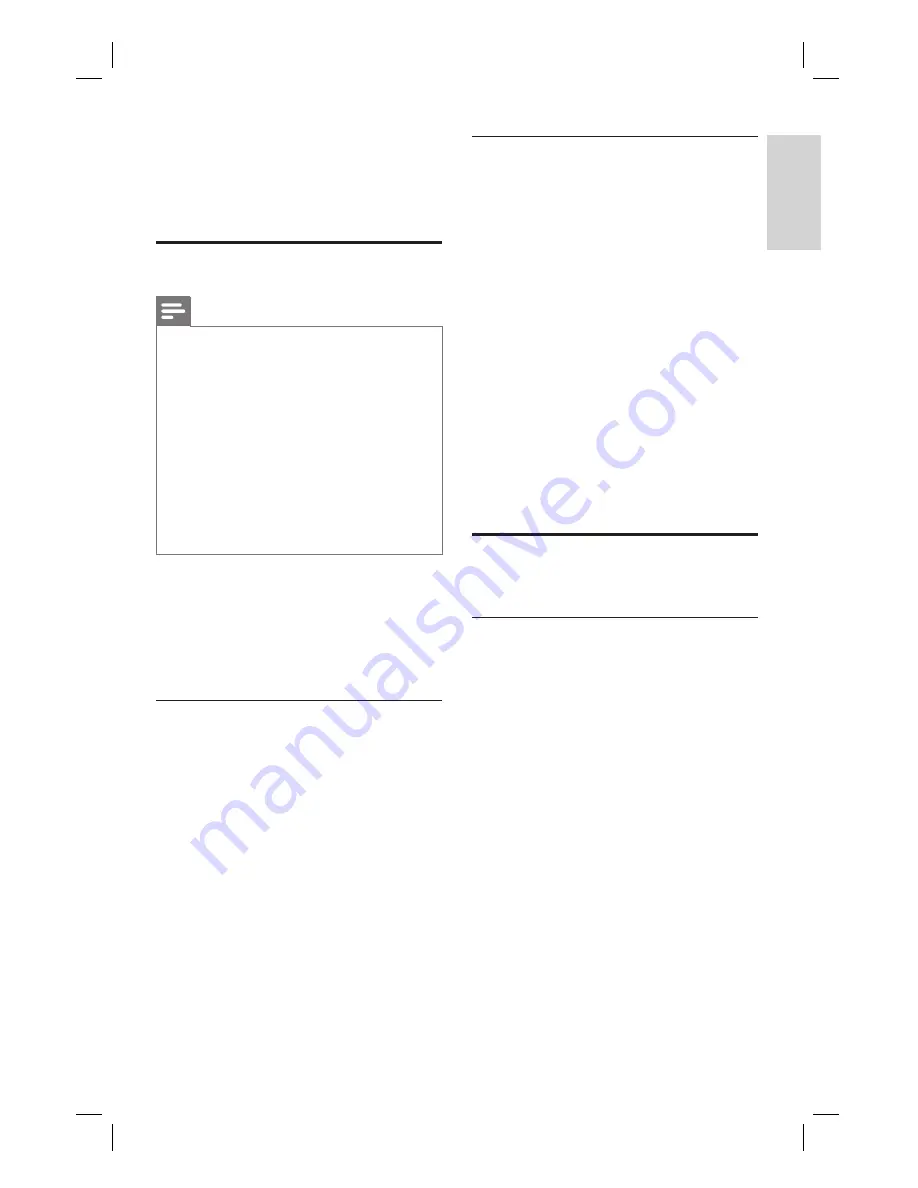
EN 41
English
8 Copy Files
Copy to USB
Notes
Only digital cameras and devices which support
USB Mass Storage Device class standard are
supported.
Recorded titles are copied in FAT32 format to
the USB device. To format your device in FAT32
format, see chapter “Adjust Settings – Format
Files”.
If the USB device is formatted in NTFS system, it
may not be operate properly with this recorder.
When viewing recorded titles on a computer:
– in FAT32 format, titles which are larger than 2GB
will be divided in several
fi
les.
– in FAT and FAT16 formats, titles which are larger
than 1GB will be divided in several
fi
les.
•
•
•
•
Before you start...
Insert a USB device to the USB socket.
Select
[ Con
fi
rm ]
to view the USB contents
menu.
Copy recordings to USB
1
Press
REC LIST
.
2
Select a title, then press the
Red
button
[ Edit ]
.
The edit menu is displayed.
3
Select
[ Copy to USB ]
, then
press
OK
.
The title is copied to the USB.
4
Once complete, select
[ Close ]
, then
press
OK
.
Copy media
fi
les to USB
1
Press
HOME
.
2
Select
[ Media Files ]
, then press
OK
.
The content menu is displayed.
3
Select the folder or
fi
le to copy and press
the
Green
button
[ Edit ]
.
4
Select
[ Copy to USB ]
, then
press
OK
.
The USB content menu is displayed.
5
To con
fi
rm, press the
Green
button
[ Paste ]
.
The folder/
fi
le is copied to the USB
fl
ash drive. A con
fi
rmation message is
displayed.
6
To exit, press
OK
.
Copy to HDD
Copy media
fi
les to HDD
1
Press
HOME
.
2
Select
[ USB ]
, then press
OK
.
The USB content menu is displayed.
3
Select the folder or
fi
le to copy and press
the
Green
button
[ Edit ]
.
4
Select
[ Copy to Media Files ]
, then
press
OK
.
The media
fi
les menu is displayed.
5
To con
fi
rm, press the
Green
button
[ Paste ]
.
The folder/
fi
le is copied to the media
fi
les. A con
fi
rmation message is
displayed.
6
To exit, press
OK
.
Cop
y Files
1_DVR2008_97_eng_wk822.indd 41
1_DVR2008_97_eng_wk822.indd 41
2008-05-26 10:29:46 AM
2008-05-26 10:29:46 AM






























