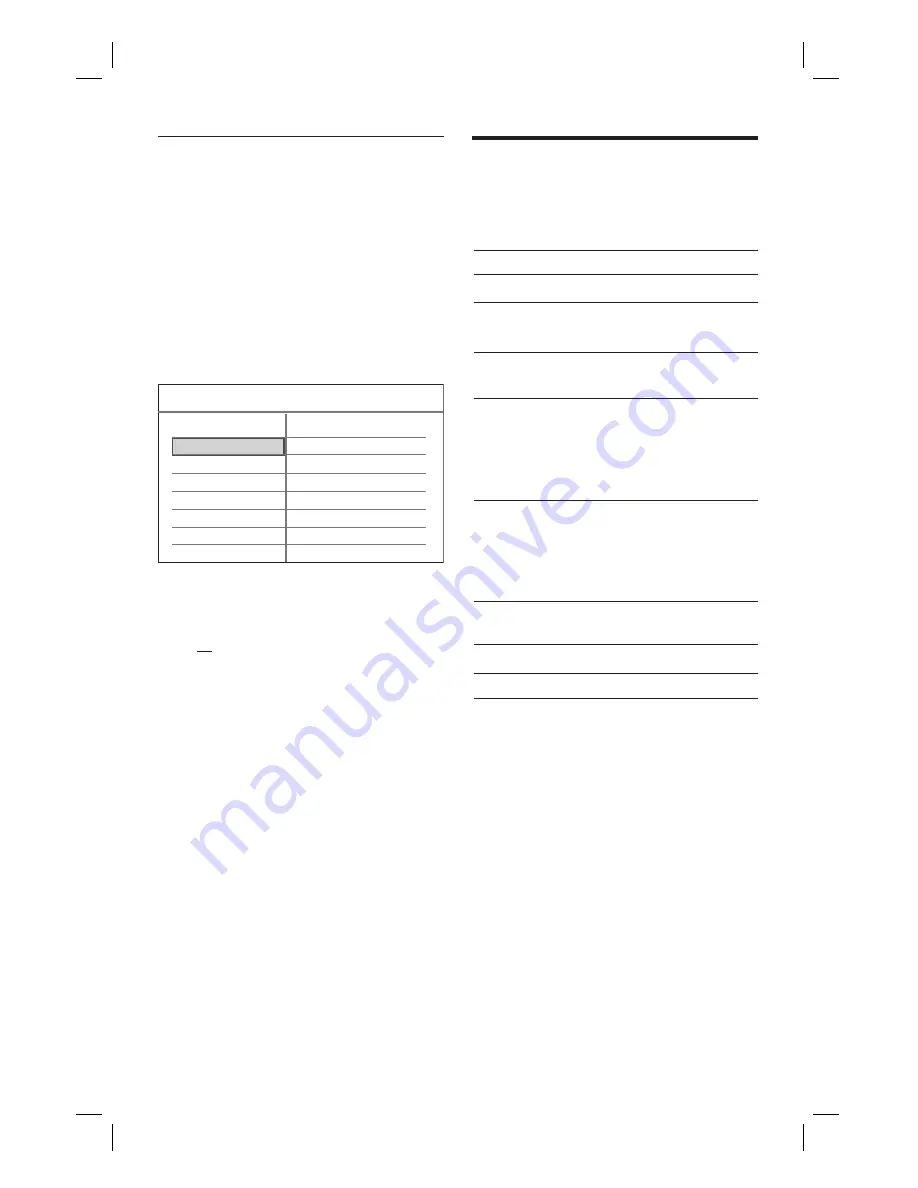
22 EN
Select the time shift buffer quality
You can select the time shift buffer video
quality.
1
Press
HOME
.
The home menu is displayed.
2
Select
[ Settings ]
, then press
OK
.
3
Press
É
to select
[ Recording ]
, then
press
T
to select
[ Time Shift Buffer
Quality ]
and press
OK
.
Recording Quality
Time Shift Buffer Quality
Auto Chapter Marking
Time Shift Buffer
SP
SP
20 Minutes
Auto
Recording
System Language Tuner Video
4
Select a setting and press
OK
.
[ HQ ]
High quality.
[ SP ]
Standard play.
[ LP ]
Long Play
[ EP ]
Extended Play.
[ SLP ]
Super Long Play
5
To exit the menu, press
HOME
.
Control live TV
To control live TV, you can use the following
buttons on the remote control:
Action
Button
Pause live TV or resume play.
u
Press to skip backward
(instant replay).
W
Press to skip forward (skip
ahead).
X
Press to fast rewind a
programme.
Press repeatedly to
toggle between speed
options.
•
•
à
Press to fast forward a
programme.
Press repeatedly to
toggle between speed
options.
•
•
á
Go to current play position of
video source.
Ç
Go to live TV broadcast.
LIVE TV
Display the information bar.
DISPLAY
1_DVR2008_97_eng_wk822.indd 22
1_DVR2008_97_eng_wk822.indd 22
2008-05-26 10:29:42 AM
2008-05-26 10:29:42 AM






























