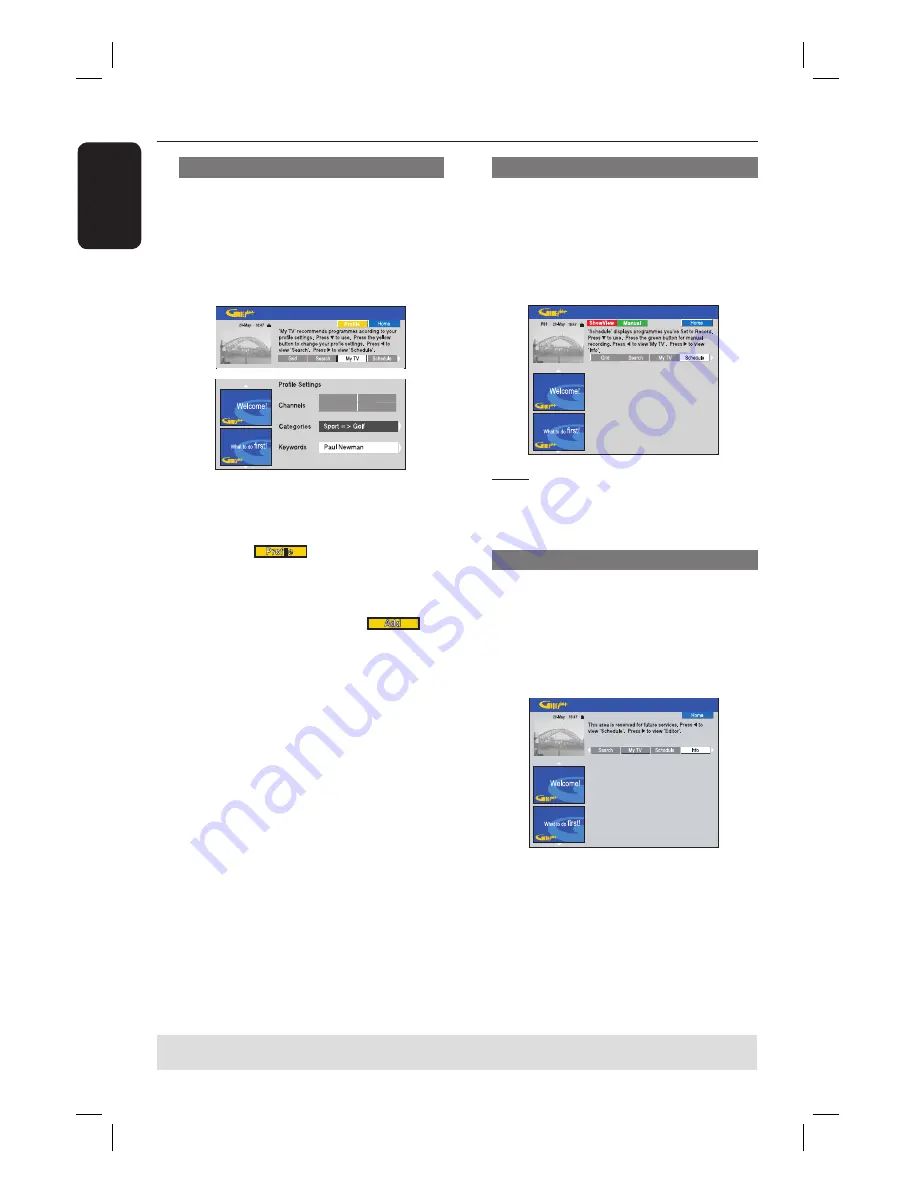
English
30
‘My TV’ screen
The My TV screen allows you to set up a
personal profi le. You can defi ne the
profi le by channels, categories and/or by
keywords. It enables you to quickly and
easily fi nd something of interest to watch,
or record.
A
Select {
My TV
} and press
.
B
Press the
Yellow
button on the remote
control for
.
C
Use
keys to select {
Channel
},
{
Categories
} or {
Keywords
}.
D
Press the
Yellow
button for
.
{
Channel
}
Select a channel from the ‘Channel’
screen and press
OK
.
Repeat this step to add more channels
(up to 16).
{
Categories
}
Select a category from the ‘Search’
screen and press
OK
.
Repeat this step to add more
categories (up to 4).
{
Keywords
}
Use
keys to enter your
keywords and press
OK
to confi rm.
Repeat this step to add more
keywords (up to 16).
E
Press
OK
to activate your profi le.
Using the GUIDE Plus+ system
(continued)
TIPS:
Press
Blue
button to return to the current time in the ‘Grid’ screen.
Press
GUIDE
to exit the menu.
‘Schedule’ screen
The Schedule screen allows you to
examine, delete and edit the scheduled
recordings. Additionally, you are able to
set a recording here using ShowView/
VIDEO Plus+ or Manual. See pages 40~41
for more information.
Note:
In the UK and Ireland the ShowView
system is called VIDEO Plus+ system and
ShowView Programming Number is called
PlusCode Programming Number.
‘Info’ screen
The Info screen is reserved for additional
information such as News, Weather
Reports, Stock Quotes, etc. The
information can be broadcast in the same
way as the TV listings data and may vary
by region.
If there are no categories available, no
data has been provided yet.
Содержание DVDR7310H
Страница 1: ...HDD DVD Player Recorder DVDR7310H welcome User Manual ...
Страница 95: ...English 95 ...
















































