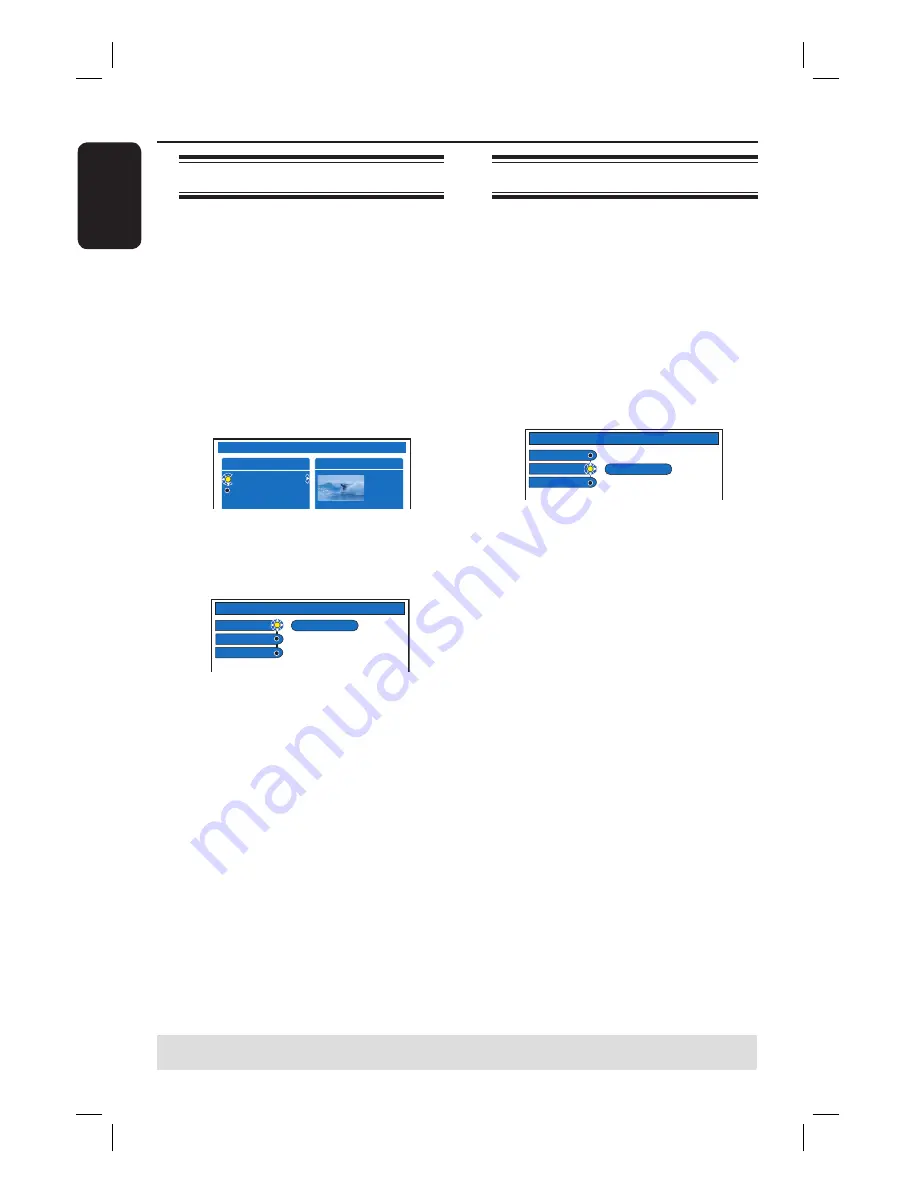
English
62
Edit Recordings - Hard Disk
TIPS:
No editing can be carried out on a protected title, see page 51.
Press
BACK
to go back to previous menu item. Press
EDIT
to exit the menu.
Changing the title name
Some TV channels transmit the name of
the programme. In this case, the
programme name will automatically be
stored when recording to the HDD.
Otherwise, only the programme number
and date/time of the recording will be
stored as title name.
A
Press
HDD-BROWSER
on the remote
control, then press repeatedly until
the {
TITLES
} and {
INFO
} menus
appear.
HDD
TITLES
ABC 28.02.2005 13:01:00
EFG 31.03.2005 40:22:00
INFO
13:01:00
HQ
28.02.2005
B
Use
keys to select a title and press
EDIT
on the remote control.
The HDD edit menu appears.
HDD
Title name
CLEAR
P01 28.03.05 12:04
Genre
Video edit
C
Select {
Title name
} in the menu and
press .
D
Use
keys to change the character/
number or make an entry by using the
alphanumeric keypad 0-9
.
Use keys to move to the
previous or next fi eld.
To switch between upper and lower case
characters, press
a/A
on the remote
control.
To clear the title name, press the
Red
button on the remote control for
{
CLEAR
}.
E
Press
OK
to confi rm the changes.
Selecting the genre
You may select the genre type provided
in the list for easy and fast searching of a
recorded title.
A
Press
HDD-BROWSER
on the remote
control, then press repeatedly until
the {
TITLES
} and {
INFO
} menus
appear.
B
Use
keys to select a title and press
EDIT
on the remote control.
The HDD edit menu appears.
HDD
Title name
Genre
Video edit
Sport
C
Select {
Genre
} in the menu and press
.
D
Use
keys to select a genre type and
press
OK
to confi rm.
Содержание DVDR7310H
Страница 1: ...HDD DVD Player Recorder DVDR7310H welcome User Manual ...
Страница 95: ...English 95 ...






























