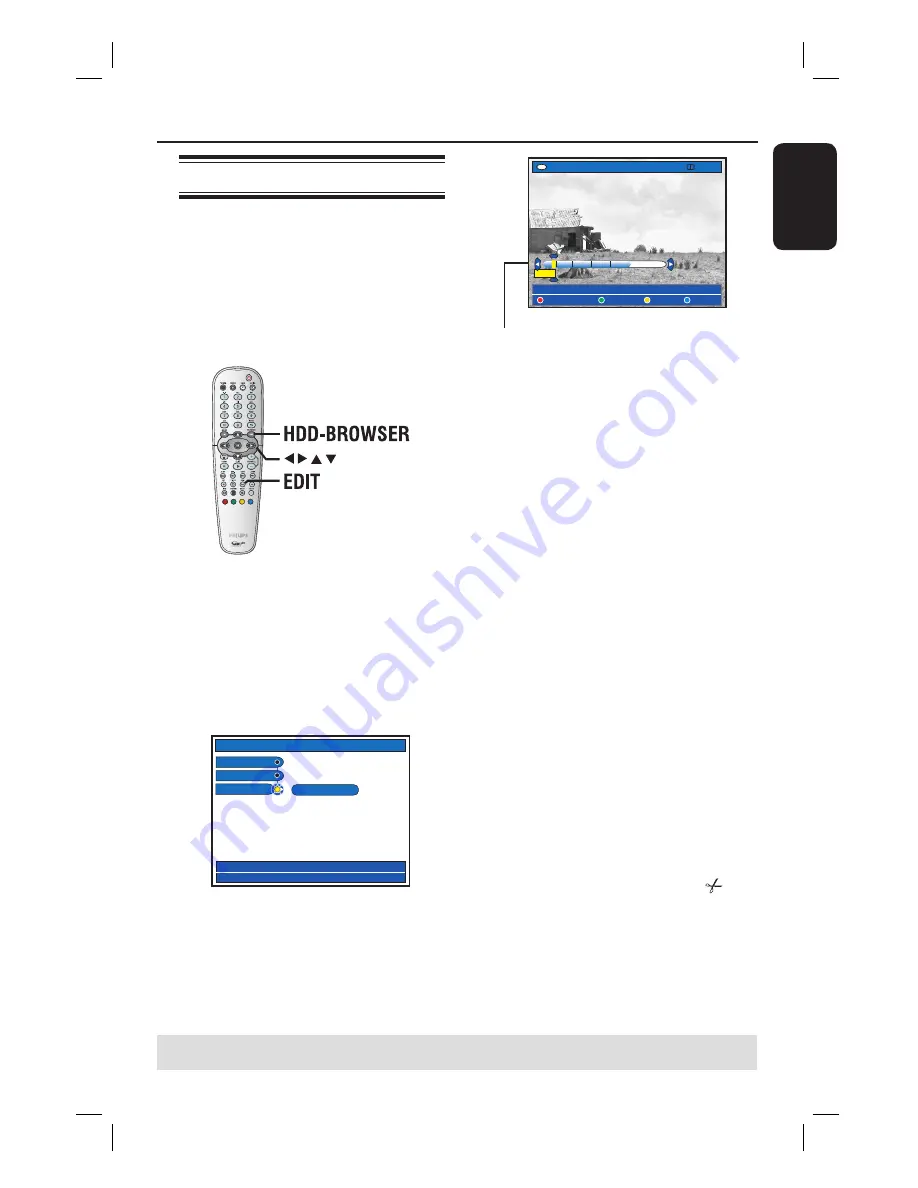
English
63
Edit Recordings - Hard Disk
(continued)
TIPS:
No editing can be carried out on a protected title, see page 51.
Press
BACK
to go back to previous menu item. Press
EDIT
to exit the menu.
Video editing
This recorder allows you to edit the
video content after a recording has been
made. You can insert/delete chapter
markers or hide unwanted scenes.
When you play back a recording in video
edit mode, the entire recording will be
played back including the hidden scenes.
A
Press
HDD-BROWSER
on the remote
control, then press repeatedly until
the {
TITLES
} and {
INFO
} menus
appear.
B
Use
keys to select a title and press
EDIT
on the remote control.
The HDD edit menu appears.
HDD
Title name
Genre
Video edit
Editing
C
Select {
Video edit
} in the menu and
press .
Playback will start automatically.
HDD
[EDIT] = Exit
NO CHAPTER CHAPTER DIVIDE HIDE
PAUSE
00:00
00:01:02
Video bar:
In the video bar, the record playback head
represents the actual position of the playback.
D
Press the matching colour coded buttons
on the remote control to access the
options displayed at the bottom of the
menu.
{
NO CHAPTER
}
Red button – Select this to erase all the
chapter markers in the current title.
{
CHAPTER
}
Green button – Select this to access
chapter editing menu.
{
DIVIDE
}
Yellow button – Select this to divide the
recording into two separate titles.
{
HIDE
} / {
STOP HIDE
}
Blue and Green buttons – Select this to
defi ne the scene to hide.
{
SHOW
} / {
STOP SHOW
}
Blue and Green buttons – Select this to
make the hidden scene visible.
E
To exit, press E
DIT
.
In addition to the original title, the
edited title will be appeared with
symbol.
Helpful Hint:
– You can delete the edited title without
deleting the original title. However, if the
original title is being deleted, the edited title
will also be deleted.
Содержание DVDR7310H
Страница 1: ...HDD DVD Player Recorder DVDR7310H welcome User Manual ...
Страница 95: ...English 95 ...






























