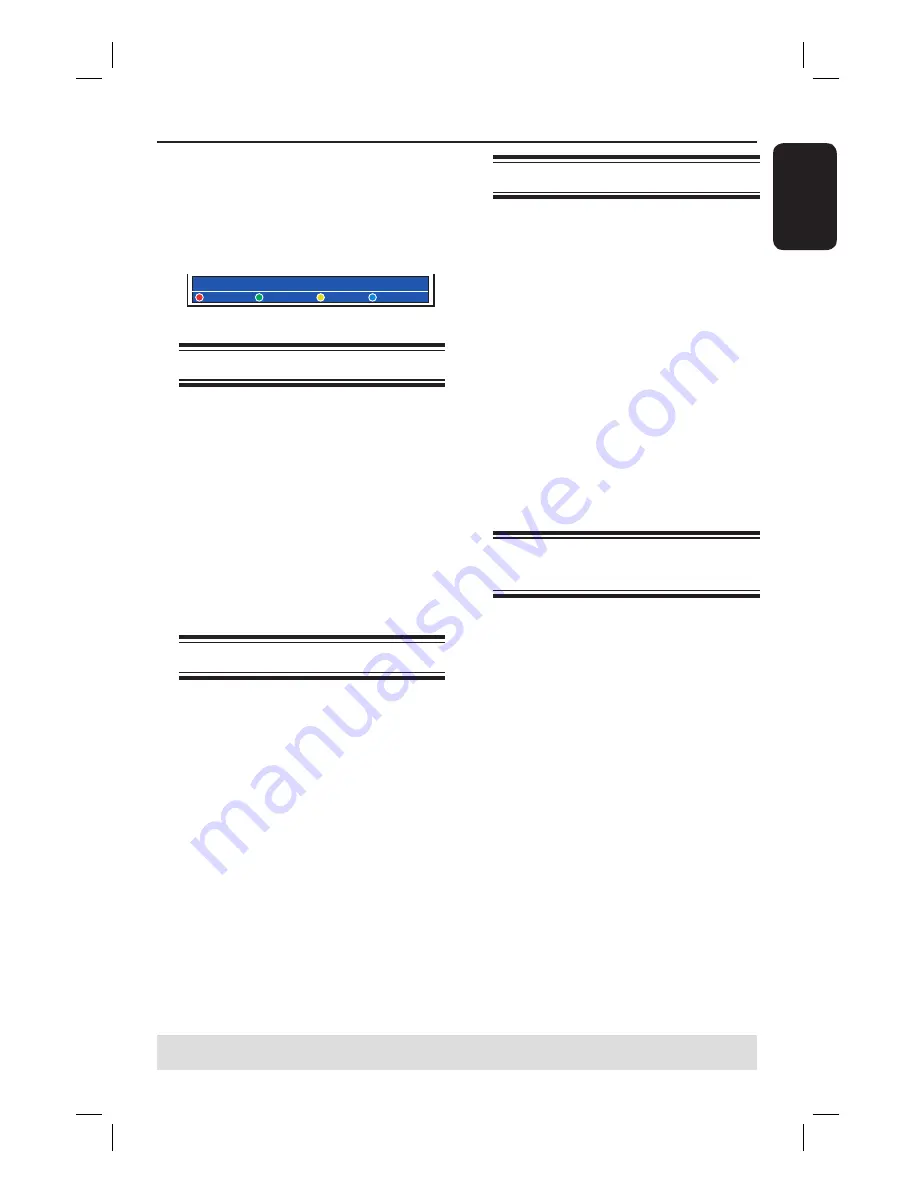
English
59
Additional Playback Features
(continued)
TIPS:
The operating features described here might not be possible for certain discs.
Always refer to the instructions supplied with the discs.
During playback, you can press
SYSTEM
on the remote control to display the
available playback options. These options
can be selected by pressing the matching
colour coded buttons on the remote
control.
[PLAY] [EDIT] [OK] = PLAY
SCAN
SHUFFLE
REPEAT
A-B
Scan disc
(for CD, VCD, DVD±R/±RW disc only)
This function allows you to preview the
fi rst 10 seconds of each track on the disc.
A
During playback, press the
Red
button
on the remote control.
The recorder skips to the next track
after 10 seconds of playback.
B
To resume normal playback, press the
Red
button again.
Shuffl e play
(for CD, MP3 disc only)
Select shuffl e play mode to allow the
recorder to randomly select and play
tracks on the disc.
A
Press the
Green
button on the remote
control.
It will start play back of all the
chapters within the title in a random
order.
B
To cancel shuffl e playback, press the
Green
button again.
Repeat play
The repeat play options vary depending
on the disc type.
A
During playback, press the
Yellow
button on the remote control to select
one of the repeat options.
Repeat chapter (DVD, DVD±R/±RW
only)
Repeat track/title
Repeat album/playlist (if applicable)
Repeat entire disc (video CD, audio
CD, DVD±R/±RW only)
B
To cancel repeat playback, press the
Yellow
button repeatedly until the
repeat mode is off or press
STOP
.
Repeating a specifi c segment
(A-B)
You can repeat the playback of a specifi c
segment within a title/chapter track. To
do this, you must mark the start and end
of the segment you want.
A
During playback, press the
Blue
button
on the remote control.
This indicates that the start point has
been marked.
B
Press the
Blue
button again to mark the
end of the segment.
A visual marker is placed on the
programme bar.
Playback skips to the start of the
marked segment. The segment is
repeated until the repeat mode is
cancelled.
C
To cancel repeat playback, press the
Blue
button once again.
Содержание DVDR7310H
Страница 1: ...HDD DVD Player Recorder DVDR7310H welcome User Manual ...
Страница 95: ...English 95 ...






























