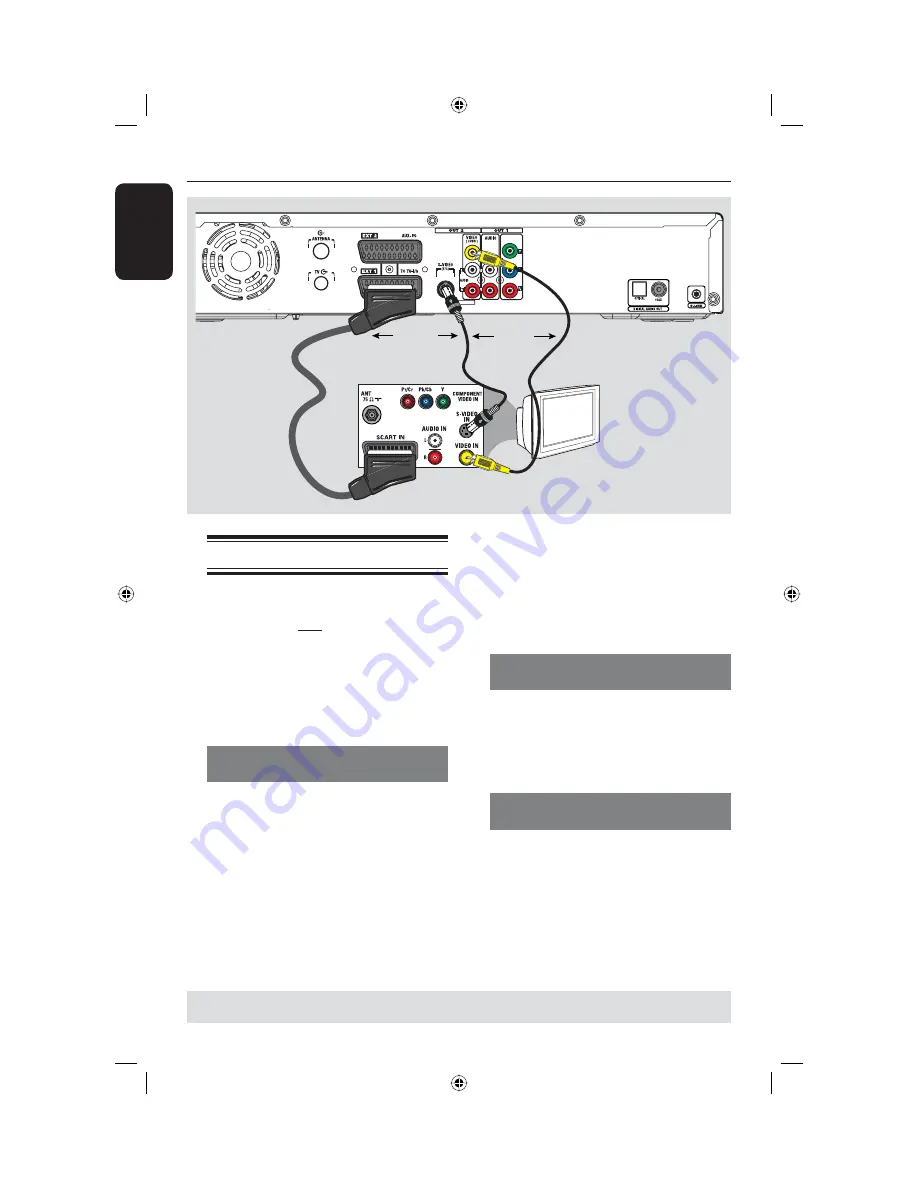
English
16
TV
Step 1: Basic Recorder Connections
(continued)
OR
OR
Connecting the video cable
This connection enables you to view the
playback from this recorder. You only
need to choose
one
of the options below
to make your video connection.
–
For a standard TV, follow option 1, 2
or 3.
–
For a progressive scan TV, follow
option 4.
Option 1: Using the Scart socket
(best picture quality)
Use the scart cable to connect the
EXT1 TO TV-I/O
socket on the
recorder to the corresponding SCART
input socket on the TV.
If your TV has the feature of Cinema
Link or a similar feature, ensure that the
scart cable is connected to the scart
socket that supports CINEMALINK on
your TV. All the available TV channels
will automatically be downloaded to this
recorder.
Helpful Hints:
– If your TV displays a selection for the
SCART socket, select ‘VCR’ as the source for
the SCART socket.
– The EXT2 AUX-I/O socket is intended
only for additional devices.
Option 2: Using the S-Video socket
(excellent picture quality)
Use an S-video cable (not supplied) to
connect the
S-VIDEO (Y/C)
socket on
the recorder to the S-Video input socket
(or labelled as Y/C or S-VHS) on the TV.
Option 3: Using the Video (CVBS)
socket (good picture quality)
Use a composite video cable (yellow - not
supplied) to connect the
VIDEO (CVBS)
socket on the recorder to the video input
socket (or labelled as A/V In, Video In,
Composite or Baseband) on the TV.
Option 1
Option 2
Option 3
TIPS:
Before making or changing any connections, make sure that all the devices are disconnected
from the power outlet.
dvdr5350H_UK_Eng2.indd 16
dvdr5350H_UK_Eng2.indd 16
2005-10-10 10:56:43 AM
2005-10-10 10:56:43 AM
















































