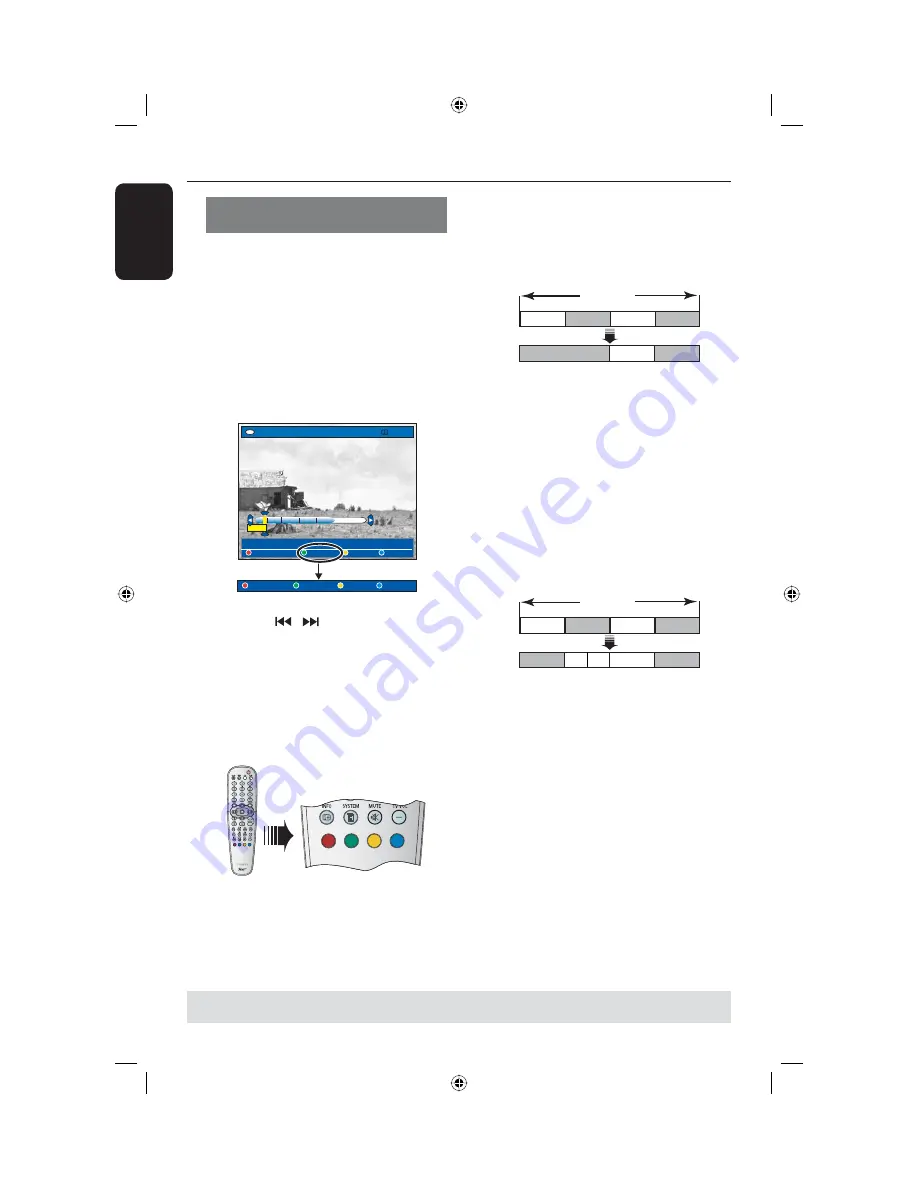
English
64
Edit Recordings - Hard Disk
(continued)
TIPS:
No editing can be carried out on a protected title, see page 51.
Press
BACK
to go back to previous menu item. Press
EDIT
to exit the menu.
Merge/split a specifi c chapter
within a recording
You can create a chapter by inserting
chapter marker (using the SPLIT option)
or remove a chapter marker (using the
MERGE option).
A
During HDD recording playback, press
EDIT
on the remote control.
B
Press the
Green
button on the remote
control for {
CHAPTER
}.
The chapter editing menu appears.
HDD
[EDIT] = Exit
NO CHAPTER CHAPTER DIVIDE HIDE
PAUSE
MERGE BACK SPLIT
00:00
00:01:02
C
Hold down
/
keys or use
/
keys on the remote control to search for
the scene you want to edit, then press
PAUSE
Å
.
D
Press the matching colour coded button
on the remote control to access the
options displayed at the bottom of the
menu.
{
MERGE
}
Select this to merge the current chapter
with the chapter before it.
If the two chapters were hidden, then
the joined chapter will also be hidden.
Title
Chapter 1 Chapter 2 Chapter 3 Chapter 4
Chapter 1
Chapter 2 Chapter 3
(for example, chapter 2 is being selected)
{
BACK
}
Select this to return to the previous
screen.
{
SPLIT
}
Select this to insert a new chapter
marker at the current point of playback.
This will allow you to access a specifi c
point in the recording easily or set a
chapter you wish to hide (for example,
commercial scenes).
Title
Chapter 1 Chapter 2 Chapter 3 Chapter 4
Chapter
2a
Chapter 1
Chapter 3 Chapter 4
Chapter
2b
(for example, chapter 2 is being selected)
Helpful Hint:
– There is a limit on chapter markers that
can be stored within a title and the hard disk
drive.
dvdr5350H_UK_Eng2.indd 64
dvdr5350H_UK_Eng2.indd 64
2005-10-10 11:00:09 AM
2005-10-10 11:00:09 AM
















































