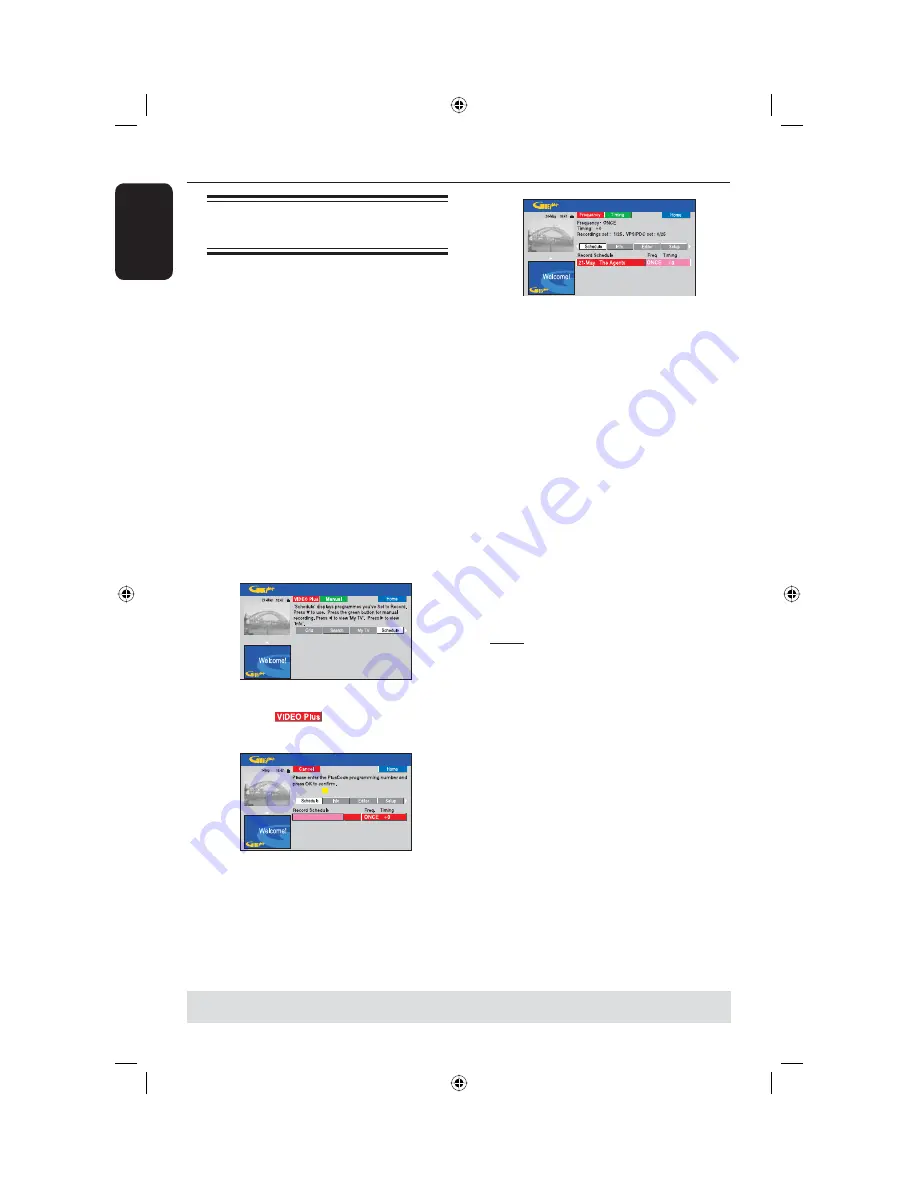
English
40
Record to Hard Disk
(continued)
TIPS:
Set the appropriate recording mode. It determines the actual recordable time to the HDD or a
recordable DVD, see page 35.
Timer recording (VIDEO
Plus+ system)
This is a simple timer programming
system. To use it, enter the VIDEO Plus+
PlusCode programming number
associated with your television
programme. You can fi nd this number in
your TV listings magazine.
All the information needed by this
recorder for programming is contained in
the PlusCode programming number.
A
Turn on the TV to the correct
programme number for the recorder
(e.g. ‘EXT’, ‘0’, ‘AV’).
B
Turn on the recorder and press
TIMER
on the remote control.
The GUIDE Plus+ schedule screen
appears.
C
Press the
Red
button on the remote
control for
.
The PlusCode entry screen appears.
= = = = = = = =
D
Use the
alphanumeric keypad 0-9
to
enter the PlusCode programming number
and press
OK
to confi rm. (e.g. 5-312-4
or 5,312 4, key in ‘53124’).
The GUIDE Plus+ system is decrypting
the programming number and
transforming it into a scheduled event.
If incorrect PlusCode programming
number is entered, you have to select the
correct PlusCode programming number
manually. Follow the instructions on the
TV to edit the date and time.
E
The default recording settings are
displayed in the pink tile. To make
changes, press the matching colour coded
button on the remote control.
{
Frequency
}
Press the
Red
button on the remote control
repeatedly to select the repeat recording
setting (Once, Weekly, M-F).
{
Timing
}
Press the
Green
button on the remote
control repeatedly to select adding extra time
(+0, +10, +20, +30) to the end of recording or
select VPS/PDC (V-P) function.
Note:
VPS/PDC is not available for external
receiver.
F
Press
TIMER
to confi rm and exit the
menu.
The ‘
TIMER
’ icon will light up on the
display panel if a timer recording is set.
If the recorder is not in standby mode,
a notifi cation message will appear before
the timer recording begins.
If you ignore the message, the
recorder will automatically switch to the
respective channel and start recording.
dvdr5350H_UK_Eng2.indd 40
dvdr5350H_UK_Eng2.indd 40
2005-10-10 10:59:25 AM
2005-10-10 10:59:25 AM
















































