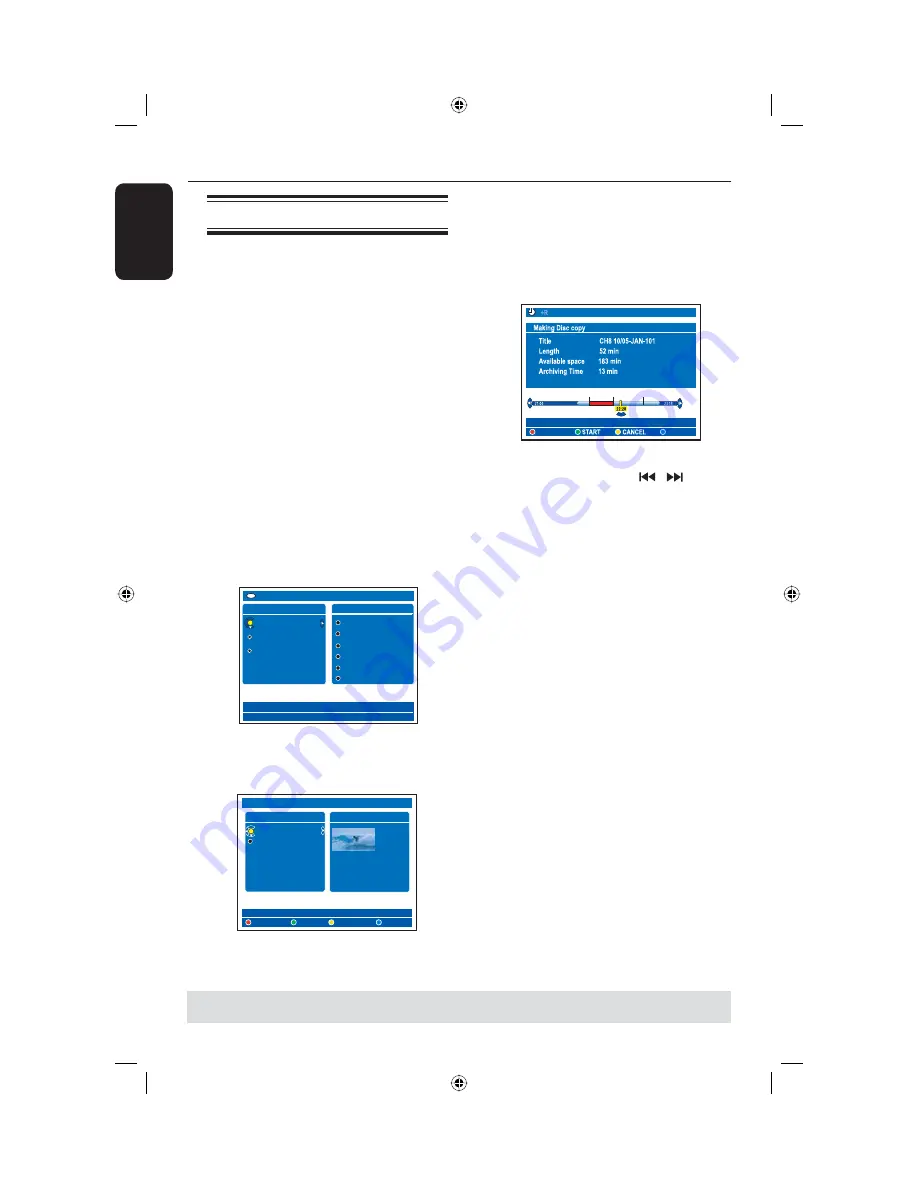
English
48
Copy from Hard Disk to recordable DVD
(continued)
TIPS:
Ensure that there is suffi cient space available on the recordable DVD before recording.
You have to fi nalise the DVD±R before it can be played on other players, see page 69.
Copying to a recordable DVD
You can copy any recordings from the
HDD to a recordable DVD. The storage
capacities of the disc depends on the
recording mode that was selected for the
recordings in the HDD, see page 35.
Before you start...
Be sure that no other recording is to be
carried out while copying (e.g. timer
recording).
A
Turn on the TV to the correct
programme number for the recorder
(e.g. ‘EXT’, ‘0’, ‘AV’).
B
Insert a recordable DVD into the
recorder.
C
Press
HDD-BROWSER
on the remote
control.
The content menu appears.
SOURCES 1/3
Hard Disk
Disc Tray
Disc Library
HDD/VIDEO
[BROWSER]
SORTING
1/6
Recoding Date
Alphabetical
Delete Order
Protected
Genre
Last Played
D
Press
repeatedly until the {
TITLES
}
and {
INFO
} menus appear.
HDD
DELETE
TITLES
2/2
ABC 28.02.2005 13:01:00
EFG 31.03.2005 40:22:00
INFO
1-1
COPY
PROTECT
13:01:00
M4
28.02.2005
CHILD LOCK
E
Use
keys to select a title to copy.
F
Press the
Green
button on the remote
control for {
COPY
}.
The making disc copy information
appears.
If you are using a DVD±RW for
recording, you can press
/
to
select the space in the disc where you
want the recording to be placed (e.g. the
space of a deleted title).
G
To start recording, press the
Green
button again for {
START
}.
“HDD TO DVD” appears on the
display panel during copying process.
While copying the recordings from
HDD, any interruption to the process
(e.g. power failure) may lead to a bad
disc.
Otherwise, press the
Yellow
button for
{
CANCEL
} to abort the operation.
Press
INFO
will call out the coloured
options at the bottom of the screen.
Helpful Hints:
– In some cases, you may not be able to add
new recording to a recordable DVD that
contains recordings from other DVD
recorders.
– If the newly recorded title in the HDD is
not accessible, turn the recorder off and on
again to recover the recording.
To edit your recordings on the
recordable DVD, see pages 67~71.
dvdr5350H_UK_Eng2.indd 48
dvdr5350H_UK_Eng2.indd 48
2005-10-10 10:59:41 AM
2005-10-10 10:59:41 AM






























