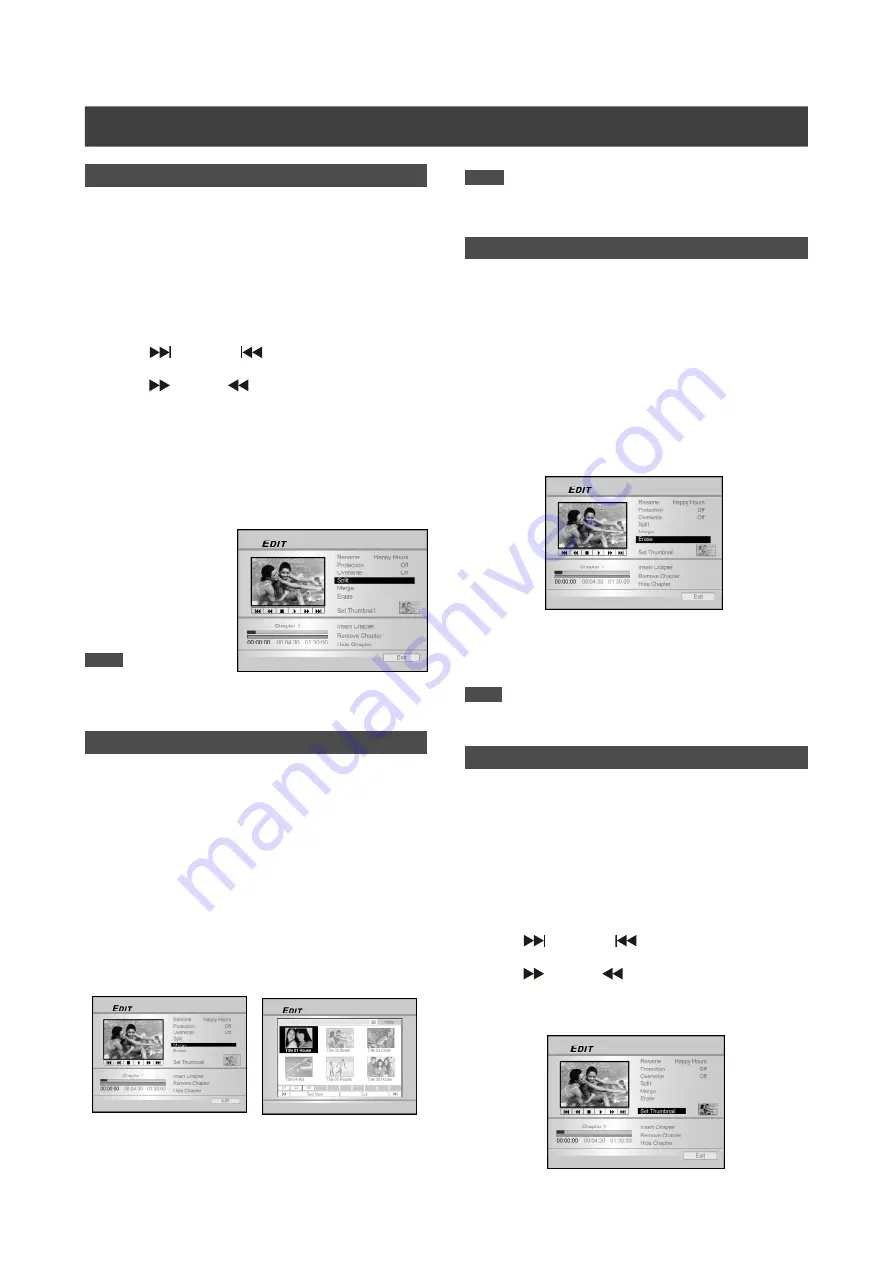
37
E
DIT
Splitting a title (HDD and DVD+RW disc)
Use this function to divide a title into two distinct sessions on
either a disc or the HDD.
After splitted, the new title can still be merged again.
1. Press [BROWSER] to display the “Browser”
menu.
2. Press [
t
] [
u
] [
p
] [
q
] to select the title you want
to edit and then press [EDIT] to go to the edit
screen.
3. Press [
u
PLAY] to start the title playback first.
Press [
NEXT] or [
PREVIOUS] to advance
to the next chapter or the previous chapter.
Press [
F.F.] or [
REW ] to perform fast
forward or fast rewind scanning.
4. Move the highlighted cursor to “split” and press
[OK] for confirmation.
The title is splitted into two titles at where you press [OK] during
playback.
5. When complete, the browser menu will be displayed.
6. To split more titles,
repeat from step 2 to
4. Or press [
p
] [
q
] to
select “EXIT” and
then press [OK] to exit
the setting.
Note:
It’s not possible to split a
video title saved on a DVD+R disc.
Merging two titles into one (HDD and DVD+RW disc)
Use this function to merge two titles into one.
After merged, the new title can still be splitted again.
1. Press [BROWSER] to display the “Browser” menu.
2. Press [
t
] [
u
] [
p
] [
q
] to select the title you want
to edit and then press [EDIT] to go to the edit
screen.
3. Press [
p
] [
q
] to select “Merge” and then press
[OK].
A menu shows all the titles applicable to this function, which
are titles with the same recording quality as the title selected,
will display.
4. Press [
t
] [
u
] [
p
] [
q
] to select the title to merge
and then press [OK].
5. To merge more titles, repeat from step 2 to 4. Or
press [
p
] [
q
] to select “EXIT” and then press
[OK] to exit the setting.
Setting a title thumbnail (HDD and DVD)
Normally the first picture of a recording is used as the index
picture. However, you can choose any picture from the recording
as the index picture.
1. Press [BROWSER] to display the “Browser” menu.
2. Use [
t
] [
u
] [
p
] [
q
] to select the title you want to
edit and then press [EDIT] to go to the edit screen.
3. Press [
u
PLAY] to start the title playback first.
Press [
NEXT] or [
PREVIOUS] to advance to
the next chapter or the previous chapter.
Press [
F.F.] or [
REW ] to perform fast
forward or fast rewind scanning.
Press repeatedly to play the title forward or reverse.
Erasing a title (HDD and DVD)
Use this function to erase a title.
Note that once erased, the title(s) cannot be retrieved.
1. Press [BROWSER] to display the “Browser” menu.
2. Use [
t
] [
u
] [
p
] [
q
] to select the title you want to
edit and then press [EDIT] to go to the edit
screen.
3. Press [
p
] [
q
] to select “Erase.”
4. Press [OK] to confirm your setting.
The title selected is erased.
5. To erase more titles, repeat from step 2 to 4. Or
press [
p
] [
q
] to select “EXIT” and then press
[OK] to exit the setting.
Note:
You can NOT erase recorded title(s) on a DVD+R disc if the disc
is finalized.
Note:
1. It’s not possible to merge a video title saved on a DVD+R disc.
2. For video titles saved on a DVD+RW disc, you can only
merge the title with its previous/next title only.
Содержание DVDR520H/69
Страница 46: ......










































