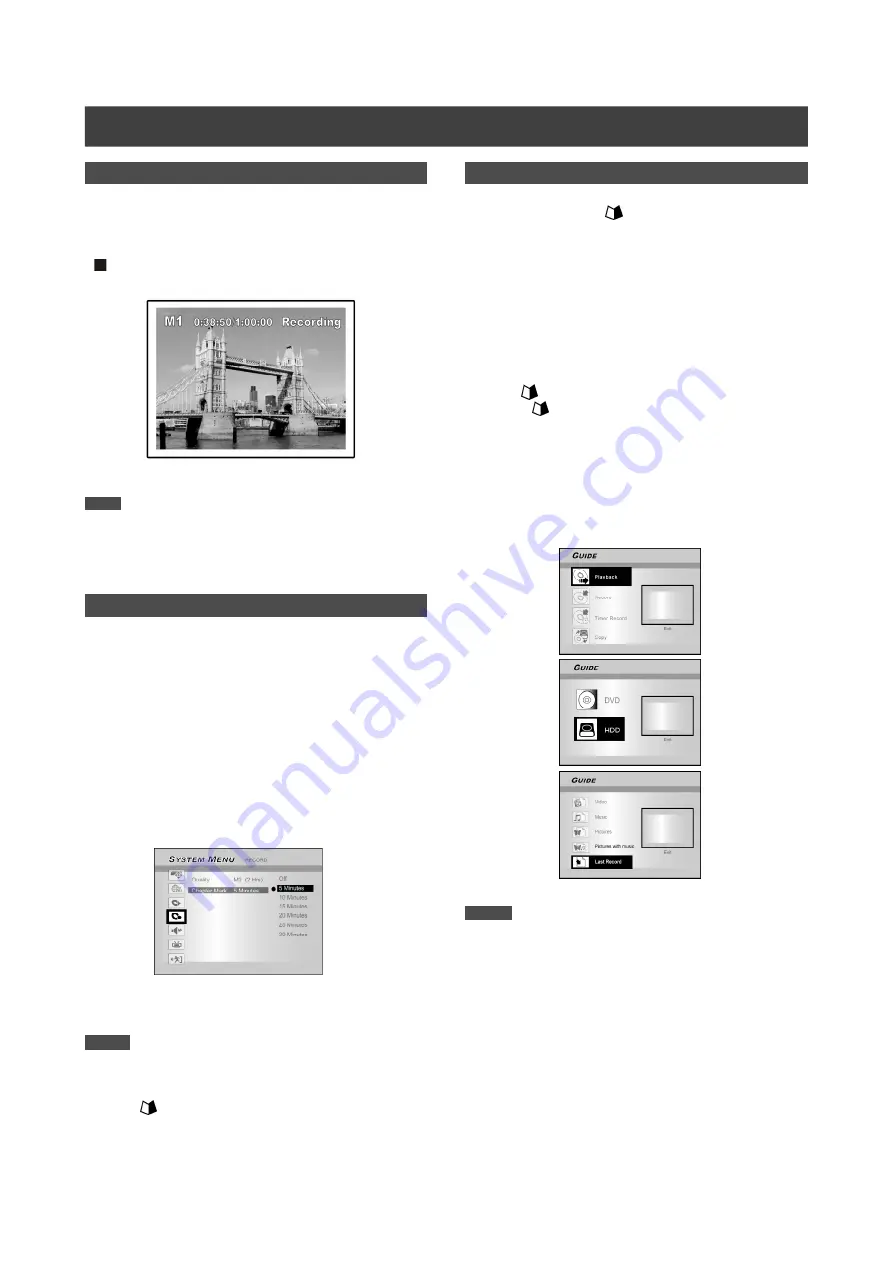
22
Adding new recordings after other recording
sessions.
Press [RECORD] to start recording, and press
[ STOP] at the point you want to stop.
Note:
Each new recording session is placed after the previous session
unless a certain recording title is set to be overwritten.
(Reference the “Overwrite” function in the “Editing” section for
additional details.)
Creating chapters while recording
The DVD recorder can automatically divide a session into
chapters by inserting chapter marks at 5/10/15/20/25/30-minute
interval during the recording process.
1. Press [SYSTEM MENU] to display the system
menu.
2. Press [
p
] [
q
] to select the “RECORD” and press
[
u
].
3. Press [
p
] [
q
] to select “CHAPTER MARK” to set
up the interval time.
4. Press [SYSTEM MENU] to exit the system menu.
Notes:
1. During recording, press [EDIT] to add chapter mark(s) in the
recorded session manually.
2. You can also start recording using the “Guide Menu.”
Press [
GUIDE], select “RECORD” and press [OK].
Follow the steps to set the recording mode.
3. Before you start, please ensure that the DVD disc or hard
disk has enough available space for the recording session.
4. You cannot change the channel or recording mode during
recording.
R
ECORDING
Change Chapter Intervals
Adding new recordings
Playback the last recorded title (on HDD only)
Press [
u
PLAY] or
[
GUIDE]
to start the
playback of the last recorded title .
This function is only available when the desired title resides on
the HDD.
Using [
u
PLAY]
1. Press [
u
PLAY] and the last recorded title will
start playback.
Using [
GUIDE]
1. Press [
GUIDE] and select the “PLAYBACK”
icon.
2. Confirm that the playback device is HDD.
3. Press [
p
] [
q
] to go to the “Last Record” icon
and press [OK]. The playback will start.
Notes:
1. If a power failure occurs, the program you are recording
may be lost.
2. Before you start, please check that the DVD disc or hard
disk has enough available space for the recording.
3. You can not change the recording mode during recording.
4. Before playing a DVD+R disc on another player, you first
need to
finalize
the disc.
Содержание DVDR520H/69
Страница 46: ......






























