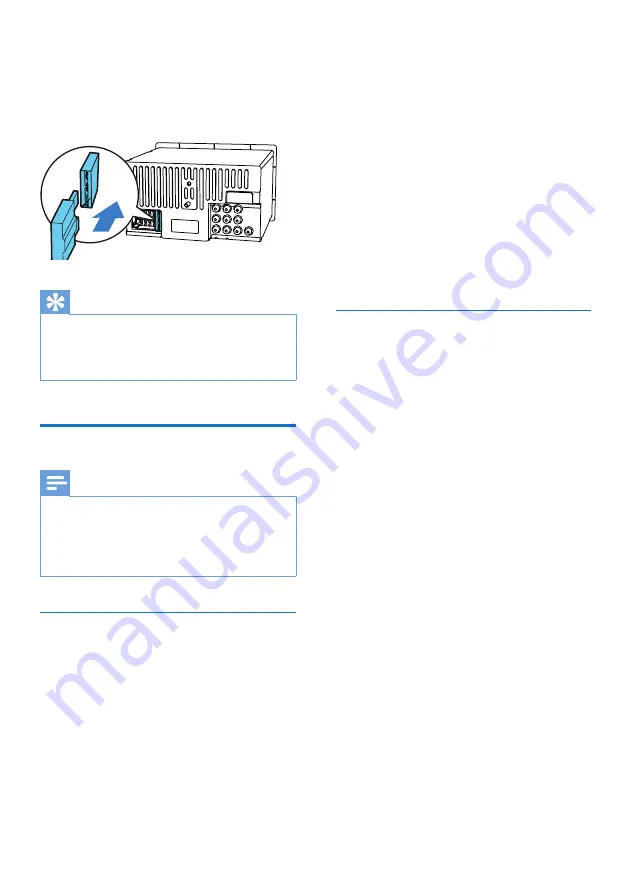
40
EN
3
Remove the damaged fuse from the
rear panel.
4
Insert a new fuse with the same
specifications (15 A).
Tip
•
If the fuse gets damaged immediately after
it is replaced, an internal malfunction may
occur. In this case, consult your Philips
retailer.
Upgrade the firmware
Note
•
Power supply must not be interrupted
during the upgrade.
•
When the firmware upgrade succeeds, all
settings are restored to the factory default
status.
Register your product
1
Go to www.philips.com/welcome.
2
Click the link of "
Register my
product
" (the exact wording of this
link name may vary in different
languages).
3
Log in with your account on the
prompt Web page.
•
If you have no account for Club
Philips, create one first on this
Web page.
FUSE 15
A
4
Search your product with
"
CED1910BTBT/98
" as the keyword.
5
Click the link of search result to
access the Web page for registering
your product.
6
Fill in necessary information about
this product to complete the
registration.
»
With the registration, you can
get information about software
update and product support
at this Web page or via your
mailbox that is registered as the
account for Club Philips.
Perform the upgrade
1
Check the current firmware version
of this system (see 'View system
information' on page 35).
2
Go to www.philips.com/support.
3
Login with your account for Club
Philips.
»
Support information about your
registered product is displayed.
4
Click the link of "
Firmware Upgrade
Readme File
" (the exact wording of
this link name may vary in different
languages).
5
Read and understand the
instructions on firmware upgrade.
6
Follow the instructions to download
the upgrade packet and complete
the upgrade.
•
If the upgrade fails, reboot this
system, and then perform the
upgrade again.























