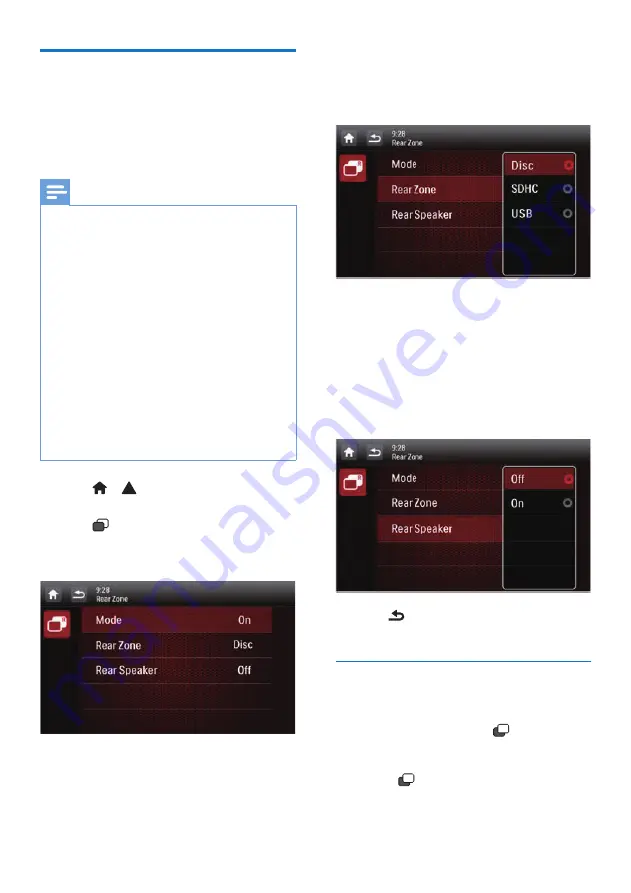
38
EN
Use rear monitors
If one or two monitors are connected
for backseat passengers, you can select
different sources for front and backseat
passengers.
Note
•
Make sure that rear monitors are correctly
connected to this system.
•
Only when the multi-zone display mode is
activated, rear monitors can receive signals
from the system.
•
By default, the same signals are transferred
to the front and rear monitors.
•
When a disc, USB storage device, SD/SDHC
card, or iPod/iPhone connected through
the USB socket is selected as the source
for front zone, you cannot select another
source for rear zone.
•
Only when the system is in radio mode,
navigation mode, or Bluetooth mode, you
can select a source for rear zone from disc,
SD/SDHC card, USB storage device, or
iPod/iPhone connected through the USB
socket.
1
Tap > to access the full menu
with all feature icons displayed.
2
Tap
R
.
»
The
[Rear Zone]
menu is
displayed.
3
Tap
[Mode]
to enable or disable the
signal transferring to rear monitors.
•
[On]
: Enable the signal
transferring to rear monitors.
•
[Off]
: Disable the signal
transferring to rear monitors.
»
When it is enabled, the following
interface is displayed.
4
Tap to select an available source to
start play.
5
Tap
[Rear Speaker]
to enable or
disable the audio output to rear
speakers.
•
[On]
: Enable the audio output to
rear speakers.
•
[Off]
: Mute rear speakers.
6
Tap
to return to the previous
mode.
Switch the control interfaces
When different sources are selected
for front passengers and backseat
passengers, you can tap
R
to switch
the control interface for front source or
rear source.
»
When
R
is solidly displayed, the
current control interface is for the
front source.

























