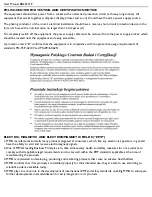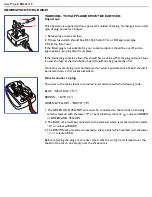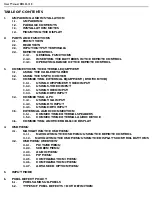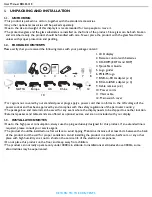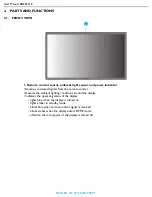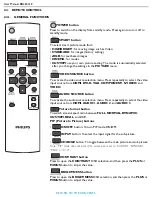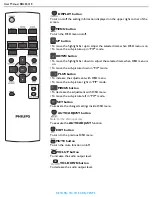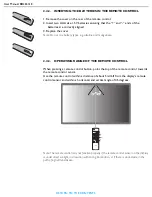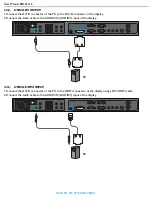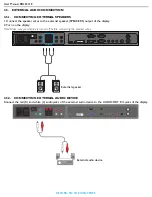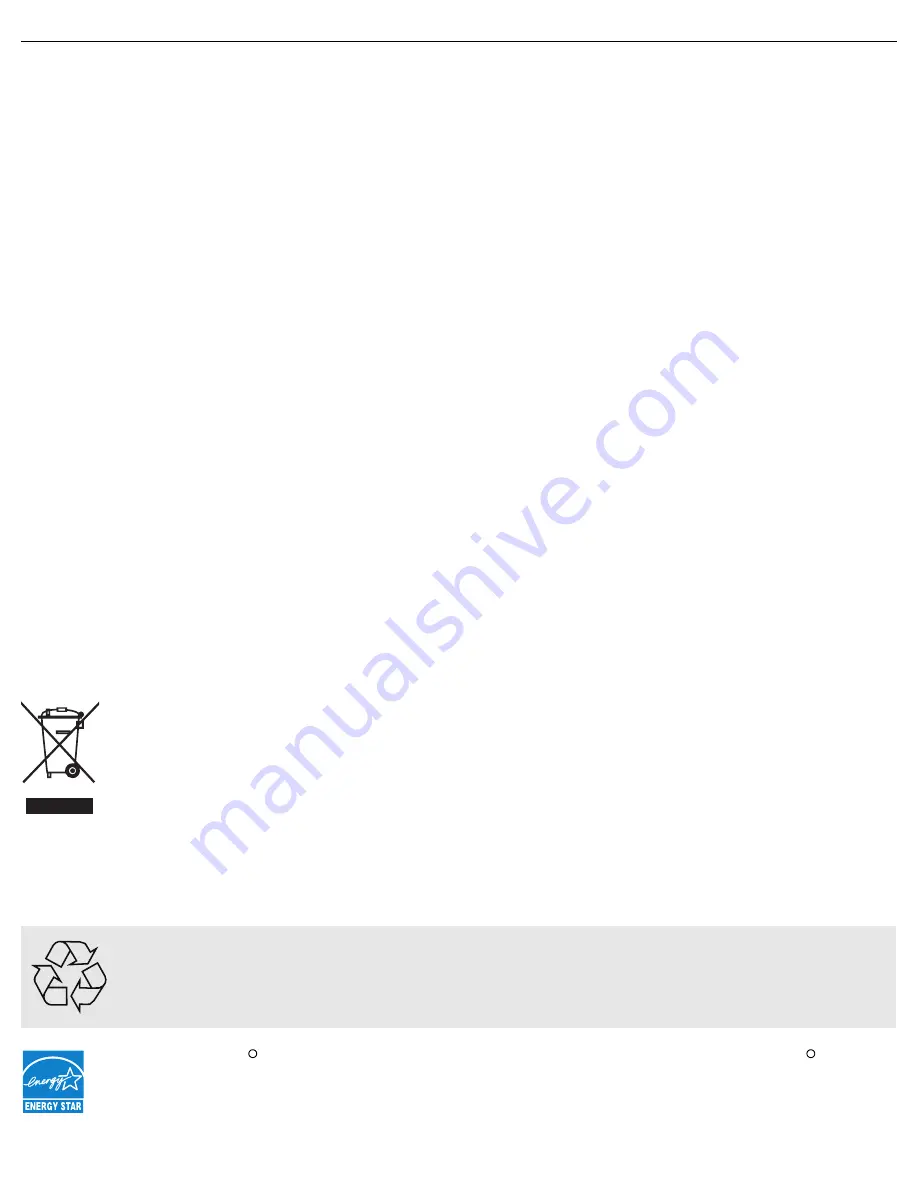
User Manual BDL6531E
NORTH EUROPE (NORDIC COUNTRIES) INFORMATION
Placering/Ventilation
VARNING:
FÖRSÄKRA DIG OM ATT HUVUDBRYTARE OCH UTTAG ÄR LÄTÅTKOMLIGA, NÄR DU STÄLLER DIN
UTRUSTNING PÅPLATS.
Placering/Ventilation
ADVARSEL:
SØRG VED PLACERINGEN FOR, AT NETLEDNINGENS STIK OG STIKKONTAKT ER NEMT TILGÆNGELIGE.
Paikka/Ilmankierto
VAROITUS:
SIJOITA LAITE SITEN, ETTÄ VERKKOJOHTO VOIDAAN TARVITTAESSA HELPOSTI IRROTTAA PISTORASIASTA.
Plassering/Ventilasjon
ADVARSEL:
NÅR DETTE UTSTYRET PLASSERES, MÅ DU PASSE PÅ AT KONTAKTENE FOR STØMTILFØRSEL ER LETTE Å NÅ.
END-OF-LIFE DISPOSAL
Your new Display contains materials that can be recycled and reused. Specialized companies can recycle your product to
increase the amount of reusable materials and to minimize the amount to be disposed of.
Please find out about the local regulations on how to dispose of your old display from your local Philips dealer.
(For customers in Canada and U.S.A.)
This product may contain lead and/or mercury. Dispose of in accordance to local state and federal regulations. For
additional information on recycling contact www.eia.org (Consumer Education Initiative)
WASTE ELECTRICAL AND ELECTRONIC EQUIPMENT-WEEE
Attention users in European Union: private households
This marking on the product or on its packaging illustrates, under European Directive 2002/96/EG governing
used electrical and electronic appliances, that this product may not be disposed of with normal household
waste. You are responsible for disposal of this equipment through a designated waste electrical and
electronic equipment collection. To determine the locations for dropping off such electrical and electronic
waste, contact your local government office or the waste disposal organization that serves your household
area.
Attention users in United States:
Like all LCD products, this set contains a lamp with Mercury. Please dispose of according to all Local, State and Federal
Laws. For the disposal or recycling information, contact: www.mygreenelectronics.com or www.eiae.org.
As an ENERGY STAR Partner, MMD has determined that this product meets the ENERGY STAR guidelines
for energy efficiency.
END OF LIFE DIRECTIVES - RECYCLING
Your new Display contains several materials that can be recycled for new uses.
Like all LCD products, this set contains a lamp with Mercury, please dispose of according to all local State
and Federal laws.
R
R
Содержание BDL6531E
Страница 1: ...BDL6531E www philips com welcome EN User manual Cleaning and troubleshooting ...
Страница 50: ......