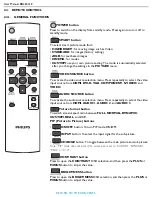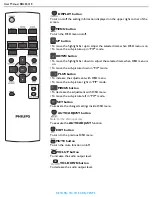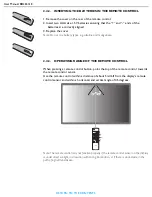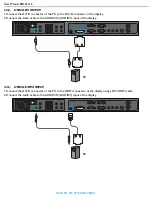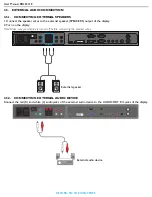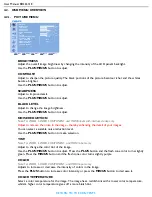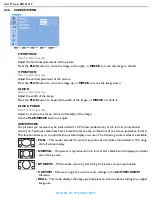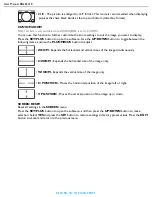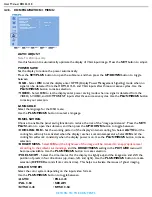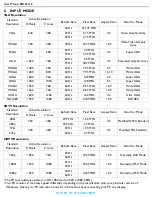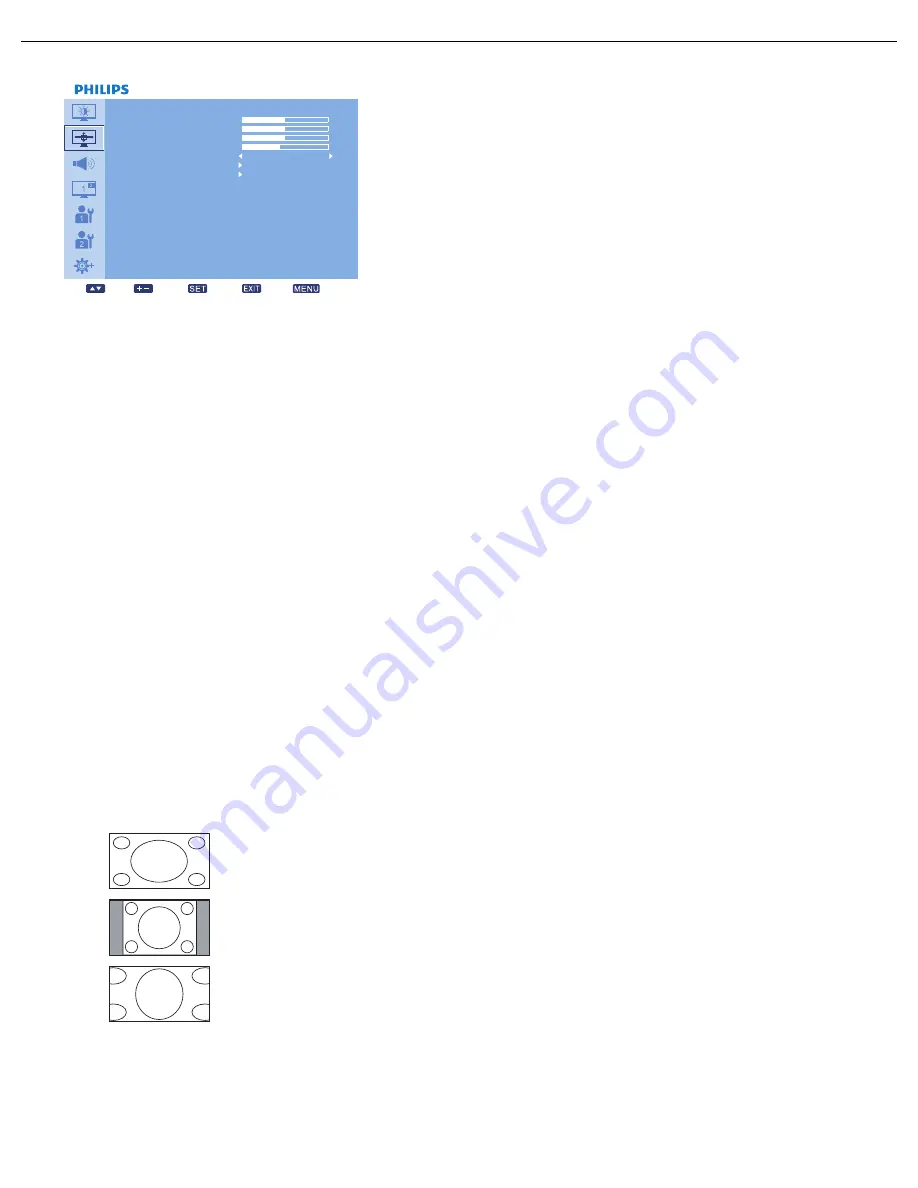
User Manual BDL6531E
RETURN TO THE CONTENTS
4.2.2. SCREEN MENU
SCREEN
H POSITION
V POSITION
CL OCK
CL OCK PHASE
ZOOM MODE
CUSTOM ZOO M
SCREEN RESET
50
50
16
14
Sel
Adjust
Enter
Back
Quit
F ULL
H POSITION
Note: For VGA input only.
Adjust the horizontal placement of the picture.
Press the
PLUS
button to move the image to the right, or
MINUS
to move the image to the left.
V POSITION
Note: For VGA input only.
Adjust the vertical placement of the picture.
Press the
PLUS
button to move the image up, or
MINUS
to move the image down.
CLOCK
Note: For VGA input only.
Adjust the width of the image.
Press the
PLUS
button to expand the width of the image, or
MINUS
to shrink it.
CLOCK PHASE
Note: For VGA input only.
Adjust to improve the focus, clarity and stability of the image.
Use the
PLUS
/
MINUS
button to adjust.
ZOOM MODE
The pictures you receive may be transmitted in 16:9 format (widescreen) or 4:3 format (conventional
screen). 16:9 pictures sometimes have a black band at the top and bottom of the screen (letterbox format).
This function allows you to optimize the picture display on screen. The following zoom modes are available:
•
FULL
- This mode restores the correct proportions of pictures transmitted in 16:9 using
the full screen display.
•
NORMAL
- The picture is reproduced in 4:3 format and a black band is displayed on either
side of the picture.
•
DYNAMIC
- Fill the entire screen by stretching 4:3 pictures non-proportionally.
•
CUSTOM
- Choose to apply the custom zoom settings in the
CUSTOM ZOOM
submenu.
•
REAL
- This mode displays the image pixel-by-pixel on screen without scaling the original
image size.
Содержание BDL6531E
Страница 1: ...BDL6531E www philips com welcome EN User manual Cleaning and troubleshooting ...
Страница 50: ......