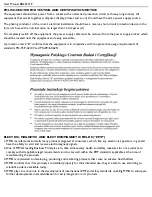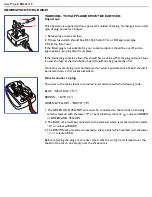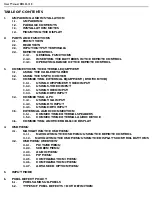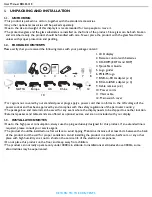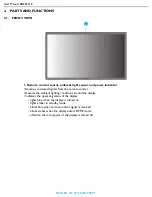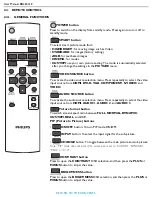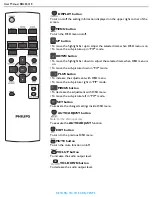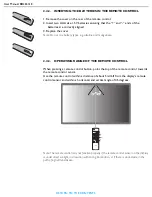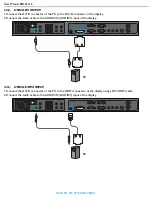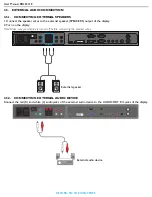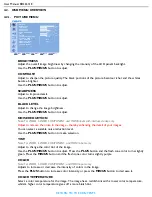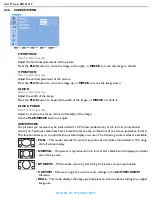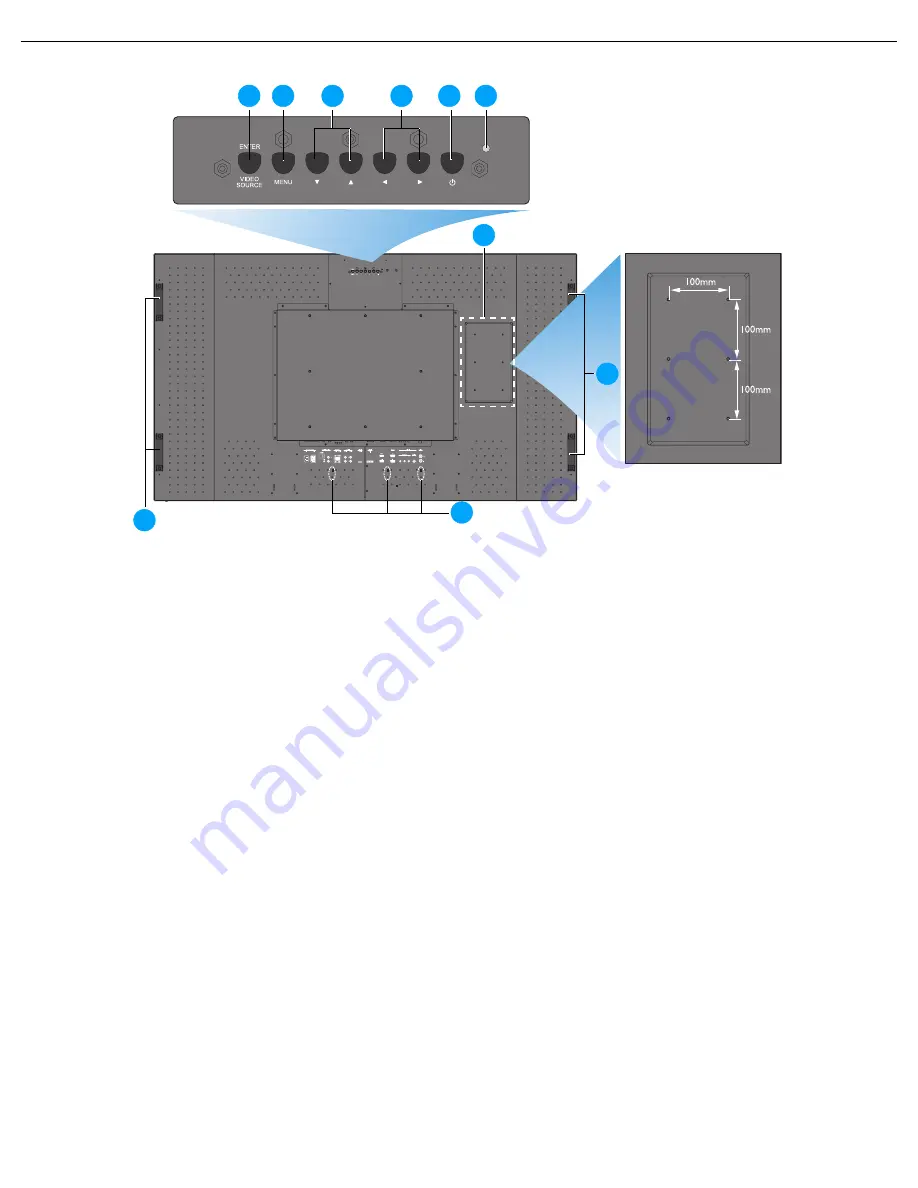
User Manual BDL6531E
RETURN TO THE CONTENTS
2.2. REAR VIEW
1. ENTER/VIDEO SOURCE button
• Use this button to select the input source.
• When the On Screen Display menu is active, this is also used as the
SET
button.
2. MENU button
• Use this button to engage the On Screen Display menu.
• When the On Screen Display menu is active, use this button to return to the previous menu.
3.
/
button
• When the On Screen Display menu is active, use these as the
UP/DOWN
menu buttons.
• Press and hold the
and
buttons simultaneously for 3 seconds to lock or unlock all buttons.
4.
/
button
• When the On Screen Display menu is active, use these as the
PLUS/MINUS
menu buttons.
5. POWER button
Use this button to turn the display on or put the display to standby.
6. Power indicator
Indicates the operating status of the display:
- lights green when the display is turned on
- lights red when the display is in standby mode
- blinks red when the display enters DPMS mode
- off when the main power of the display is turned off
7. Smart Insert installation holes
Location for the Smart Insert (for integration of a small form factor PC) and M4 screws. (Maximum
load: 2kg)
8. Carrying handle
Use these handles when carrying the display by hand.
9. Cable retainer installation holes
Install the cable retainer using these holes.
1
3
4
2
5
6
8
7
Dent depth:
6mm
8
9
Содержание BDL6531E
Страница 1: ...BDL6531E www philips com welcome EN User manual Cleaning and troubleshooting ...
Страница 50: ......