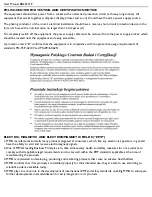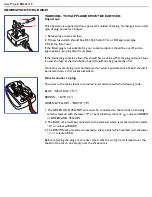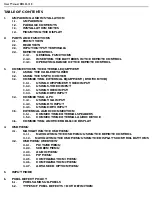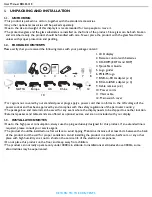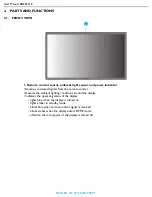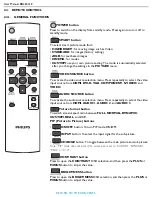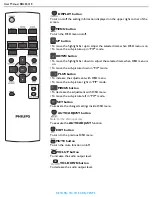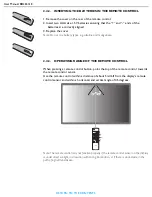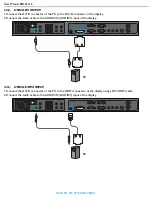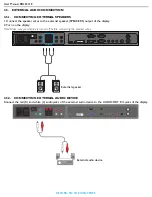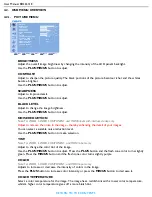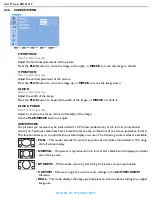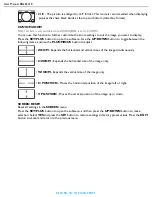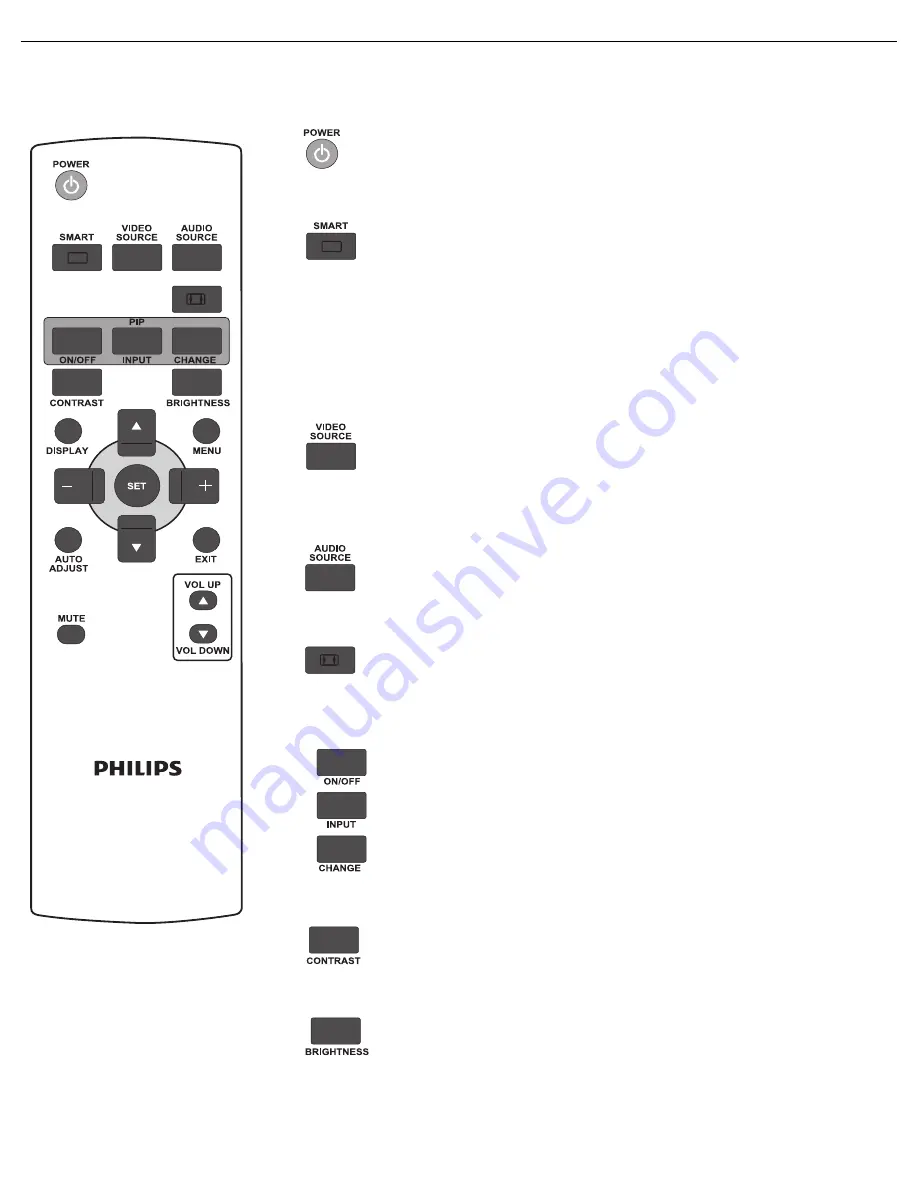
User Manual BDL6531E
RETURN TO THE CONTENTS
2.4. REMOTE CONTROL
2.4.1. GENERAL FUNCTIONS
POWER button
Press to switch on the display from standby mode. Press again to turn it off to
standby mode.
SMART button
To select smart picture mode from:
•
HIGHBRIGHT
: for moving image such as Video
•
STANDARD
: for images (factory setting)
•
sRGB
: for text based images
•
CINEMA
: for movies.
•
CUSTOM
: use your own picture setting. The mode is automatically selected
after you change the settings in the
PICTURE
menu.
VIDEO SOURCE button
To activate the video source selection menu. Press repeatedly to select the video
input source from
HDMI
,
DVI-D
,
VGA
,
COMPONENT
,
S-VIDEO
, and
VIDEO
.
AUDIO SOURCE button
To activate the audio source selection menu. Press repeatedly to select the video
input source from
HDMI
,
AUDIO 1
,
AUDIO 2
, and
AUDIO 3
.
Picture format button
To switch screen aspect ratio between
FULL
,
NORMAL
,
DYNAMIC
,
CUSTOM
,
REAL
, and
21:9
.
PIP (Picture In Picture) buttons
•
ON/OFF
button: To turn PIP mode ON/OFF.
•
INPUT
button: To select the input signal for the sub-picture.
•
CHANGE
button: To toggle between the main picture and sub picture.
Note: “PIP” mode does not work if the screen size is set to “CUSTOM”, “DYNAMIC”,
“REAL” or “21:9”.
CONTRAST button
Press to open the
CONTRAST
OSD selection, and then press the
PLUS
or
MINUS
button to adjust the value.
BRIGHTNESS button
Press to open the
BRIGHTNESS
OSD selection, and then press the
PLUS
or
MINUS
button to adjust the value.
Содержание BDL6531E
Страница 1: ...BDL6531E www philips com welcome EN User manual Cleaning and troubleshooting ...
Страница 50: ......