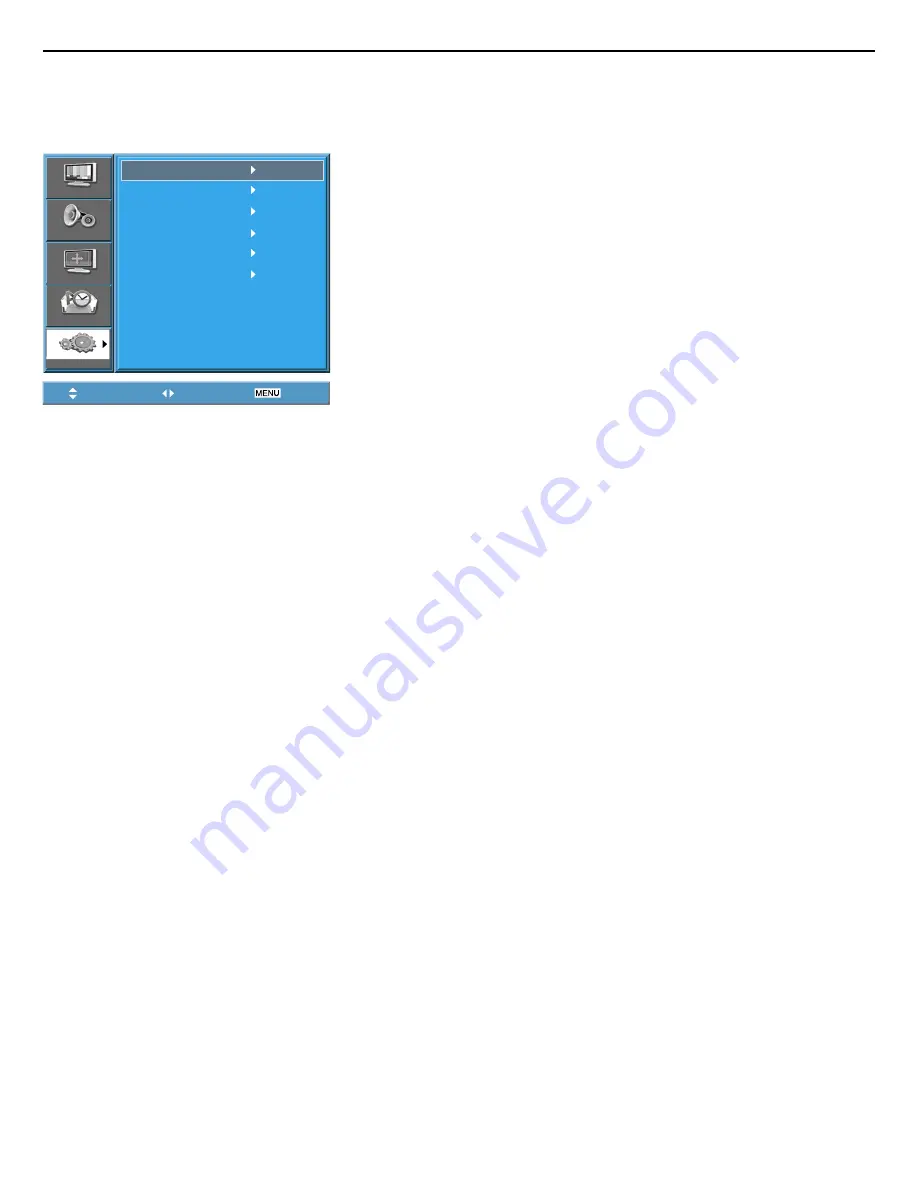
User Manual BDH5031V
AV 1
AV 2
AV 3
Component
PC
HDMI
Picture
Sound
Screen
Feature
Input
Move
Select
Exit
RETURN TO THE CONTENTS
3. Press the Power Buttons.
• Turn on the PDP and the PC.
4. Input Select.
• Select [PC] by pressing the AV button of the remote control or PDP
unit.
• When you press the “AV” button, you will see the OSD as shown. You
can move using “
/
” and select desire input mode with “
/
” but-
ton.
•
N.B. :
You cannot select PC if the picture in picture mode is on.
5. Enjoy Dynamic Ultra Screen Monitor by Using PC’s Keyboard or
Mouse.
Notes:
1) The resolution of the PC monitor is the best at 800 x 600 (SVGA) for SD
panel and at 1024 x 768 (XGA) for HD panel.
2) If there is a [Vertical Frequency] setting menu in the [Display] menu of
the PC, adjust the frequency to 60Hz.
3) If the PC resolution is too high, it may be hard to read letters.
Select a suitable resolution.
4) If the picture don’t fit with the size or position of the screen, select the
[Auto] function in the Screen Menu in order to make fit automatically.
Also, you can adjust the position of the picture with [H.position] and
[V.position] functions manually.
5) If the picture quality is not clear, select [Auto] function in the Screen OSD
menu. It will find the best quality by itself. If you are still unsatisfied in the
picture quality, please adjust [Phase] and [Frequency].
















































