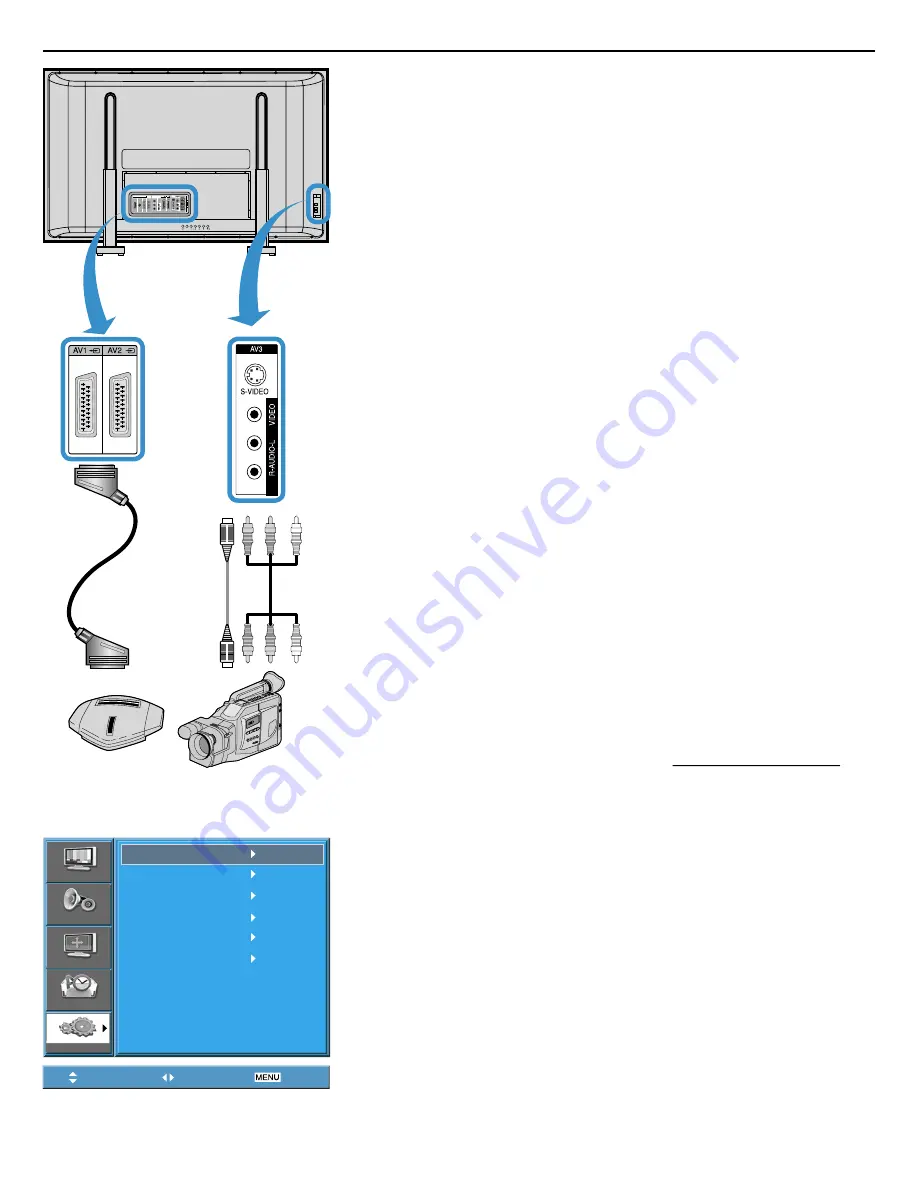
User Manual BDH5031V
AV 1
AV 2
AV 3
Component
PC
HDMI
Picture
Sound
Screen
Feature
Input
Move
Select
Exit
Game Console/Camcorder
Video/
Audio
S-Video
Video/
Audio
DIGITAL
AUDIO
OPTICAL
INPUT
PC AUDIO
SERVICE
PC IN
PC OUT
AUDIO
HDMI
COMPONENT
INPUT
AV1
AV2
AUDIO
VIDEO
MENU
MOVE
RETURN TO THE CONTENTS
5.6 WATCHING A CAMCORDER/GAME CONSOLE IMAGE
• Enjoy images recorded by camcorder or the game console after con-
necting to the PDP.
1. Connect a Camcorder/Game Console to the PDP.
• Prepare the AV cable.
• Connect the Video (Output) to the PDP (Video Input) as shown below.
• When connecting to an external AV source, be sure to match the col-
ours.
2. Press the Power Buttons.
• Turn the PDP and the Camcorder/Game Console ON.
3. Input Select.
• Select [AV 1 (Scart), AV 2 (Scart) or AV 3] by pressing the [AV] button of
the Remote Control or the in keypad of the PDP unit.
• When you press the “AV” button, you will see the OSD as shown. You
can move using “
/
” and select desire input mode with “
/
” but-
ton.
4. Select Function.
• Select the function by using the remote control of camcorder or game
console.
Notes:
1) When connecting the device, the S-Video terminal provides a better im-
age than the Video terminal.
2) When connecting to the Video terminal, connect 3 colour AV cables
(video, left audio, right audio) to the PDP; for the S-Video terminal, con-
nect the Audio terminal (Left, Right) in the same way, and connect the
S-Video cable (sold separately).
3) If connecting via component video, refer to “Watching a DVD Image”.






























