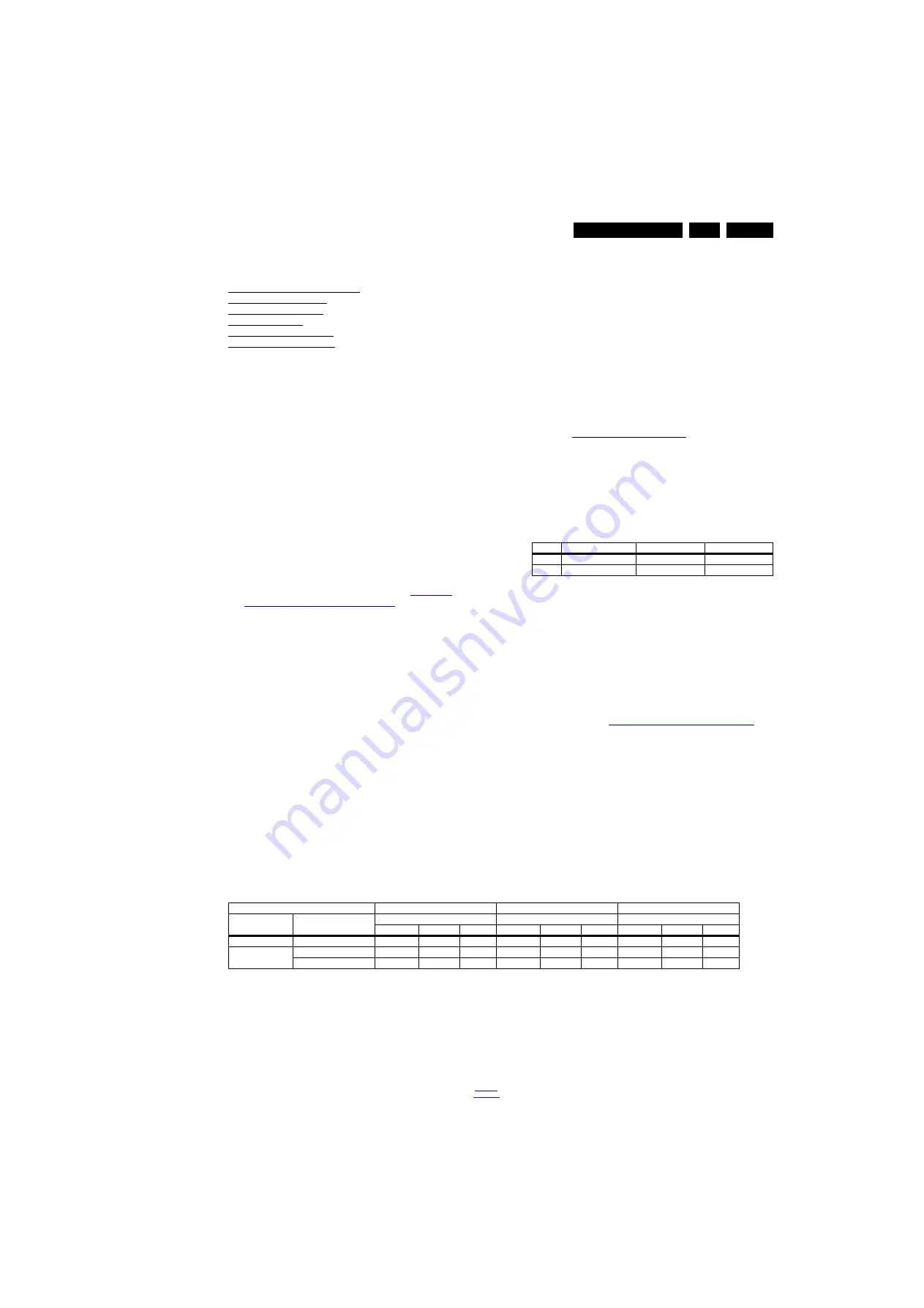
Alignments
6.
6.
Alignments
Index of this chapter:
6.1 General Alignment Conditions
6.2 Hardware Alignments
6.3 Software Alignments
6.4 Option Settings
6.5 Reset of Repaired SSB
6.6 Cable position numbers
6.1
General Alignment Conditions
Perform all electrical adjustments under the following
conditions:
•
Power supply voltage for EU: 230 V
AC
/ 50 Hz (
10%).
•
Connect the set to the mains via an isolation transformer
with low internal resistance.
•
Allow the set to warm up for approximately 15 minutes.
•
Refer to correct ground when measuring voltages and
waveforms (e.g. for audio signals refer to AUDIO_GND).
Caution: It is not allowed to use heat sinks as ground.
•
Test probe: Ri > 10 M
, Ci < 20 pF.
•
Use an isolated trimmer/screwdriver for alignments.
6.2
Hardware Alignments
Not applicable.
6.3
Software Alignments
This part describes White Point and AmbiLight alignments.
To go to the alignment menu:
1.
Put the set in SAM mode (refer to Chapter
Modes, Error Codes, and Fault Finding
).
The SAM menu will appear on the screen.
2.
Select ALIGNMENTS and go to the appropriate sub menu.
To store the data:
1.
Press OK on the remote control before the cursor is
moved to the left.
2.
In the main menu select “Store” and press OK on the RC.
3.
Switch the set to standby mode.
Supply the following test signals from a video generator to the
RF input:
•
EU/AP-PAL models: PAL B/G TV-signal with signal
strength of at least 1 mV and frequency 475.25 MHz.
•
US/AP-NTSC models: NTSC M/N TV-signal with signal
strength at least 1 mV and frequency 61.25 MHz (channel
3).
•
LATAM models: NTSC M TV-signal with signal strength at
least 1 mV and frequency 61.25 MHz (channel 3).
6.3.1
White Tone Alignment
•
Activate SAM.
•
Select “RGB Align.” and choose a color temperature.
•
Use a 100% white screen as input signal and set the
following values:
–
“Red BL Offset” and “Green BL Offset” to “7” (if
present).
–
All “White point” values initial to “128”.
If you have a calibrated color analyser (phosphor- independent,
e.g. Minolta CA-210):
1.
Measure the color in the centre of the screen. Make sure
you do the measurements in a dark environment.
2.
Keeping one of the white point registers R, G or B at the
maximum value, decreasing one or both other white point
values to the right value according the x, y coordinates in
Table 6-1 White D alignment values).
Tolerance: dx:
0.003, dy:
0.003.
3.
Repeat Step 2 to align the other colour temperatures in the
same way.
4.
After finishing the alignments return to SAM root menu and
press STANDBY on the remote control to store the aligned
values to the NVM.
Table 6-1 White D alignment values
If you don’t have a colour analyser, use the default values.
This is the next best solution. The default values are average
values taken from production sets (statistics).
6.3.2
White Point Alignment
Use the default values, which are the average statistic values
provided by production:
1.
Enter SAM mode.
2.
Select a colour temperature (COOL, NORMAL, WARM).
3.
Set the RED, GREEN and BLUE default values according
to the values in
Table 6-2, White tone default settings
.
4.
When finished press OK on the remote control.
5.
Press STORE to store the aligned values to the NVM.
6.
Restore the initial picture settings after the alignments.
The colour temperature setting is automatically applied to the
TV / VGA / HDMI / AV sources.
Note: White Tone values “tbd” - “to be defined” (not present at
time of publication).
White Tone values will be included as soon as they are
available from production.
Table 6-2 White tone default settings
Value
Normal (9000 K)
Cool (11000 K)
Warm (6500 K)
x
0.287
0.276
0.313
y
0.296
0.282
0.329
Picture mode
N O R M A L (9000K)
C O O L (11000K)
W A R M (6500K)
Screen Size
CTN
Colour temperature
Colour temperature
Colour temperature
Red
Green
Blue
Red
Green
Blue
Red
Green
Blue
55”
55PUS8601/12 and /60
127
114
116
118
110
127
127
103
75
65”
65PUS8601/12 and /60
127
122
115
118
118
127
127
110
73
65PUS8901/12
127
115
108
126
121
127
127
103
67






























