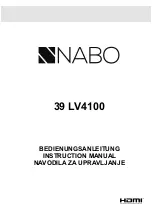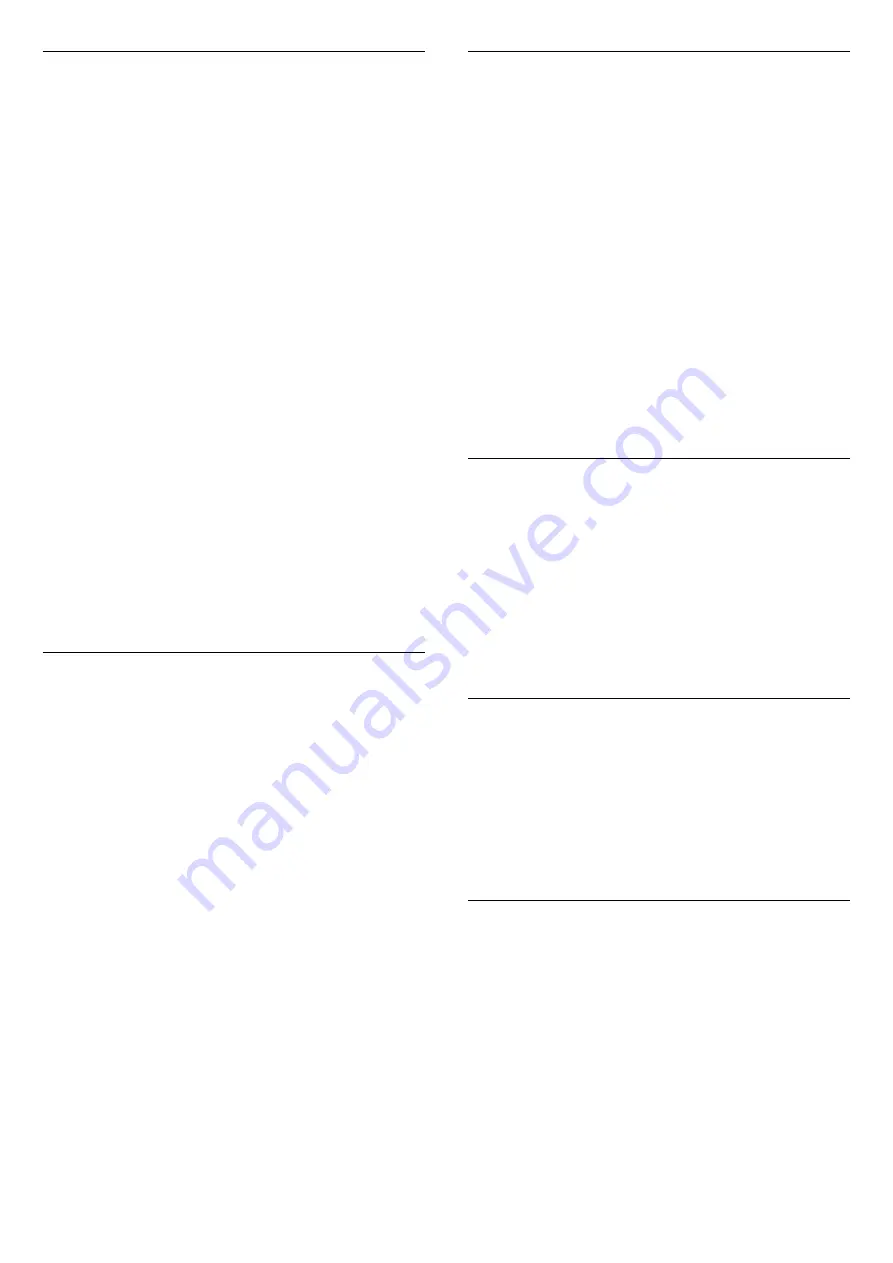
Create a Favourites List
To create a favourite channels list…
1 -
Press
, to switch to TV.
2 -
Press
OK
to open the current channel list.
3 -
Press
OPTIONS
.
4 -
Select
Create Favourites List
and press
OK
.
5 -
In the list at the left, select a channel you want as
a favourite and press
OK
. Channels come in the list at
the right in the order you add them. To undo, select
the channel in the list at the left and
press
OK
again.
6 -
If necessary, you can go on selecting and adding
channels as favourites.
7 -
To finish adding channels, press
Back
.
The TV will ask to rename the
Favourites List
. You can
use the on-screen keyboard.
1 -
Use the on-screen keyboard to delete the
current name and enter a new name.
2 -
When done, select
Close
and press
OK
.
The TV will switch to the newly created
Favourites
List
.
You can add a range of channels in one go or start a
Favourites List
by duplicating the channel list with all
channels and removing the channels you do not
want.
The channels in the
Favourites List
are renumbered.
Add a Range of Channels
To add a consecutive range of channels to a
Favourites List
in one go, you can use
Select Range
.
To add a range of channels…
1 -
Open the
Favourites List
where you want to add a
range of channels.
2 -
Press
OPTIONS
, select
Select Range
and
press
OK
.
3 -
In the list at the left select the first channel of the
range you want to add and press
OK
.
4 -
Press
(down) to select the last channel of the
range you want to add. The channels are marked at
the left.
5 -
Press
OK
to add this range of channels and
confirm.
You can also start creating a
Favourites List
from
Select Range
.
Edit Favourites
To add a consecutive range of channels to a
Favourites List
in one go, you can use
Edit favourites
.
To add a range of channels…
1 -
Open the
Favourites List
where you want to add a
range of channels.
2 -
Press
OPTIONS
, select
Edit favourites
and
press
OK
.
3 -
In the list at the left select the first channel of the
range you want to add and press
OK
.
4 -
Press
(down) to select the last channel of the
range you want to add. The channels are marked at
the right.
5 -
Press
OK
to add this range of channels and
confirm.
You can also start creating a
Favourites List
from
Edit
favourites
.
Rename a Favourites List
To rename a
Favourites List
…
1 -
Open the
Favourite List
you want to rename.
2 -
Press
OPTIONS
, select
Rename Favourites
List
and press
OK
.
3 -
Use the on-screen keyboard to delete the current
name and enter a new name.
4 -
When done, select
Close
and press
OK
.
5 -
Press
Back
to close the channel list.
Remove a Favourites List
To remove a
Favourites List
…
1 -
Open the
Favourites List
you want to remove.
2 -
Press
OPTIONS
, select
Remove Favourites
List
and press
OK
.
3 -
Confirm to remove the list.
4 -
Press
Back
to close the channel list.
Reorder Channels
Only in a
Favourites List
you can change the
sequence of channels (reorder).
To change the sequence of channels…
1 -
Open the
Favourites List
you want to reorder.
2 -
Press
OPTIONS
, select
Reorder
Channels
and press
OK
.
3 -
In the
Favourites List
, select the channel you
want to reorder and press
OK
.
4 -
With the
(up) or
(down) keys move the
channel where you want it.
5 -
Press
OK
to confirm the new location.
19
Содержание 48OLED837
Страница 46: ...Newly connected devices will be added to the Sources menu 46 ...
Страница 100: ...Powered by TCPDF www tcpdf org 100 ...