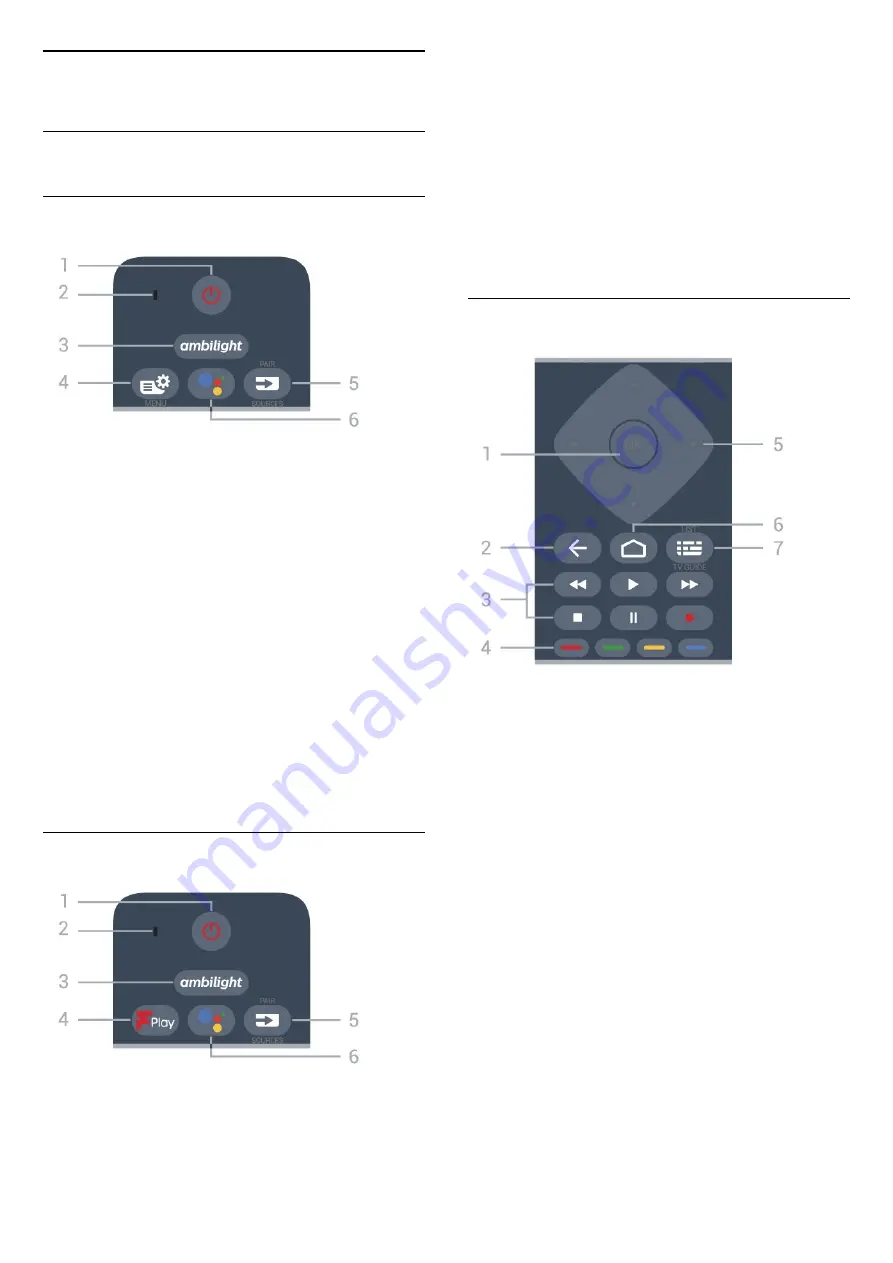
4
Remote Control
4.1
Key Overview
Top
1
-
Standby
/
On
To switch the TV on or back to Standby.
2
-
VOICE
microphone
3
-
To select one of the Ambilight style. Long press to
launch the
Aurora
App.
4
-
Quick Menu/MENU
To open the Quick Menu with typical TV functions.
Hold the
MENU
key to show the Gaming control bar
when game signal detected and game mode enabled.
5
-
SOURCES
/ PAIR
• To open or close the Sources menu.
• To pair the remote control to the TV.
6
-
Google Assistant™
To launch the Google Assistant™.
Top (for UK models)
1
-
Standby
/
On
To switch the TV on or back to Standby.
2
-
VOICE
microphone
3
-
To select one of the Ambilight style. Long press to
launch the
Aurora
App.
4
-
Freeview Play
To launch
Freeview Play
.
5
-
SOURCES
/ PAIR
• To open or close the Sources menu.
• To pair the remote control to the TV.
6
-
Google Assistant™
To launch the Google Assistant™.
Middle
1
-
OK key
To confirm a selection or setting. To open the channel
list while watching TV.
2
-
Back
To switch back to the previous channel you selected.
To return to previous menu.
To go back to the previous App/Internet page.
3
-
Playback and Record
• Play
, to playback.
• Pause
, to pause playback
• Stop
, to stop playback
• Rewind
, to rewind
• Fast forward
, to go fast forward
• Record
, to start recording
4
-
Colour keys
Direct selection of options. Blue key
, opens
Help
.
5
-
Arrow / navigation keys
To navigate up, down, left or right.
6
-
HOME
To open the Home menu.
7
-
TV Guide / Channel list
To open or close the TV Guide. Long press to open
10
Содержание 48OLED837
Страница 46: ...Newly connected devices will be added to the Sources menu 46 ...
Страница 100: ...Powered by TCPDF www tcpdf org 100 ...











































