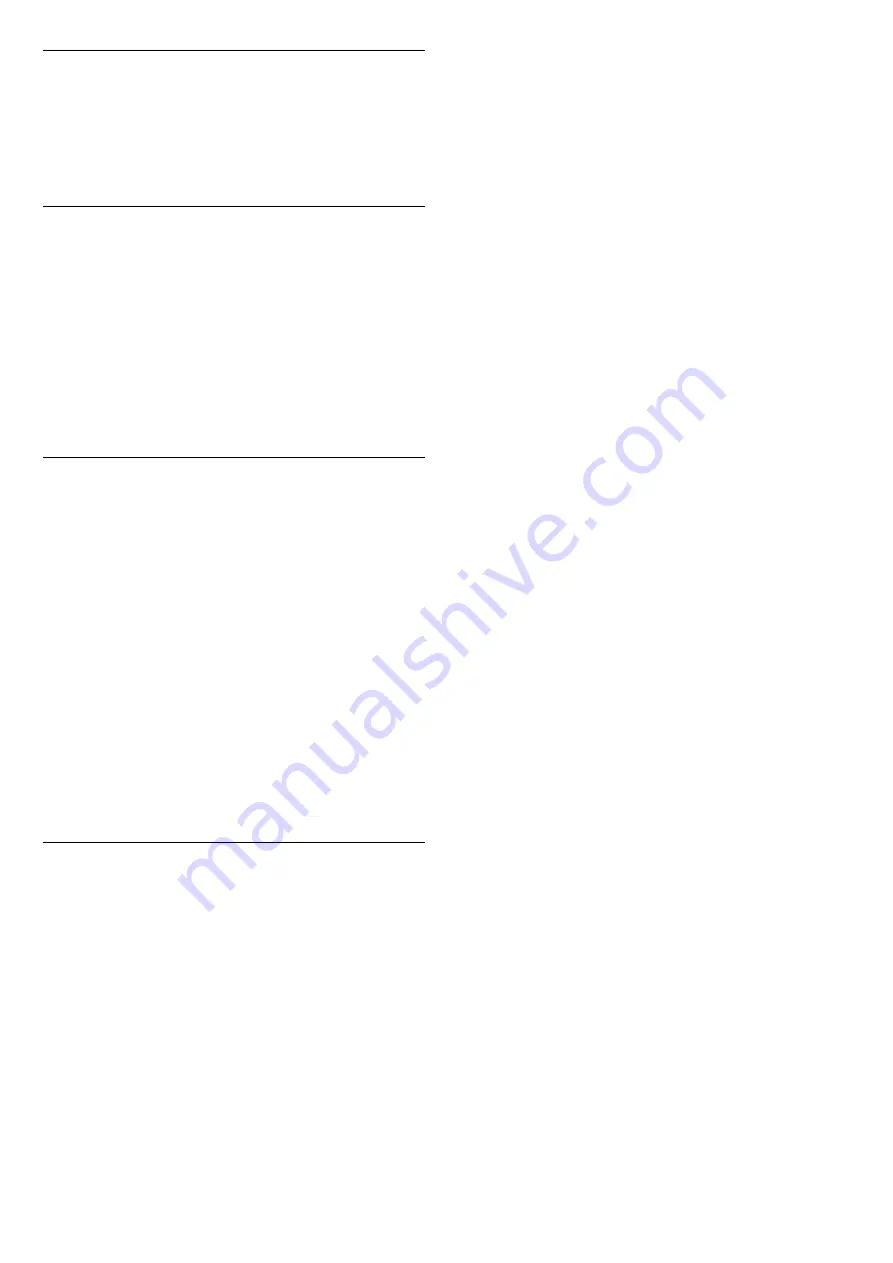
Low
Temperatures
If the TV is transported in temperatures below 5°C or
41°F, unpack the TV and wait until the TV temperature
reaches room temperature before connecting the TV
to the power outlet.
Humidity
In rare occasions, depending on temperature and
humidity, minor condensation can occur on the inside
of the TV glass front (on some models). To prevent
this, do not expose the TV to direct sunlight, heat or
extreme humidity. If condensation occurs, it will
disappear spontaneously while the TV is playing for a
few hours.
The condensation moisture will not harm the TV or
cause malfunction.
Screen
Care
-
Never touch, push, rub or strike the screen with any
object.
-
Unplug the TV before cleaning.
-
Clean the TV and frame with a soft damp cloth and
wipe gently. Never use substances such as alcohol,
chemicals or household cleaners on the TV.
-
To avoid deformations and colour fading, wipe off
water drops as quickly as possible.
-
Avoid stationary images as much as possible.
Stationary images are images that remain onscreen
for extended periods of time. Stationary images
include onscreen menus, black bars, time displays,
etc. If you must use stationary images, reduce screen
contrast and brightness to avoid screen damage.
Terms
of
Use
2017 © TP Vision Europe B.V. All rights reserved.
This product was brought to the market by TP Vision
Europe B.V. or one of its affiliates, hereinafter referred
to as TP Vision, which is the manufacturer of the
product. TP Vision is the warrantor in relation to the
TV with which this booklet was packaged. Philips and
the Philips Shield Emblem are registered trademarks
of Koninklijke Philips N.V.
Specifications are subject to change without notice.
Trademarks are the property of Koninklijke Philips N.V
or their respective owners. TP Vision reserves the right
to change products at any time without being obliged
to adjust earlier supplies accordingly.
The
written
material
packaged
with
the
TV
and
the
manual
stored
in
the
memory
of
the
TV
or
downloaded
from
the
Philips
website
www
.
philips
.
com
/
support
are
believed
to
be
adequate
for
the
intended
use
of
the
system
.
The
material
in
this
manual
is
believed
adequate
for
the
intended
use
of
the
system
.
If
the
product
,
or
its
individual
modules
or
procedures
,
are
used
for
purposes
other
than
those
specified
herein
,
confirmation
of
their
validity
and
suitability
must
be
obtained
.
TP
Vision
warrants
that
the
material
itself
does
not
infringe
any
United
States
patents
.
No
further
warranty
is
expressed
or
implied
.
TP
Vision
cannot
be
held
responsible
neither
for
any
errors
in
the
content
of
this
document
nor
for
any
problems
as
a
result
of
the
content
in
this
document
.
Errors
reported
to
Philips
will
be
adapted
and
published
on
the
Philips
support
website
as
soon
as
possible
.
Terms
of
warranty
-
Risk
of
injury
,
damage
to
TV
or
void
of
warranty
!
Never
attempt
to
repair
the
TV
yourself
.
Use
the
TV
and
accessories
only
as
intended
by
the
manufacturer
.
The
caution
sign
printed
on
the
back
of
the
TV
indicates
risk
of
electric
shock
.
Never
remove
the
TV
cover
.
Always
contact
Philips
TV
Customer
Care
for
service
or
repairs
.
Find
the
telephone
number
in
the
printed
documentation
that
came
with
the
TV
.
Or
consult
our
website
www.philips.com/support and
select
your
country
if
needed
.
Any
operation
expressly
prohibited
in
this
manual
,
or
any
adjustments
and
assembly
procedures
not
recommended
or
authorised
in
this
manual
,
shall
void
the
warranty
.
Pixel
characteristics
This
LCD
/
LED
product
has
a
high
number
of
colour
pixels
.
Although
it
has
effective
pixels
of
99
.
999
%
or
more
,
black
dots
or
bright
points
of
light
(
red
,
green
or
blue
)
may
appear
constantly
on
the
screen
.
This
is
a
structural
property
of
the
display
(
within
common
industry
standards
)
and
is
not
a
malfunction
.
CE
compliance
Hereby
,
TP
Vision
Europe
B
.
V
.
declares
that
this
television
is
in
compliance
with
the
essential
requirements
and
other
relevant
provisions
of
Directives
2014
/
53
/
EU
(
RED
),
2009
/
125
/
EC
(
Eco
Design
),
2010
/
30
/
EU
(
Energy
Labelling
)
and
2011
/
65
/
EC
(
RoHS
).
Compliance
with
EMF
TP
Vision
manufactures
and
sells
many
products
targeted
at
consumers
which
,
like
any
electronic
apparatus
,
in
general
have
the
ability
to
emit
and
receive
electromagnetic
signals
.
One
of
TP
Vision
’
s
leading
business
principles
is
to
take
all
necessary
health
and
safety
measures
for
our
products
,
to
comply
with
all
applicable
legal
requirements
and
to
stay
well
within
the
Electro
Magnetic
Field
(
EMF
)
23
Содержание 43PFS4062/60
Страница 32: ...Powered by TCPDF www tcpdf org 2018 ...







































