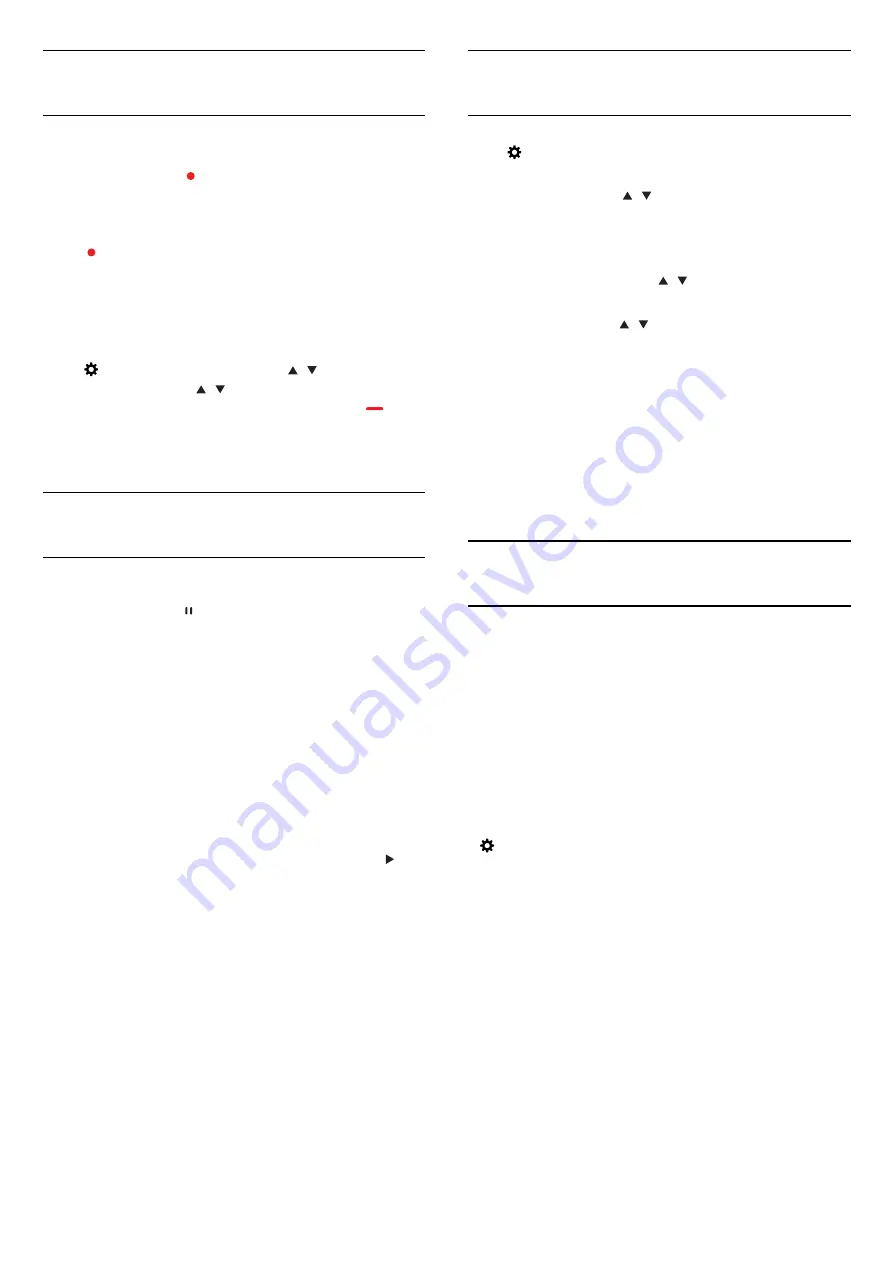
PVR
Record
a
programme
In
DTV
mode
,
press
(
Record
)
key
to
begin
recording
the
progamme
.
The
recording
function
need
connect
with
a
USB
Hard
Drive
formatted
on
the
TV
.
To
record
the
programme
you
are
watching
right
now
,
press
(
Record
)
key
on
the
remote
control
,
then
the
recording
will
start
immediately
.
When
the
programme
was
recording
,
you
can
select
■
key
to
stop
it
.
Open or delete the list of recording
Press key and select PVR, press / key to select
Recorded List. Press
/
key
to select
the
recordings
,
and
press
OK
key
to
play
or
press
key
on remote
control
to
delete
the
selected
recording
file
.
You
can press
EXIT
key
to
quit
the
list
.
Time-shift
Use Time-shift for a programme
In
DTV
mode
,
press
key
on
the
remote
control
,
time
-
shift
option
menu
will
show
on
the
screen
,
and
the
program
is
in
suspended
status
.
press
■
key
on
the
remote
control
to
stop
and
quit time-shift
function. When you leave program for a shor t time,
time-shift function can suspend and cache the
playing program to
U disk. When you resume playing,
the program can continue to be
played.
Replay
Since
the
TV
stores
the
broadcast
you
are
watching
,
you
can
mostly
replay
the
broadcast
for
a
few
seconds
.
When
you
pause
the
programme
,
you
can
press
(
play
)
key
to
play
normally
.
General Settings
Press key to show main menu, select General
Settings and press OK key to enter.
- Eco Settings: press / key to turn on or off the
Eco Settings.
- Channel list copy: copy the Channel list from USB or
TV.
- Hearing Impaired: press / key to turn on or off
the Hearing Impaired.
- Shop Mode: press / key to turn on or off the
Shop Mode.
- Software info: Check the software version
information
-Factory Setting: you will rest all personal setting,the
channel installation remains unchanged.
-Restore Default: ALL setup and channels will be rest.
Software Update (USB)
You need a computer and a USB memory device to
upload the software on the TV. Use a USB memory
device with 256MB free space. Make sure that write
protection is switched off.
1
.
Download
the
TV
software: 3663_DVBT_8M.bin
2
.
Choose a TV device
-
Insert
the
USB
memory
into
one
of
the
USB
connections
of
the
TV
.
3
.
Start
the
update
on
TV
Settings
>
Software
Update(USB)
-
Do
not
. . .
-
use the remote control
-
remove the USB memory device from the TV
If a power cut occurs during the update, never
remove the USB memory device from the TV. When
the power returns, the update will continue.
14
Содержание 43PFS4062/60
Страница 32: ...Powered by TCPDF www tcpdf org 2018 ...






























