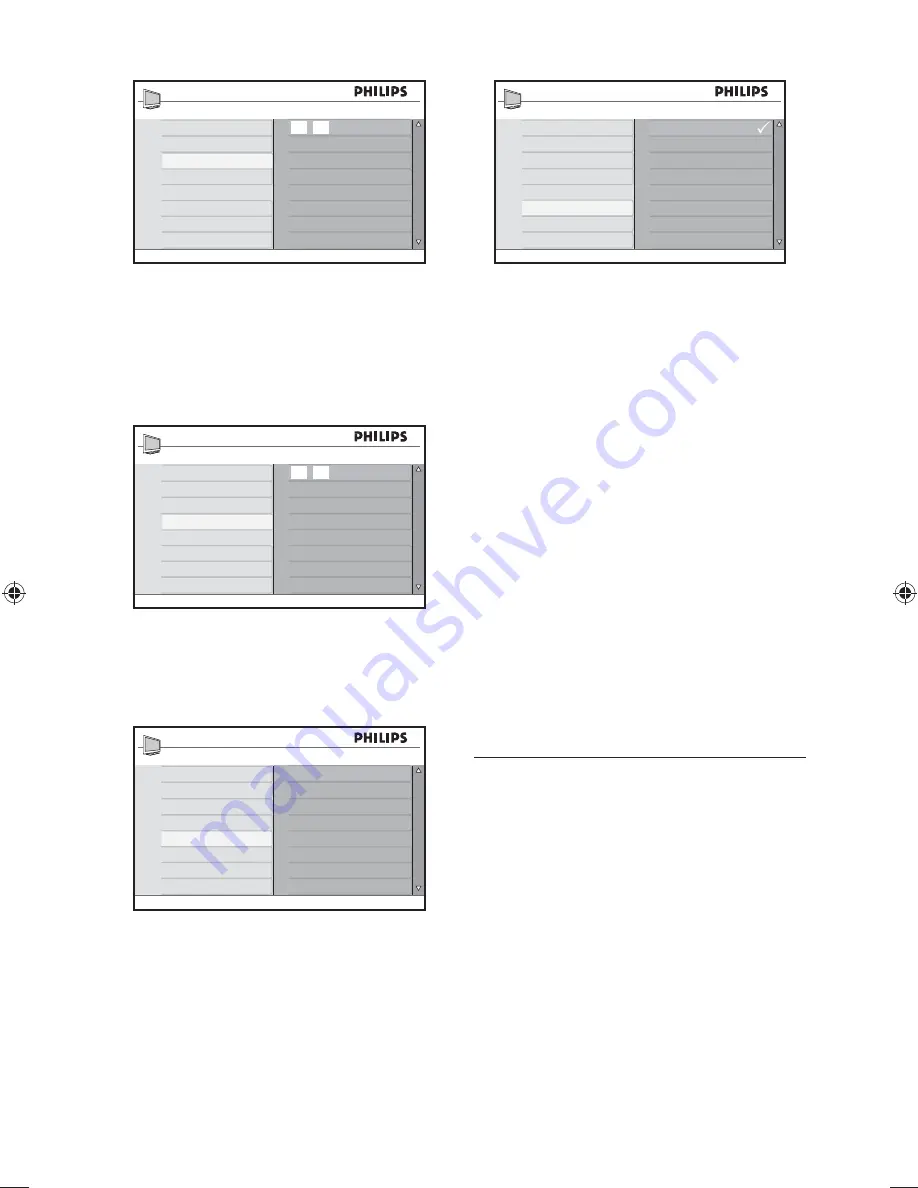
EN-34
Timer
Sleep
Time
Start Time
Stop Time
Channel No.
Activate
20 : 00
Press the numeric (
4.
0-9
) buttons of the
remote control to enter the time in the
24-hour format. For example, 13:00 (for
1.00 p.m).
Press
5.
Í
to return to the previous menu
and select
Stop Time
, and press
OK
.
Timer
Sleep
Time
Start Time
Stop Time
Channel No.
Activate
21 : 40
Press the numeric (
6.
0-9
) to enter the
time.
Press
7.
Í
to return to the previous menu
and select
Channel No.
, and press
OK
.
Timer
Sleep
Time
Start Time
Stop Time
2
Activate
Channel No.
Press
8.
ï
or
Î
to select the channel
number to be activated at the specified
time.
Press
9.
Í
to return to the previous menu
and select
Activate
, and press
OK
.
Timer
Sleep
Time
Start Time
Stop Time
Off
Once
Daily
Channel No.
Activate
Press
10.
ï
or
Î
to select
Off
,
Once
or
Daily
, and press
OK
to select.
Press
11.
ANALOG MENU
to exit.
Press
12.
.
to switch the TV to standby
mode.
Activate settings
:
Off
•
: Cancels the TV timer.
Once
•
: Activates TV timer once only.
Daily
•
: Activates TV timer everyday at
this time.
Note:
D
If the TV is switched on when
the timer activates, the TV switches to
the channel speci
fi
ed in the TV timer. TV
timer settings are lost once the TV is
switched off via the
POWER
button on
the TV.
Child-lock the TV
8.3
Prevent children from accessing the TV
without adult supervision.
Enable Child Lock
Press
1.
SOURCE
and
Î
or
ï
to select
TV
from the source list.
Press
2.
ANALOG MENU
to display the
on-screen menu.
Select
3.
Features
>
Child Lock
> and
press
OK
.
Содержание 42PFL7803D
Страница 2: ......
Страница 52: ...3139 125 39891 ...
















































