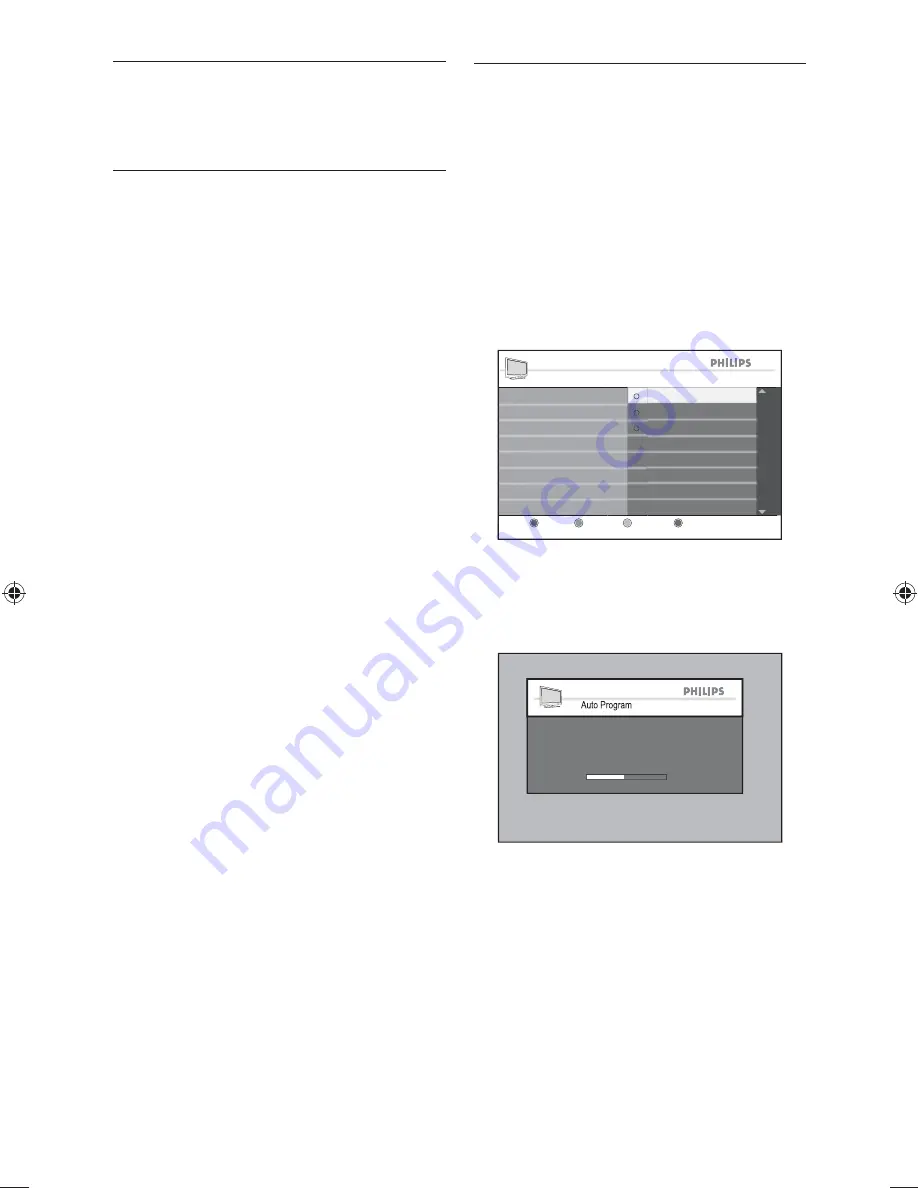
EN-13
Use your TV in
4.
digital mode
Get Started
4.1
When the TV is powered-on for the
•
first time you are prompted to run auto
install to receive the channels that are
broadcasted locally.
Auto installation takes 20 to 40 minutes
•
depending on the number of channels
that are transmitted by the cable
provider or broadcaster.
When the TV is not receiving any
•
signal from the antenna or cable,
NO
SIGNAL
appears on the TV screen. This
can be caused by the antenna or cable
not being plugged in correctly or when
the wrong tuner mode is selected.
When no transmission is received from
•
the broadcaster,
NO PROGRAM
appears on the TV screen.
You cannot receive pay channels when
•
using direct antenna / cable connection
to the television.
When the set-top box is connected to
•
the television using coaxial cable, auto-
program the television for the set-top
box source channel and change the
channels at the set-top box to view the
program.
When the set-top box is connected to
•
the television using AV connection, select
the television input source for the set-
top box to view the program. Change
the channels at the set-top box to view
the program.
Switch on the TV for the
4.2
fi
rst time
When you turn on TV for the first time,
the TV is in digital mode. You must set the
language and add new services.
Setup your language and services
Press
1.
Æ
to enter
Language
and
Î
or
ï
to select your preferred language.
Press
2.
OK
to confirm.
Setup
Setup
p
Language
C
C
C
C
C l
T
C
C
Color Temp
C
C
C
C
C
Co
C
C
C
C t
t
C
C
C
Contrast
C
C
C
C
NR
N
Test reception
est ecept o
Language
Add new services
Close
Portuguese
Select system menu language.
English
Spanish
Press
3.
ï
to select
Add new services
.
Press
4.
OK
to start the installation.
The TV searches for the available analog
and digital channels.
Auto Program
Channel
32
TV
579 MHz
When scanning has completed, a pop-
up window displays information on the
number of analog and digital services
found.
Содержание 42PFL7803D
Страница 2: ......
Страница 52: ...3139 125 39891 ...














































