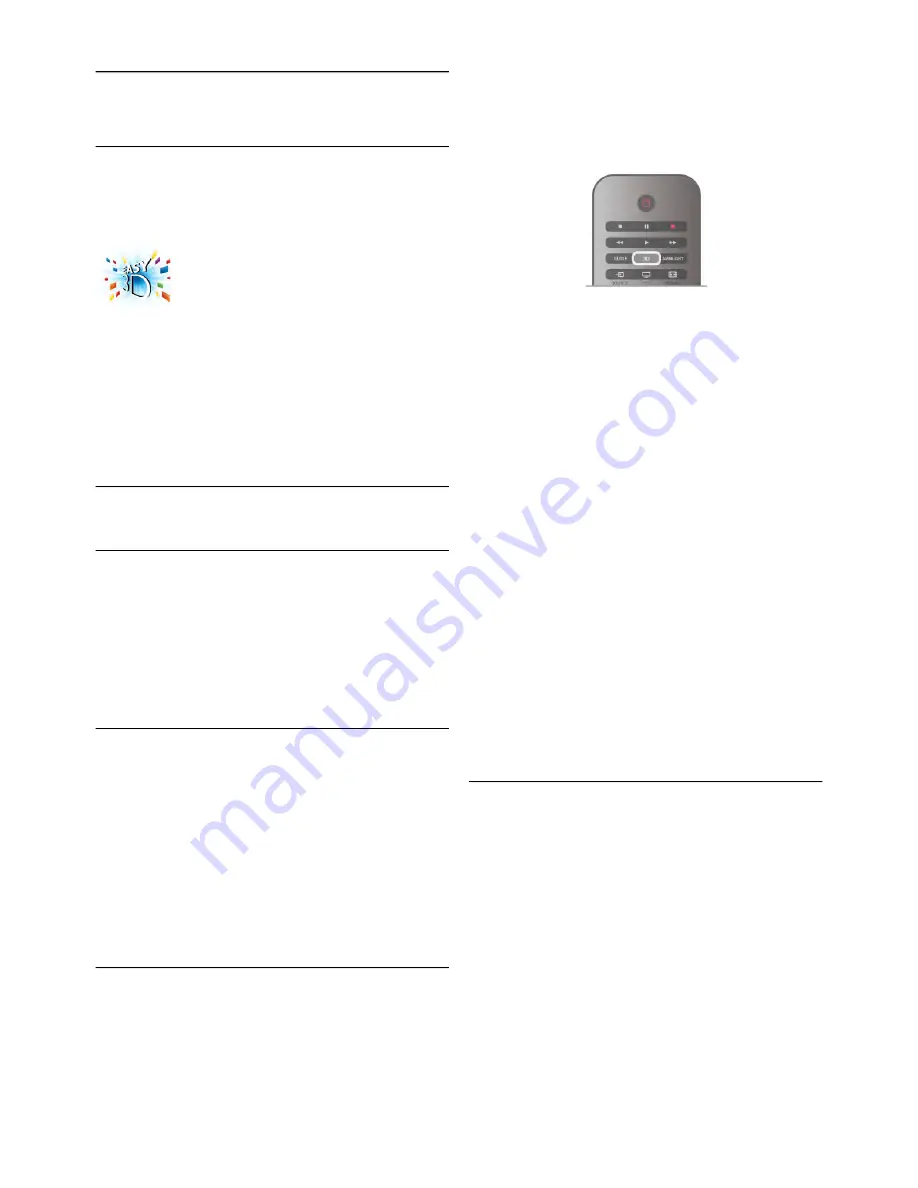
5
3D
5.1
What you need
This is an Easy 3D TV.
To watch 3D you need to :
•
tune to a TV channel that broadcasts programmes in 3D
•
rent a movie in 3D from an online video store with Smart TV
•
watch a movie in 3D from a 3D Blu-ray Disc, a USB device or
computer
For an extra pair of glasses order the Philips Passive 3D glasses
PTA417 or PTA426 (sold separately). Other 3D glasses might
not be supported.
5.2
Your passive 3D glasses
Using the glasses
When a 3D programme is shown on screen, simply put on the
3D glasses to watch the programme in 3D.
Recommended viewing height
For best picture quality, when watching passive 3D, your eyes
should be level with the centre of the screen.
Care of the 3D glasses
•
Use a clean soft cloth (microfiber or cotton flannel) to clean
the lenses to avoid scratching them.
•
Do not use cleaning chemicals containing alcohol, solvent,
surfactant, or wax, benzene, thinner, mosquito repellent or
lubricant. Using these chemicals can cause discoloration or
cracks.
•
Do not expose the 3D glasses to direct sunlight, heat, fire or
water. This may result in a product malfunction or fire.
•
Do not drop, bend or apply force to the lenses of the 3D
glasses.
5.3
Watch 3D
3D switching
The first time a 3D signal is detected, you can set your
preference on how to start 3D in the future.
To switch to 3D automatically, select
Automatic
.
To show a notification first, select
Notify
.
To never switch to 3D, select
No 3D
.
You can still change this preference in the
Setup
menu >
TV
settings
>
3D
>
Switch to 3D
.
Start 3D
When the TV switches to 3D or when a notification is shown
that 3D is available, put on your 3D glasses.
If the TV cannot detect the 3D signal (the 3D signal tag is
missing), the 3D programme is shown as a double image on
screen. To switch to 3D, press
3D
and select
Side by side
or
Top / bottom
according to the double image positions.
Stop 3D
To stop watching 3D, press
o
OPTIONS
, select
3D depth
and select
Off
.
3D is switched to 2D when you switch to another channel or
connected device.
2D to 3D conversion
You can convert any 2D programme to watch it in 3D.
To convert a 2D programme to 3D, press
3D
, select
2D to
3D conversion
and confirm with
OK
.
To stop the 2D to 3D conversion, press
3D
and select
2D
and press
OK
or switch to another activity in the Home menu.
The conversion will not stop if you switch between TV
channels.
You can change the depth of 3D for a weaker or stronger 3D
effect in the 2D to 3D conversion.
To change the 3D depth, press
o
OPTIONS
and select
3D
depth
. Select
Off
(no 3D),
Less
(less 3D depth),
Normal
(optimal 3D quality) or
More
(more 3D depth).
5.4
Optimal 3D viewing
For an optimal 3D viewing experience, we recommend that
you:
•
sit at least 3 times the height of the TV screen away from
the TV, but no further than 6 meters away.
•
avoid fluorescent lighting (such as TL lighting or certain
energy saving light bulbs which operate on a low frequency)
and direct sunlight as they may interfere with the 3D
experience.
52
3D / Optimal 3D viewing
















































