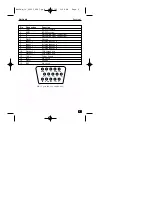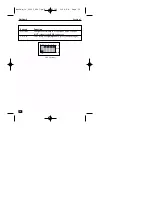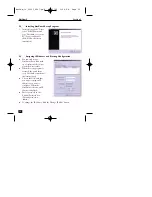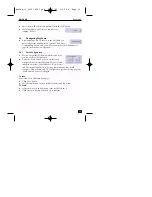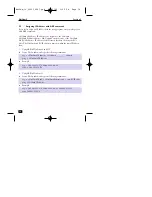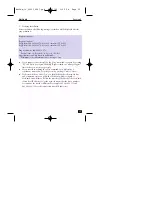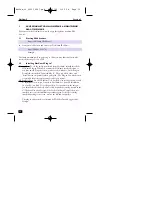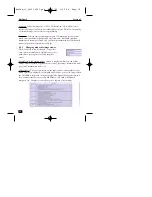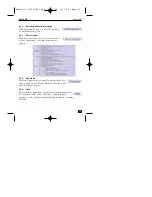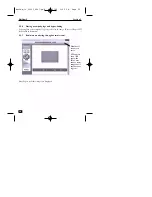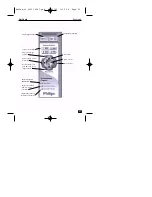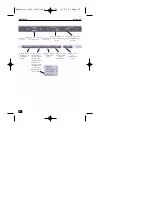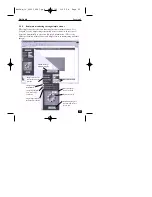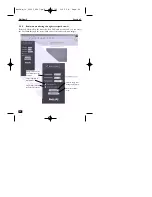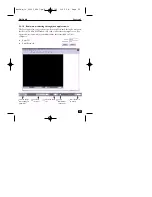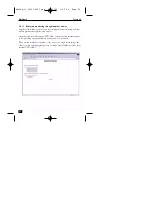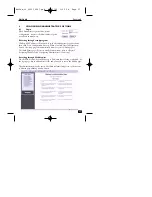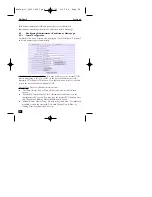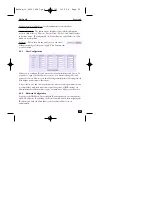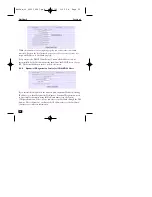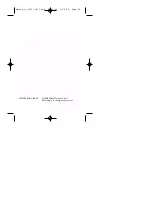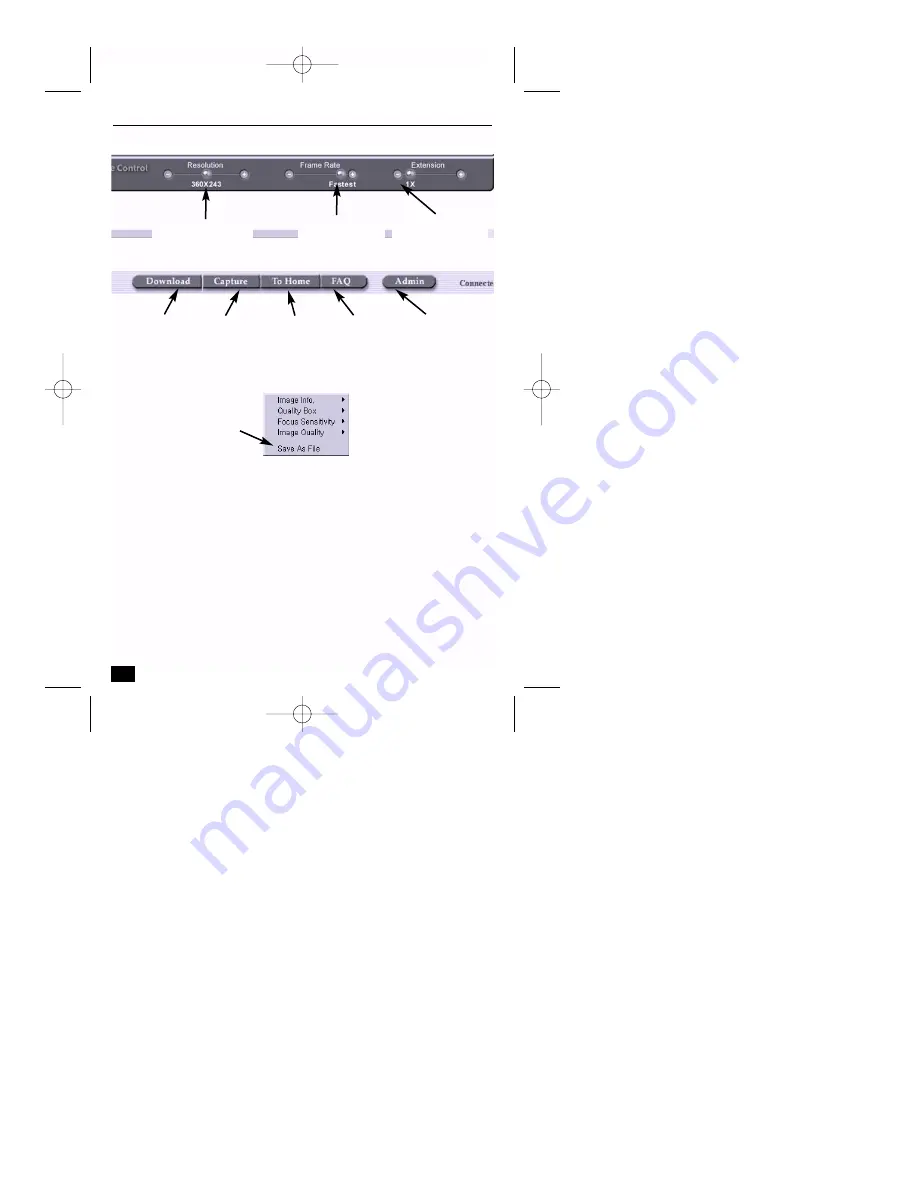
22
NetCam4
Section 3
Resolution: You can choose
5 resolution levels.
Frame Rate: You can
choose the transmission
speed.
Extension: You can see
images in different sizes
1X to 4X..
Download: Save
the image file to
the specified
location.
Admin: Access
the
administration
options.
To Home: Return
to the Default
viewer.
Capture: Save a
frozen image to
file. You can also
capture a still
image by placing
your mouse on
the picture, click
the right button
of your mouse.
Click the button
‘Save As File’
FAQ: Access the
frequently asked
questions
information.
NetCam_ii_99011_0047.qxd 12/13/00 1:55 PM Page 22